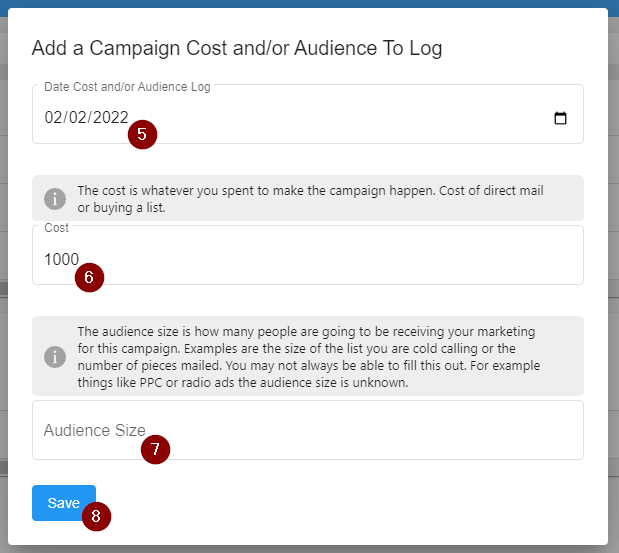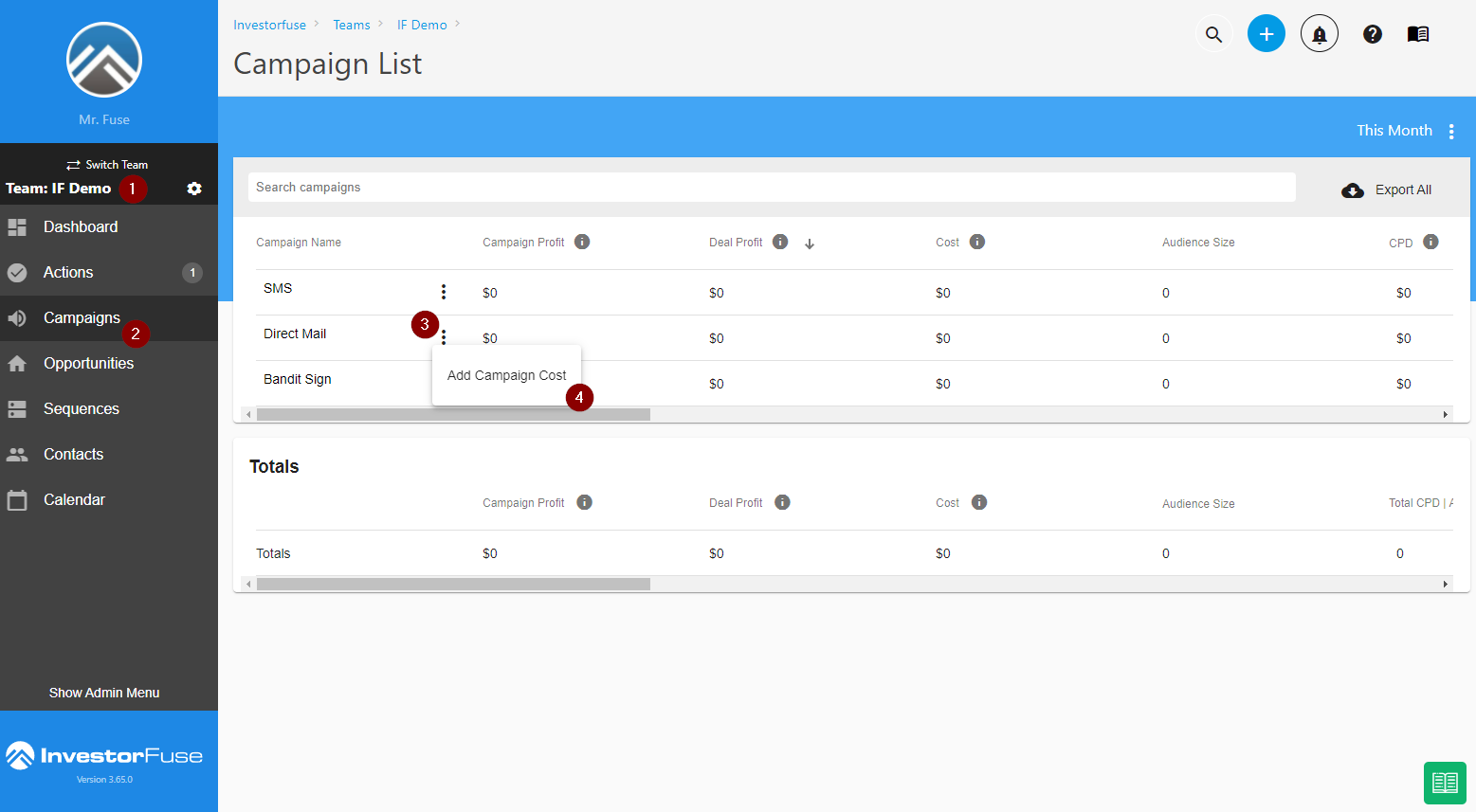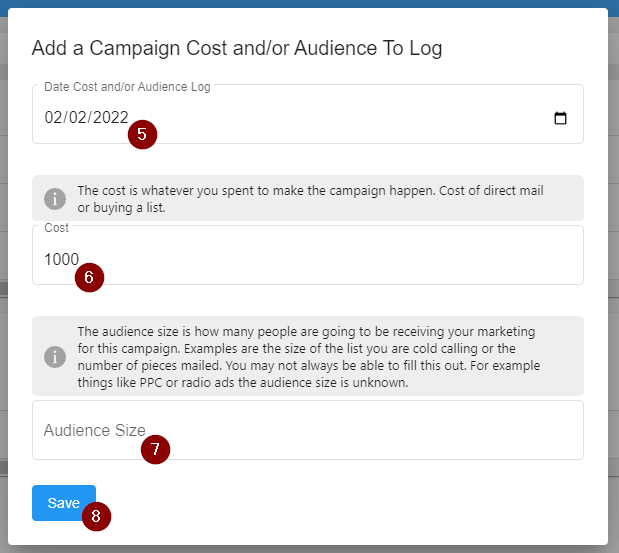- Print
- Comment
- DarkLight
A Campaign is a marketing funnel or type of outreach that you conduct to acquire leads. For the most part, your Campaigns are connected to your lead sources such as your website webform, text marketing services, postcard mailings, etc. Most, if not all of your campaigns will be added to your marketspace after you sign up as part of the setup process. We are also happy to add new lead input integrations for you if/when you create new marketing campaigns. You can also create a Campaign manually but for the most part they are connected via other external sources.
You can see the full list of your campaigns and a summary of how many deals and activities are sourced from each one, it's a great way to view the success of each campaign and get a quick understanding of where you are in your marketing efforts. The list defaults by month which will pull up information on each of the categories below for the current month. This can be changed to other timeframes as desired.
Summary Categories
Keep in mind these totals will depend on the timeframe you've specified.
- Campaign Profit - This is your overall profit. The calculation is Deal profit - Cost.
- Deal Profit - This is the total profit of all closed deals within the timeframe you select
- Cost - Your total cost to run the campaign
- Audience Size - Total number of people who will receive the campaign
- CPB - This is the Cost Per Deal of the campaign. The calculation is Cost ÷ Closed deals.
- Closed Deals - Number of deals closed for the campaign
- Canceled Deals - Number of deals that have been canceled
- CPC - The average cost per contract of the campaign. The calculation is Cost ÷ Contracts.
- Contracts - The total number of signed/under contract
- Offers - Number of outstanding offers
- Appointments - Number of future appointments
- CPO - The Cost Per Opportunity of the campaign. The calculation is Cost ÷ Opportunities.
- Opportunities - Leads for this campaign within the timeframe selected
- Touches - Total of touches you've made. Click here to learn what a touch is
- Tracking Number - The tracking number of the campaign from an integrated phone system
Access Your Campaign List
- Select any Team in the left menu
- Click Campaigns. This will bring up a list of all of the Campaigns of your this Team.
- To filter for timeframe, click the three dots to the right of the default timeframe of This Month.
- Search for any campaign by Campaign Name in the Search Campaigns search box.
- At any point or after you've filtered your list click Export All to export your list to an Excel file.
- You can view the Totals of each column in the Campaign List.

Create a new Campaign Manually
At some point, you may get a referral from a seller or you may get some other type of lead that is not automated. In this case, you may want to create a new Campaign manually to organize these.
- Click the ➕ button at the upper right corner
- Enter the Campaign Name
- Enter the Purpose of this Campaign or any info that will help your team know more about it.
- Click Save

You'll be routed to the Campaign Dashboard for this new campaign.
Add Campaign Cost from the List View
Adding Costs to Campaigns can be quickly done from the List view. Inputting this information allows the system to do calculations such as Cost per Opportunity, Cost per Deal, etc.
- Select a Team in the left menu
- Click Campaigns
- Click ⋮ the more options icon next to the campaign you want to edit
- Click Add Campaign Cost
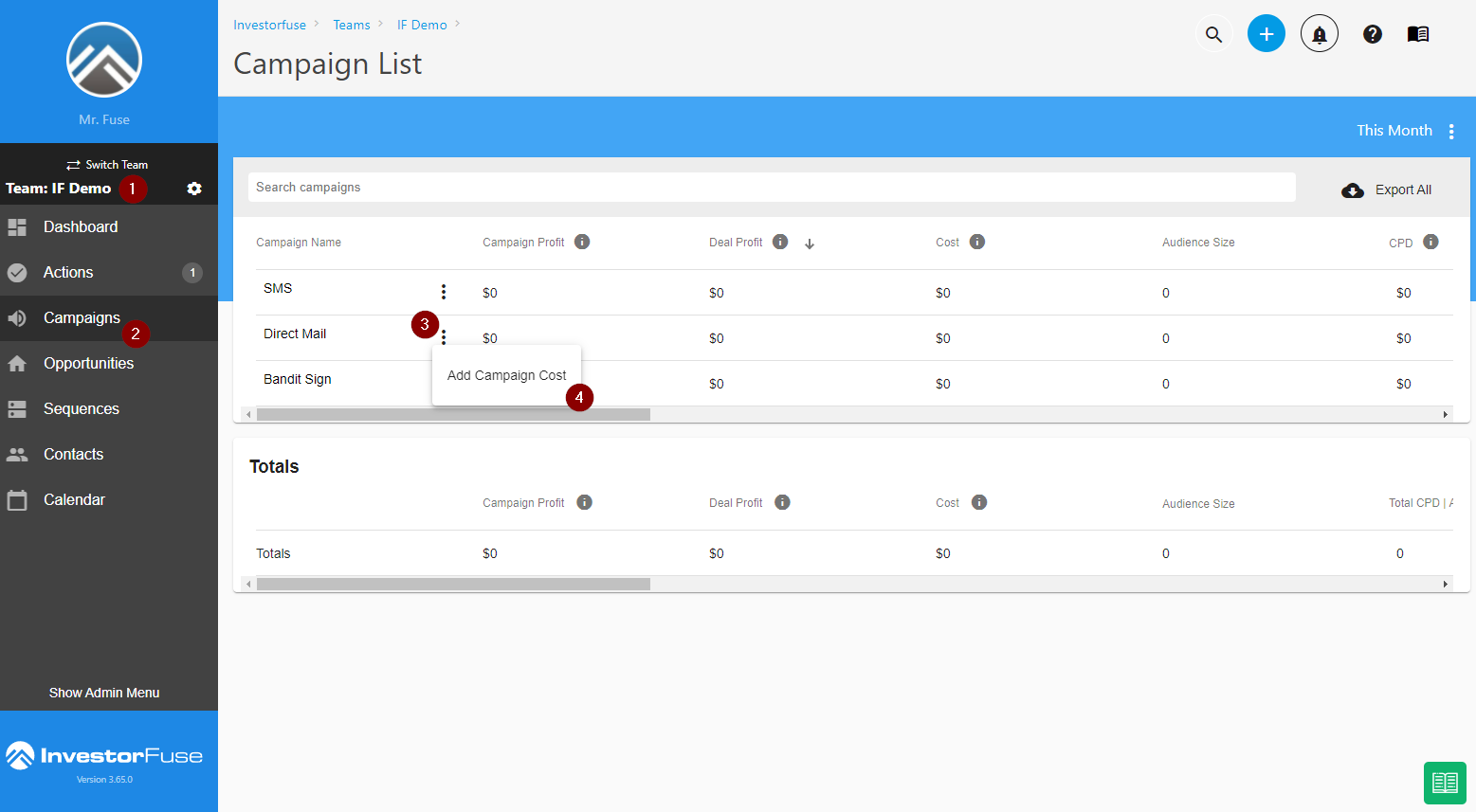
- Enter the Date for the Cost
- Enter the Cost amount
- Enter the Audience Size (optional)
- Click Save