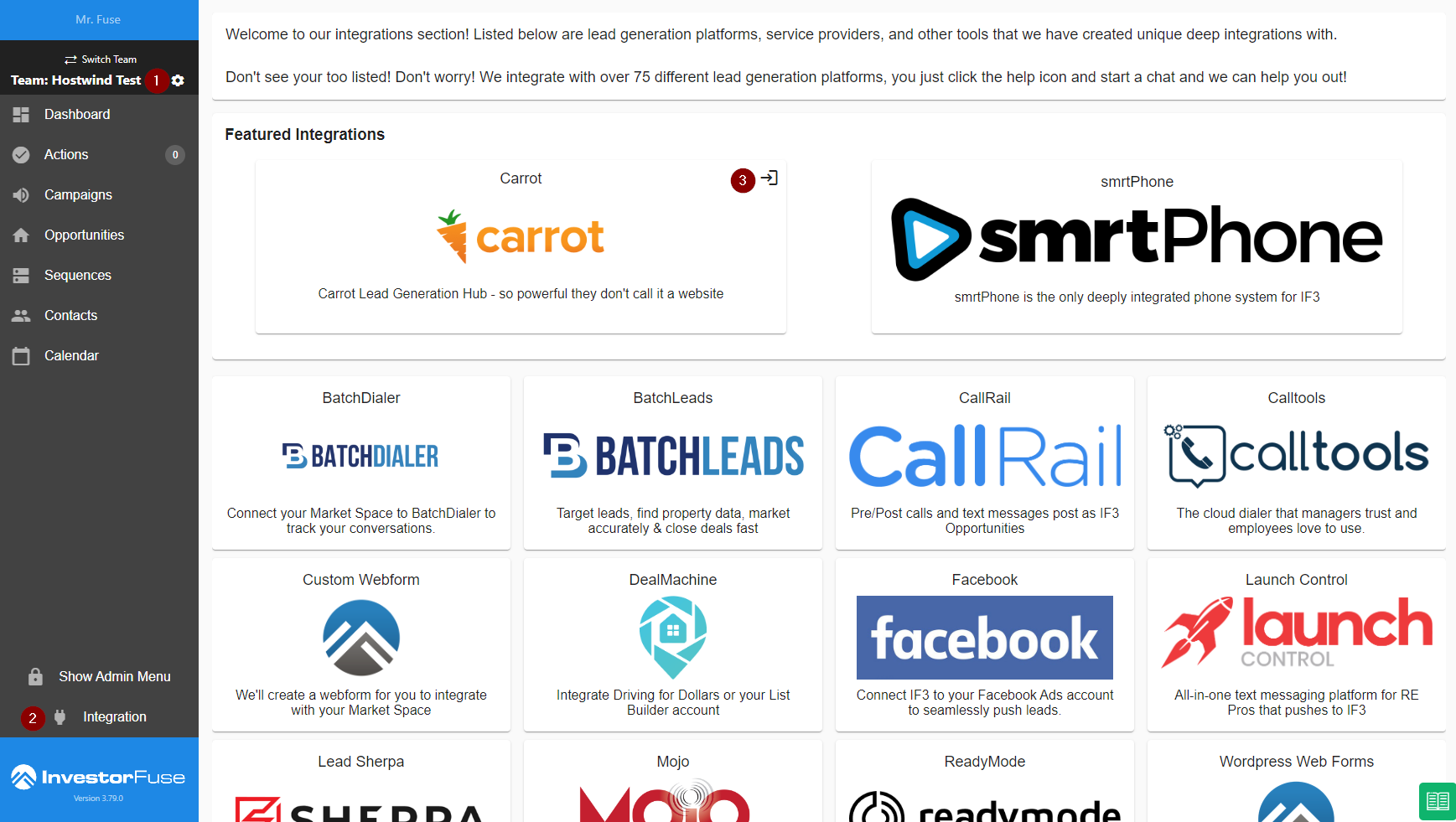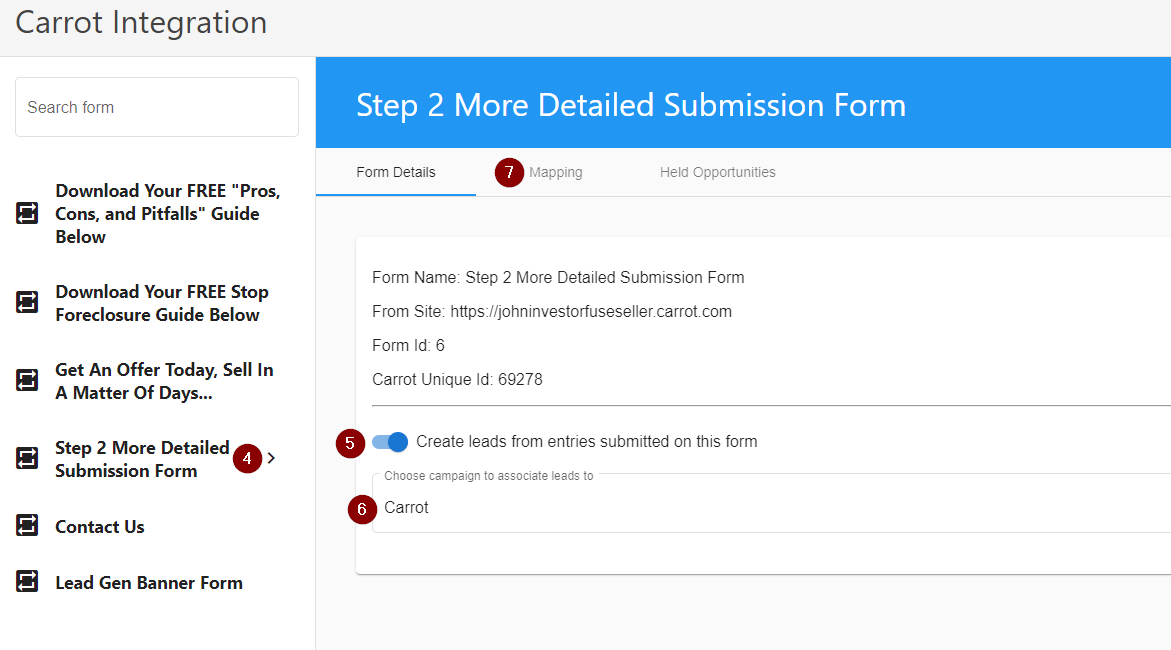- Print
- Comment
- DarkLight
Article summary
Did you find this summary helpful?
Thank you for your feedback
 Carrot is a website building platform that is made specifically for Real Estate Investors. Users can sign up with them and have a ready made website with all of the necessities when it comes to REI business, it is considered as an industry standard for investor websites. The majority of our members are using Carrot as a way of obtaining leads from potential clients browsing the internet; wanting to sell their property.
Carrot is a website building platform that is made specifically for Real Estate Investors. Users can sign up with them and have a ready made website with all of the necessities when it comes to REI business, it is considered as an industry standard for investor websites. The majority of our members are using Carrot as a way of obtaining leads from potential clients browsing the internet; wanting to sell their property.This guide will walk you through how to integrate Carrot to InvestorFuse using API.
Integrate Carrot to InvestorFuse
Seller integration only
This direct integration is designed to bring seller leads into InvestorFuse. If you have buyer websites in Carrot, we recommend not including them in the integration.
- Log in to InvestorFuse and copy your API key
- Go to your Carrot account and select your website. If you have multiple carrot sites, do the steps below for each one.
- Navigate to Content in the left menu
- Select Forms
- Click Integrations
- Select InvestorFuse in the integration options
- Paste your API key in the API field
- Select your InvestorFuse team in the team drop-down
- Click the Save Settings button

Connect Carrot Forms and Mapping Fields
- Go back to InvestorFuse and open your team
- Click Integrations in the left menu
- Click the open icon at the top-right corner of the Carrot tile
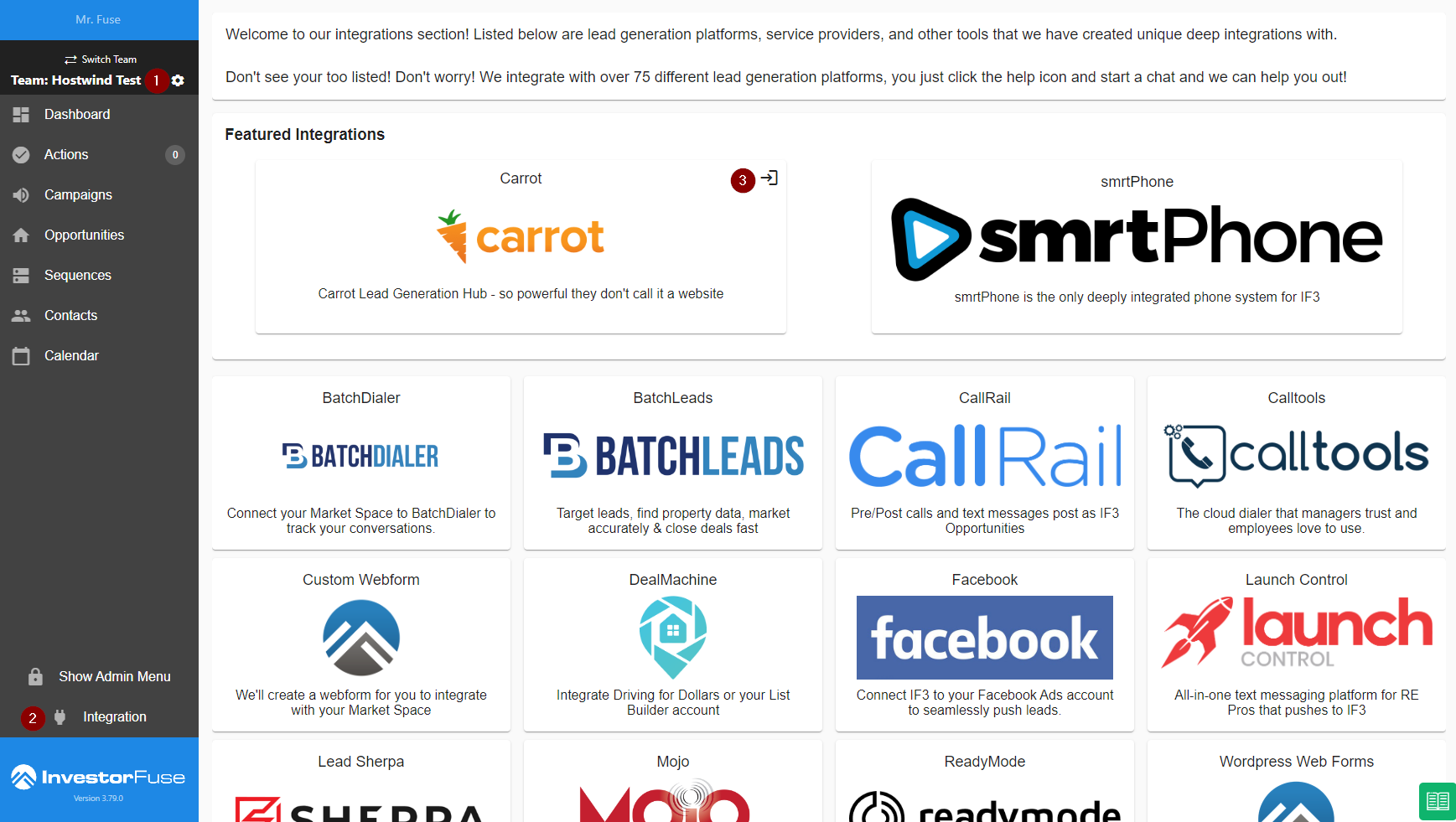
- This will show all of the forms you have in your Carrot website. Select the one that you want to send leads into InvestorFuse. If you have mutliple forms that you want to create opportunities in InvestorFuse, do the following steps below for each one.
- Turn on the toggle to create opportunities from entries submitted on the form
- Choose a campaign to associate with the opportunities created from this form, i.e Carrot website. If you haven't created a campaign for your website yet, click here to do that.
- Go to the Mapping tab to map your fields
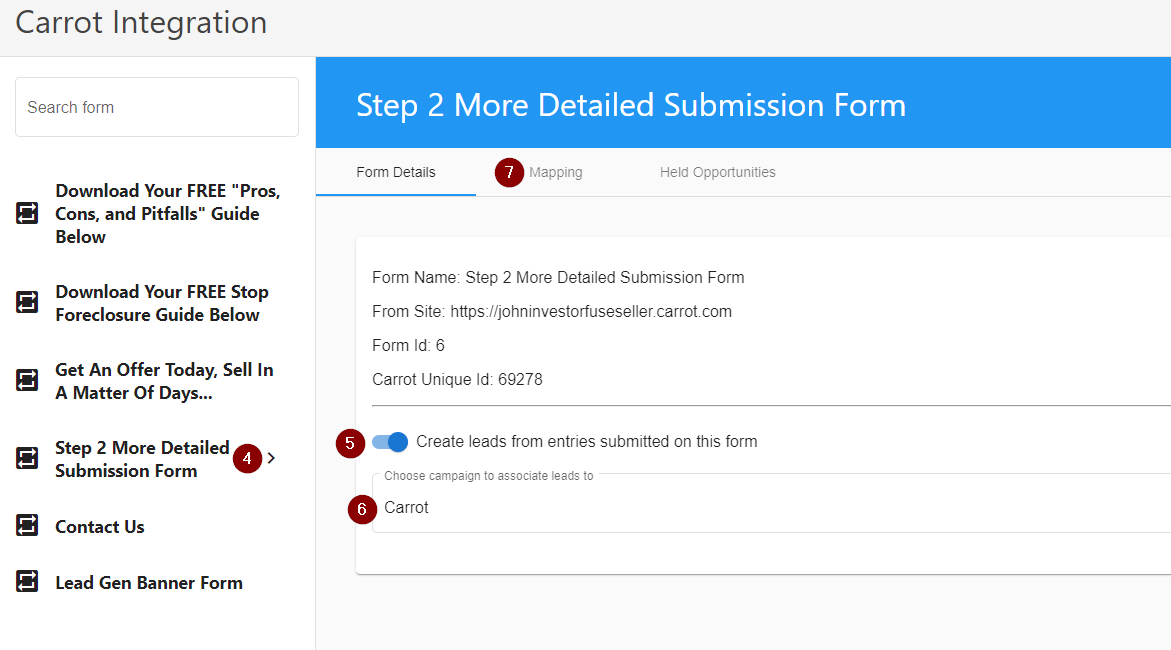
8. This tab will show all of the fields you have in the form selected. Map every single form fields to their respecitive InvestorFuse fields. You have the following options:
- Map form fields to default InvestorFuse fields
- Create custom fields in InvestorFuse and map form fields to them
- Map form fields to go to the notes section of the opportunity
- Do not populate form field into the opportunity
9. Click 💾 the save icon at the bottom right corner of the screen.
Held Opportunities
If the integration encounters an error causing the lead to not be sent to InvestorFuse, it will be displayed in the Held Opportunities tab so you can see the error to fix it and rerun the submission.
Video Version
Was this article helpful?