- Print
- Comment
- DarkLight
Channels are a way for users to track data from multiple Campaigns by adding them all in one folder. Users can create a Channel and add more than one Campaign to them. That one Channel will contain all the data from all the Campaigns. You can group specific Campaigns together and analyze all the data collectively at a central location, the Channel.
Channels is only available for Premium teams. If you are interested in upgrading please email billing@investorfuse.com or chat with support.
How to create a channel
To create a Channel
1. Select Team you'd like to view
2. Click Channels on the left hand-side menu
3. Click on the plus icon at the top right hand-side of your screen. In the pop up, you can select a name for the channel and the criteria for the campaigns in it i.e. Cold calls or Direct Mail campaigns.
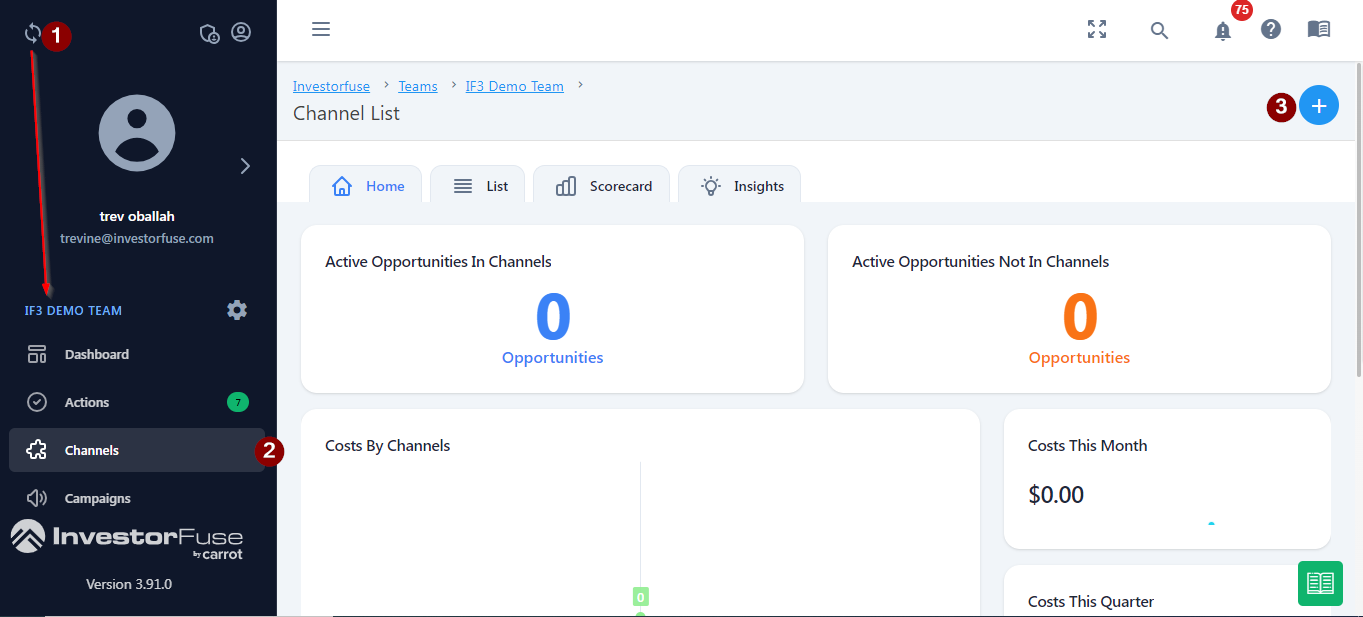
To add a Campaign to a Channel
Once you have created a Channel, you can then add the Campaigns you choose into it.
1. Select a Team you'd like to view.
2. Click on the Campaigns tab on the left menu.
3. Click on the List tab.
4. Click on the three dots next to the Campaign you want to add.
5. Select Add to Channel, from the drop down pick your Channel of choice and click on save.

Channels do NOT allow you to merge campaigns. It just combines the data from various campaigns for you to access them in one place.



