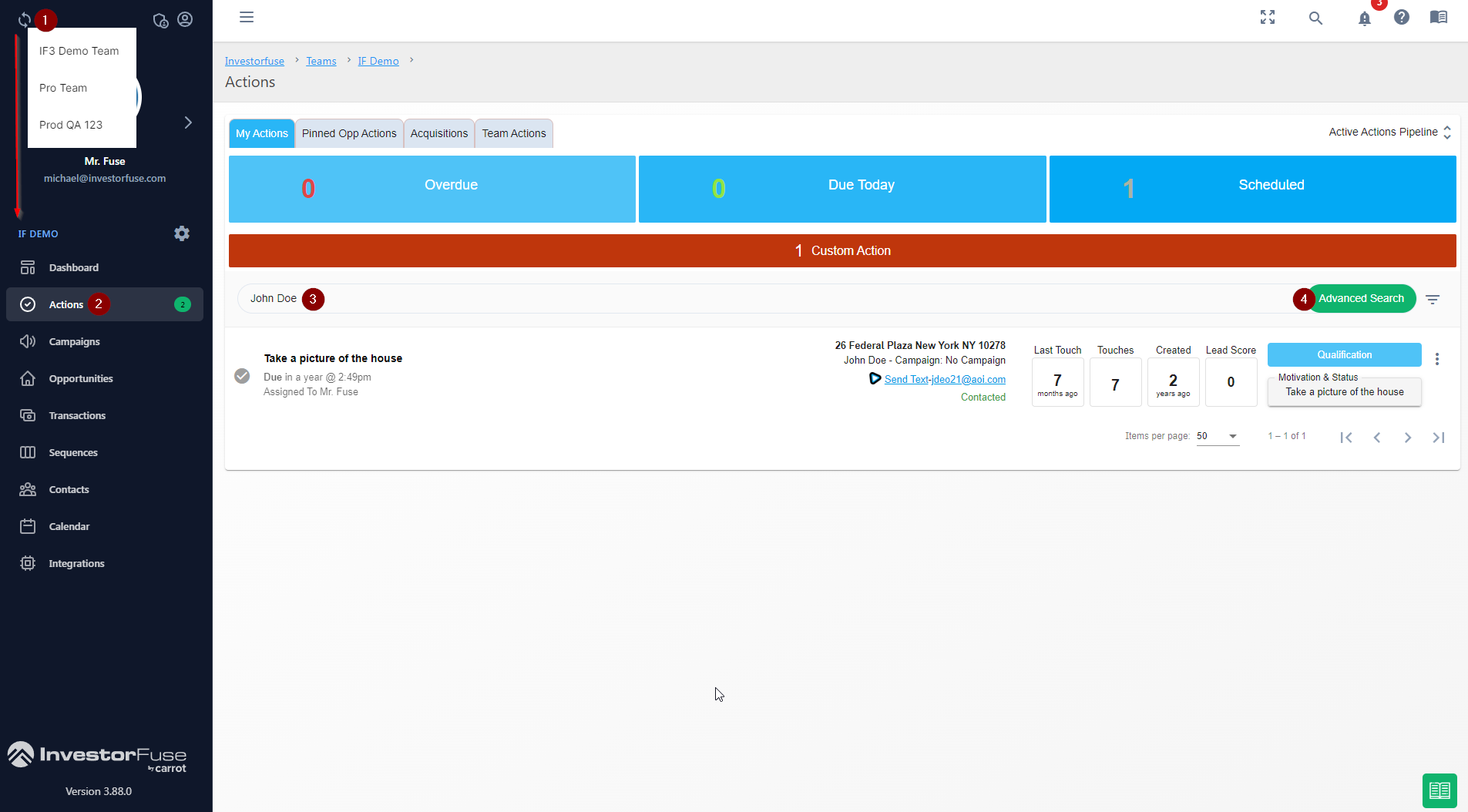- Print
- Comment
- DarkLight
Conducting Searches throughout IF3
There are several search functions within IF3 throughout that will help you find what you are looking for from within Actions, Campaign, Opportunities, Sequences, and Contacts. You will see the search bar at the top of these lists anytime it's available.
Actions
What you can search for in Actions:
- Seller Name
- Seller Email
- Seller Phone Number
- Opportunity Address
- Notes
- Select any Team if you have access to multiple teams
- Click Actions
- Start typing in the search bar to search for an action
- Open the Advanced Search option to search by name, phone, email, address, or notes specifically

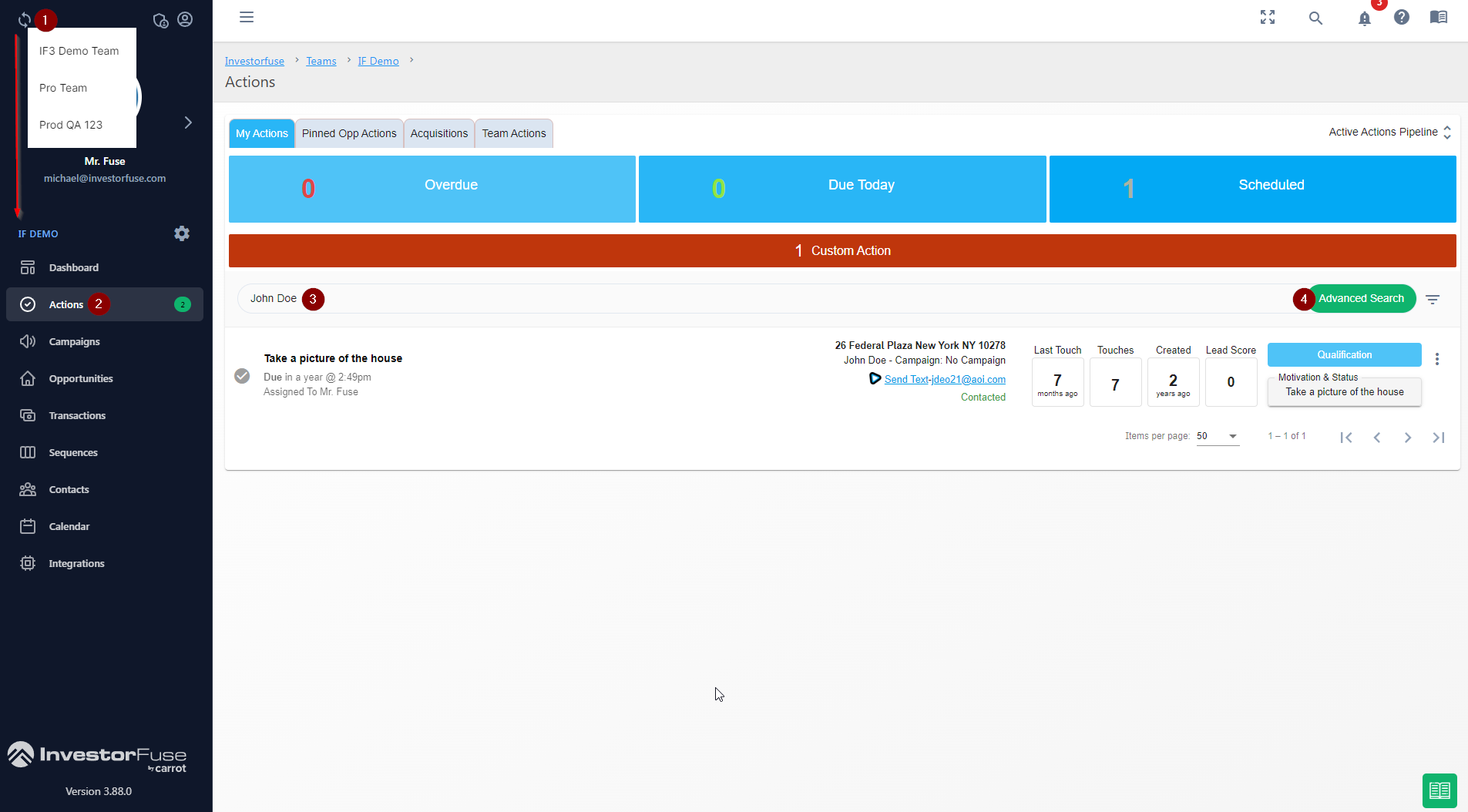
Campaigns
What you can search for in Campaigns:
- Campaign Name
Opportunities
What you can search for in Opportunities:
- Property Address
- Seller Name
- Seller Email
- Seller Phone Number
- Notes
- Click Opportunities
- Start typing in the search bar to search for an action
- Open the Advanced Search option to search by name, phone, email, address, or notes specifically

Sequences
What you can search for in Sequences:
- Sequence Name
Contacts
What you can search for in Contacts:
- Seller Name
- Seller Email
- Seller Phone Number
Global Search
Global Search is a great tool that allows you to search for an Opportunity or Contact using almost any piece of information from anywhere in the system.
What you can search for using Global Search:
- Property Address
- Contact Name
- Contact Email
- Contact Phone Number
- Contact Mailing Address
- Notes
- From anywhere in the system, click 🔍 the search icon on the upper right-hand corner of the screen.
- Start typing in the search box to search
- Click the Advanced Search button to specifically search by name, address, phone, email, or notes