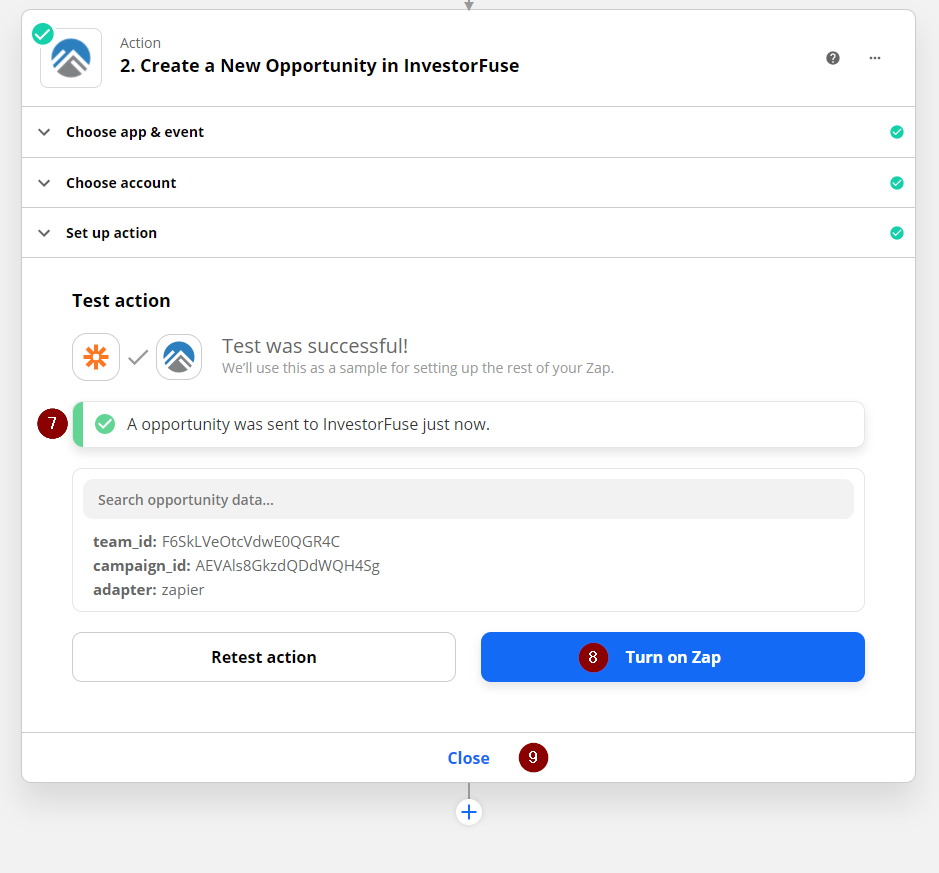- Print
- Comment
- DarkLight
Integrations - Facebook Ads

An integration with Facebook Ads is possible for InvestorFuse. Facebook Ads has a webform feature which can be connected with the use of Zapier.
Resources Needed
- A Facebook account that is an admin of the Facebook page that is housing this form
- A Zapier Account
- The List of webforms that need to be integrated
Creating the Trigger
1. From the login page, click on the Make A Zap button

2. Name the Zap based on your preference. Something that will help you easily distinguish as to what form is integrated using this Zap.
3. Search for Facebook Lead Ads
4. Choose the option Facebook Lead Ads - This requires you to have a premium Zapier account
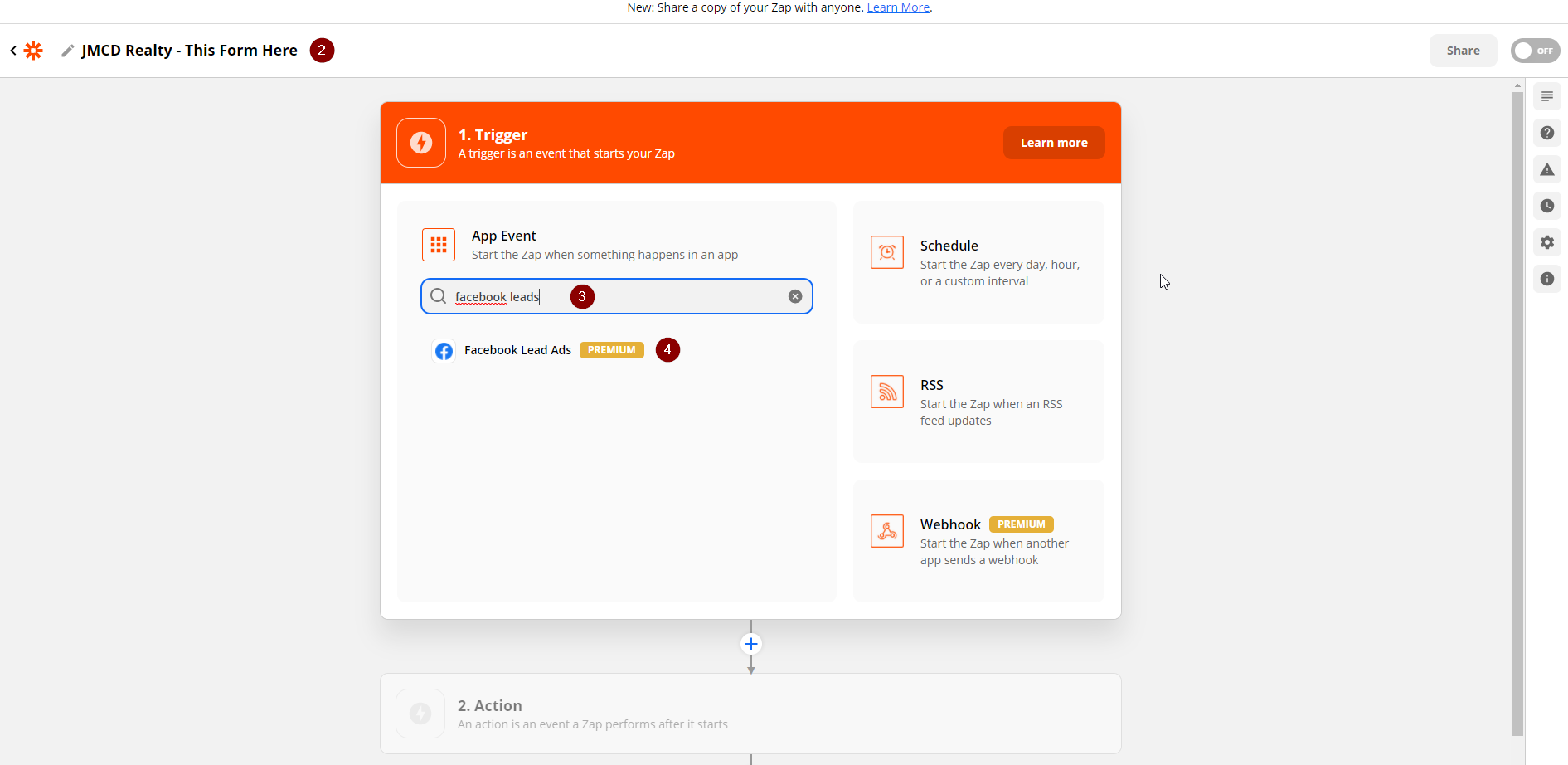
5. The trigger section of Facebook Ads will only give you one option and that is New Lead, meaning that when a new lead comes in via this form, it will trigger the integration that you are setting up
6. Once you have selected the trigger option, click Continue
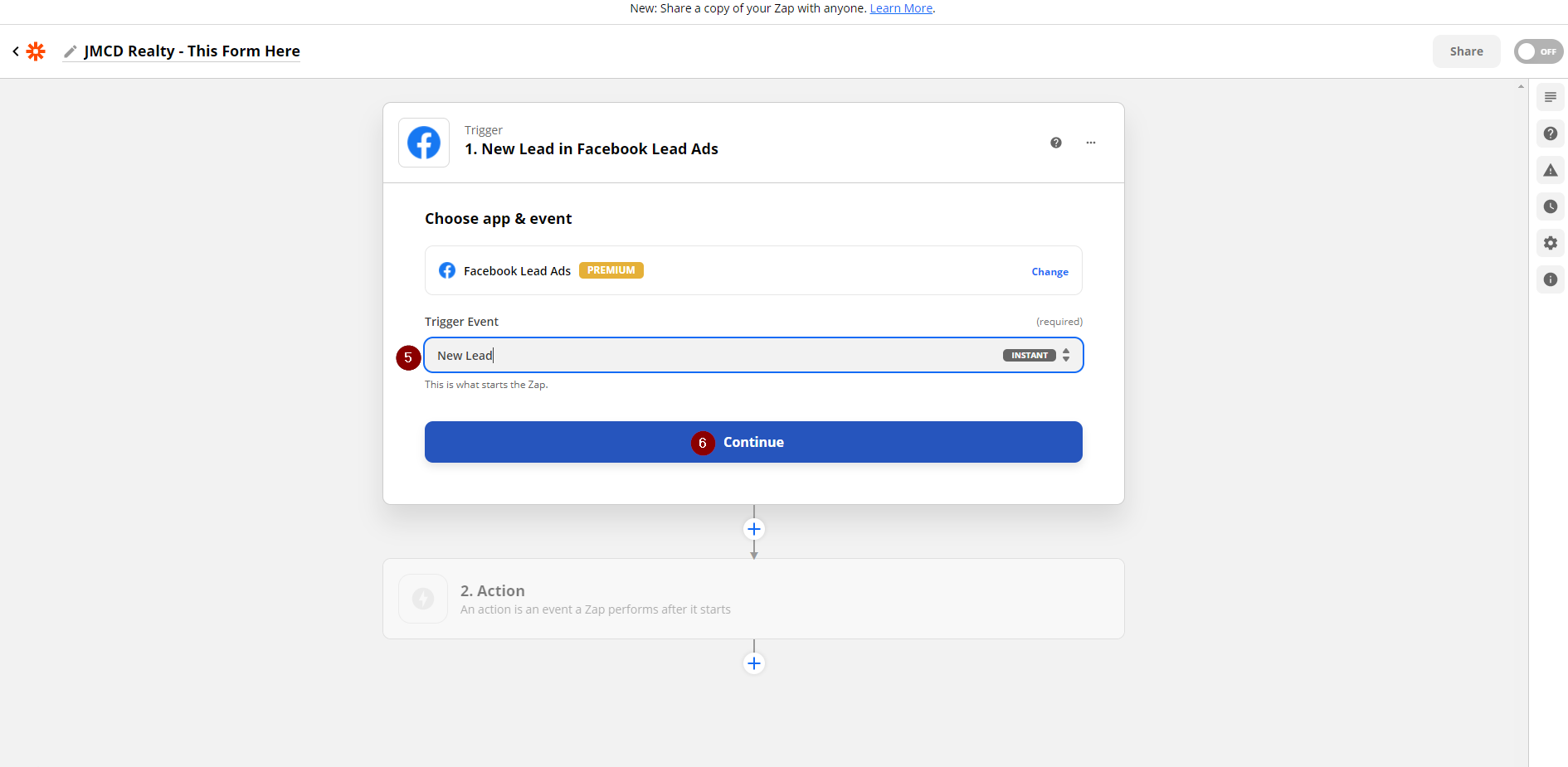
7. Make sure that you have the Facebook account that is admin on the page containing the form is logged in on the same browser where you're currently accessing Zapier - Click on Choose an Account
8. You will then be shown a list of Facebook accounts that have been previously used for this integration (if there are any) if not, click on Connect a new account
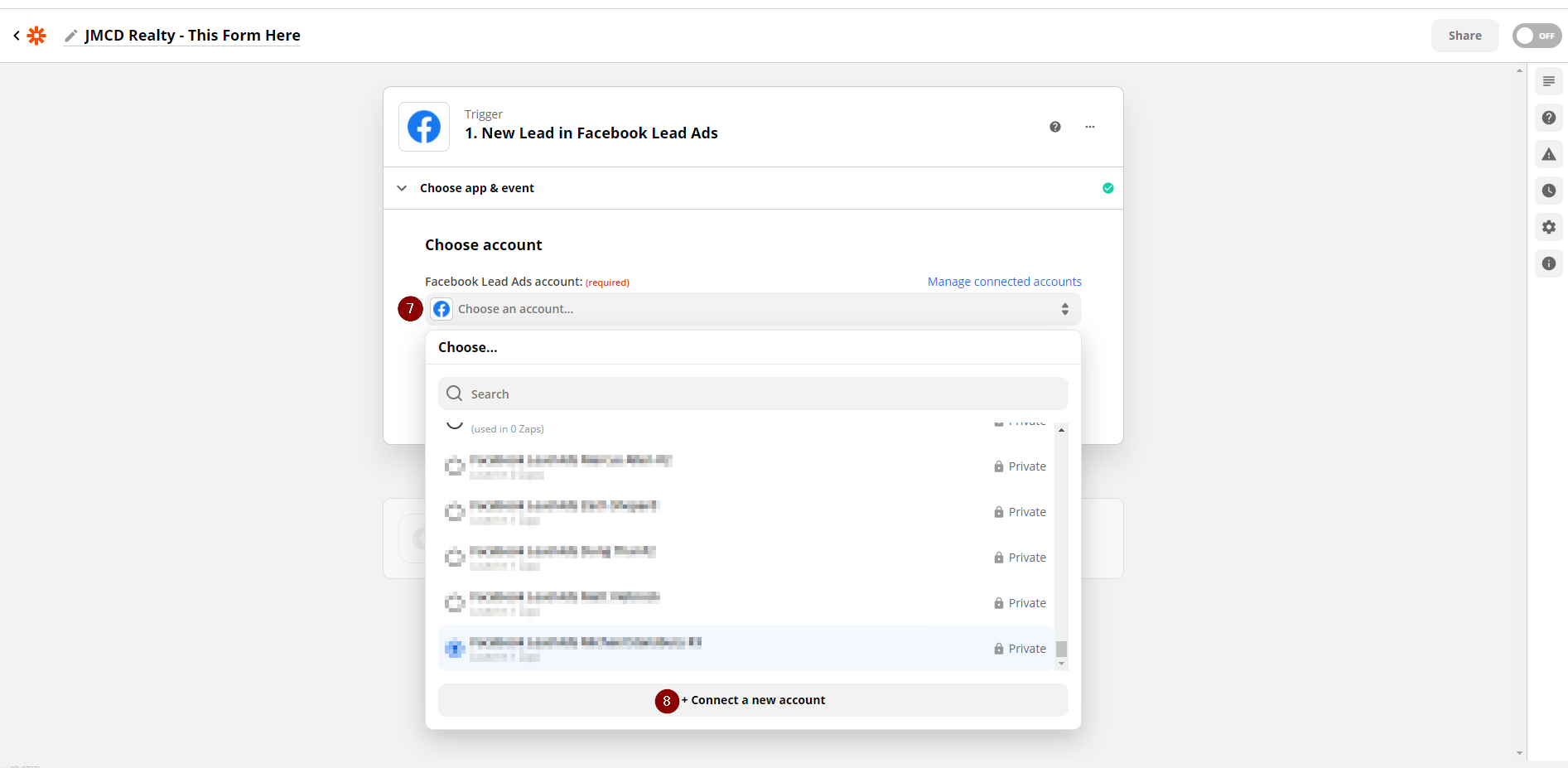
9. After clicking on Connect a new account, a new window will come up asking you to authorize Zapier for the integration
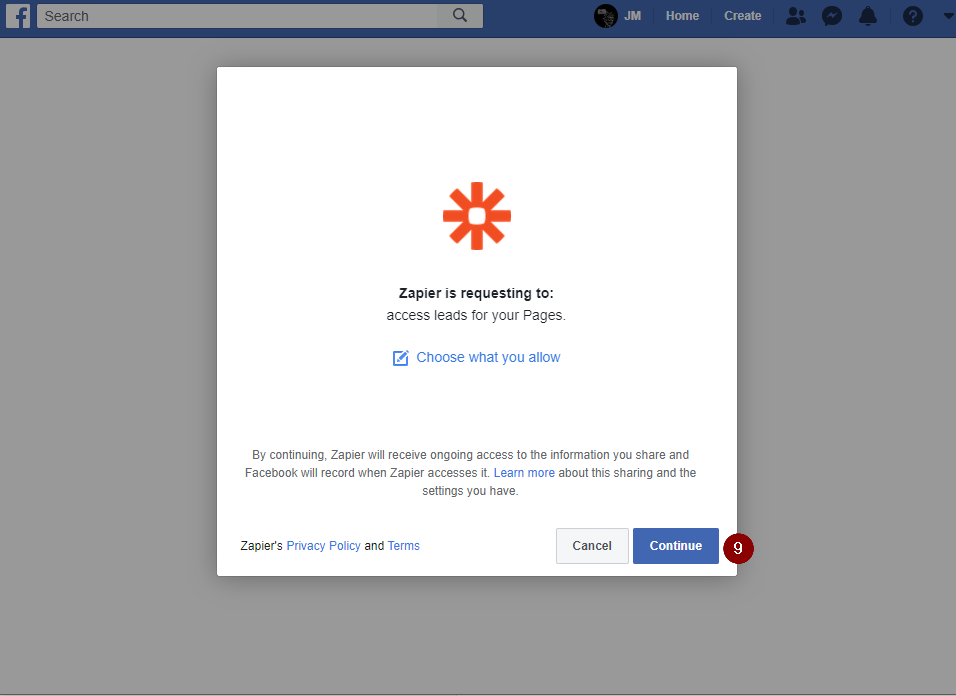
10. After authorizing Zapier on your Facebook account, the prompt will close and automatically update the chosen account for this Zap
11. Click Continue after confirming that the Facebook account that you'll use is correct
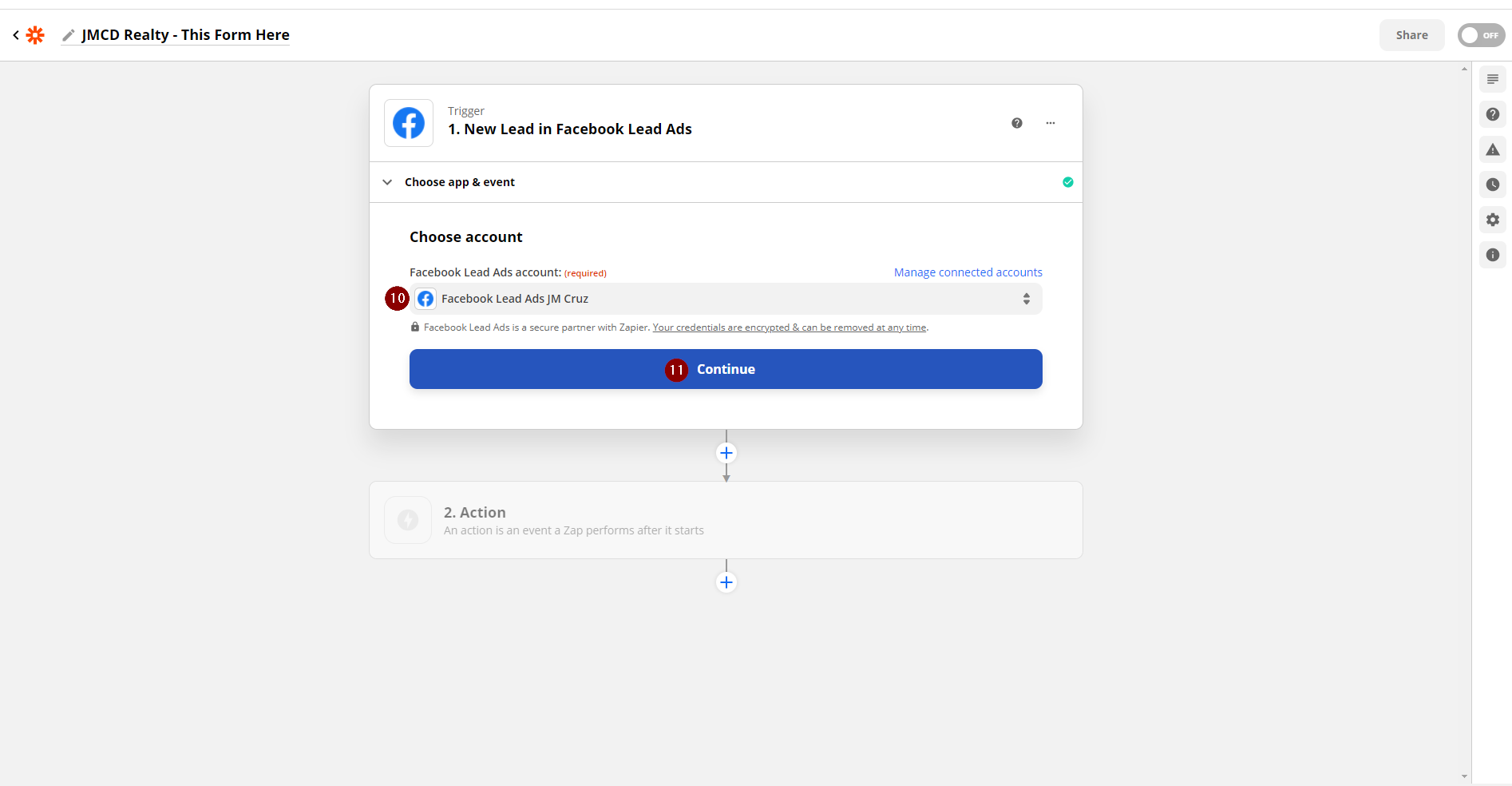
12. Choose the page from the list that has been brought over by the Zap
13. Choose the form that needs to be integrated from this page
14. Refresh the fields if you are not able to see your preferred page or form
15. Once you are certain with your selection, click Continue
16. Test the trigger, this will pull the most recent submissions from the form that you chose to integrate.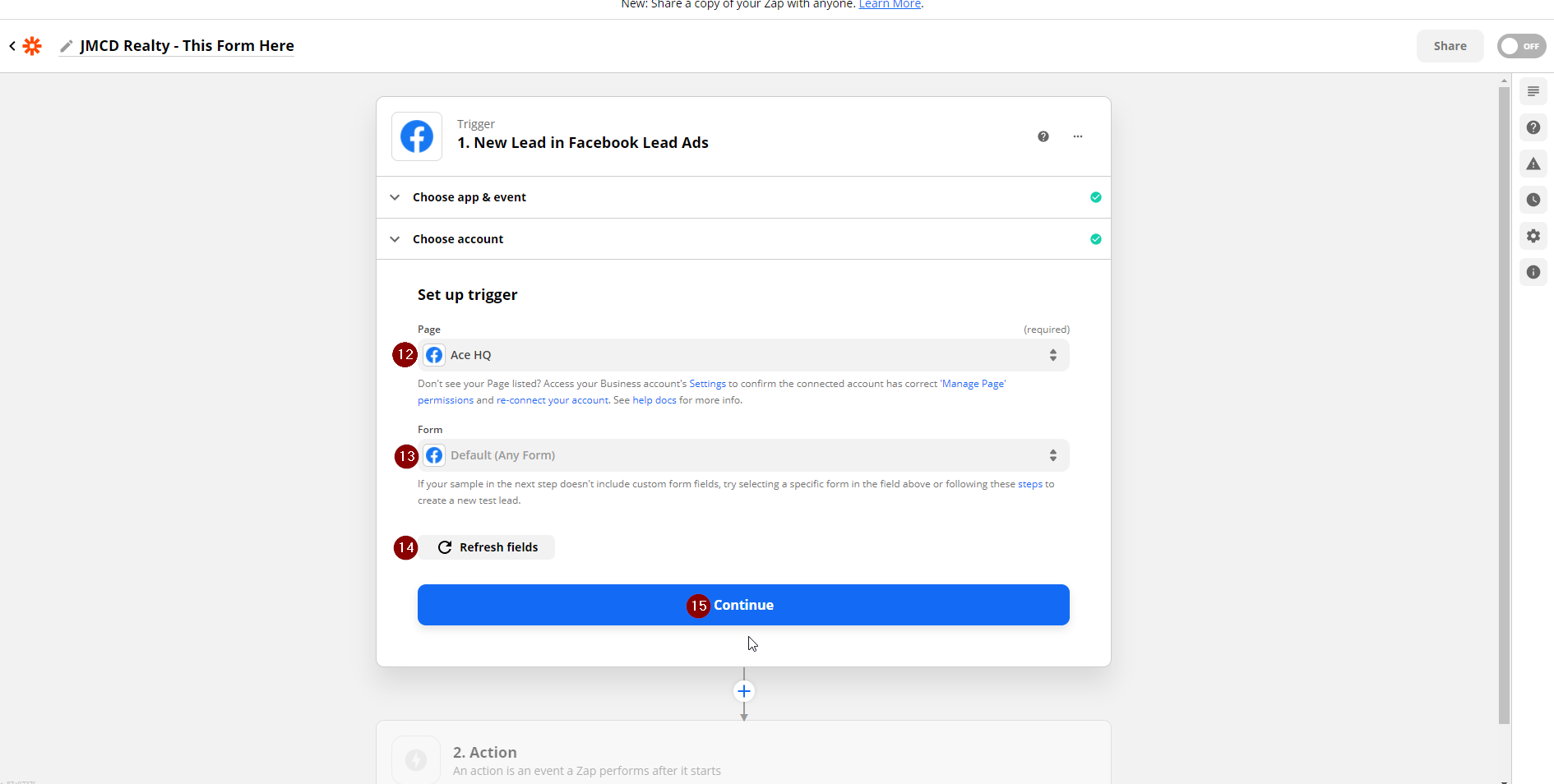
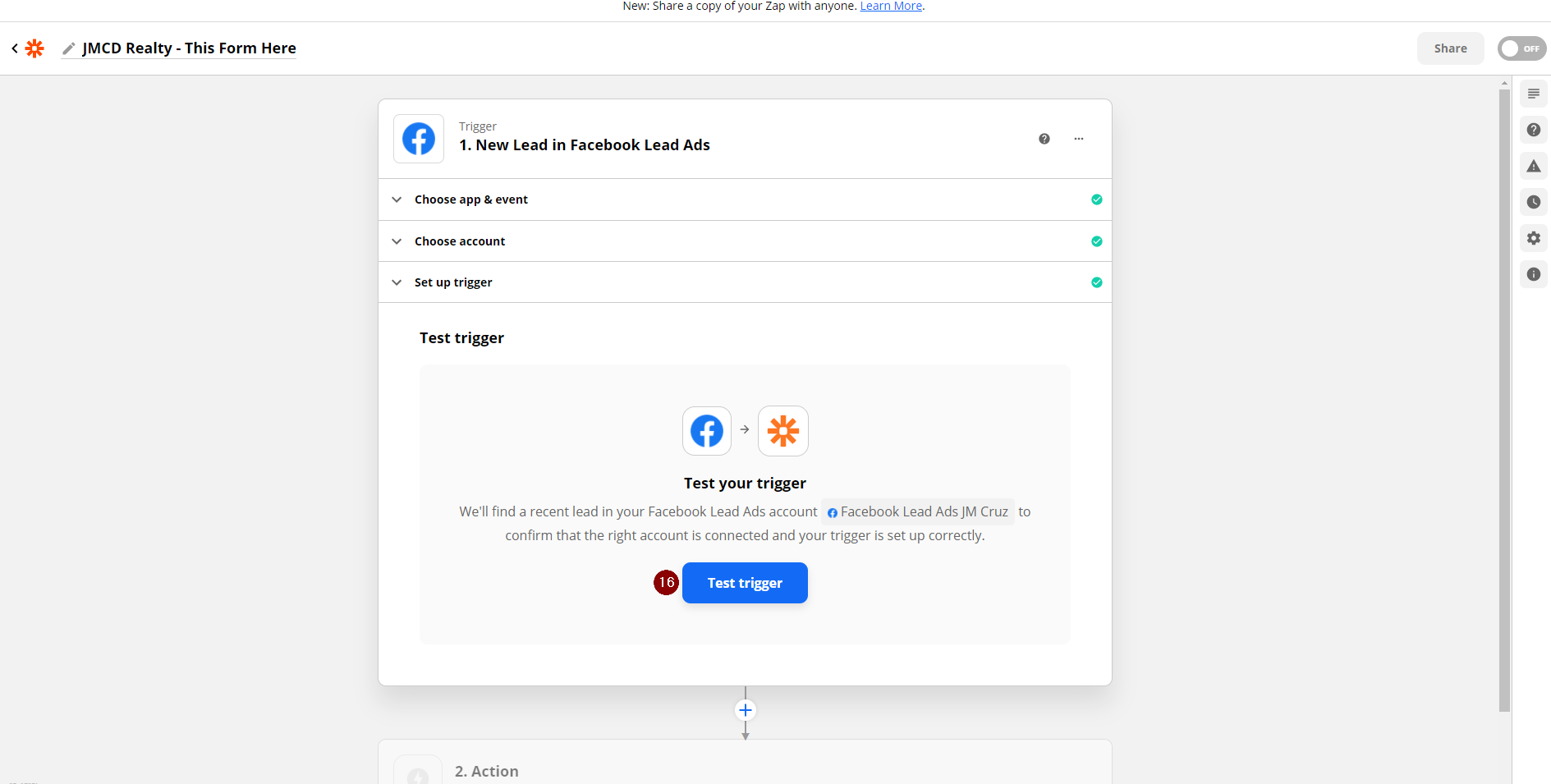
Connecting to InvestorFuse
1. After the trigger section of the Zap has been configured, it will ask you to choose an action. Search for the term InvestorFuse in the search bar.
2. Choose the result InvestorFuse
3. Choose the Action Event Create New Opportunity
4. Click Continue
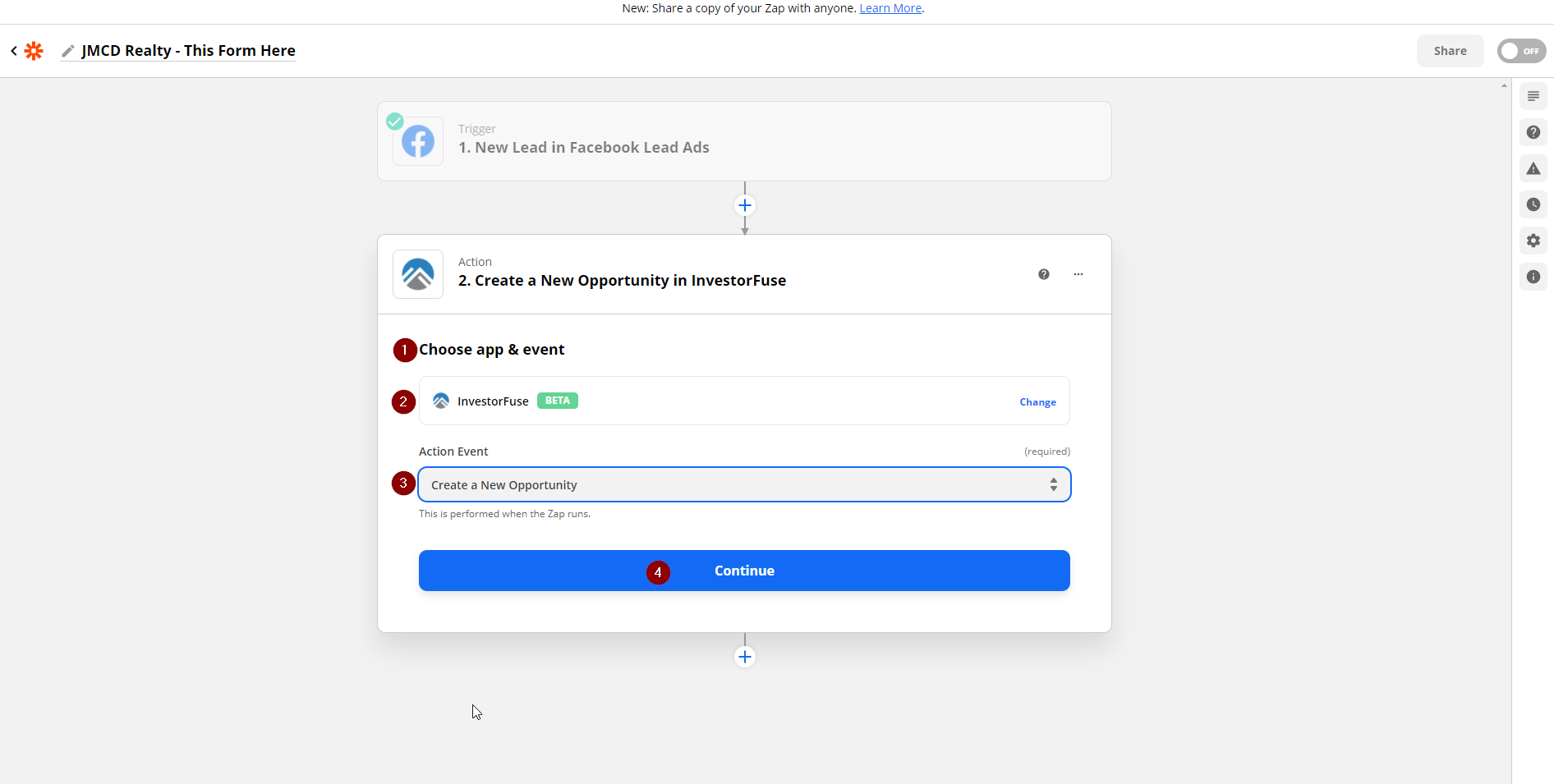
5. Click the drop-down for accounts associated and choose your account
6. Click Continue
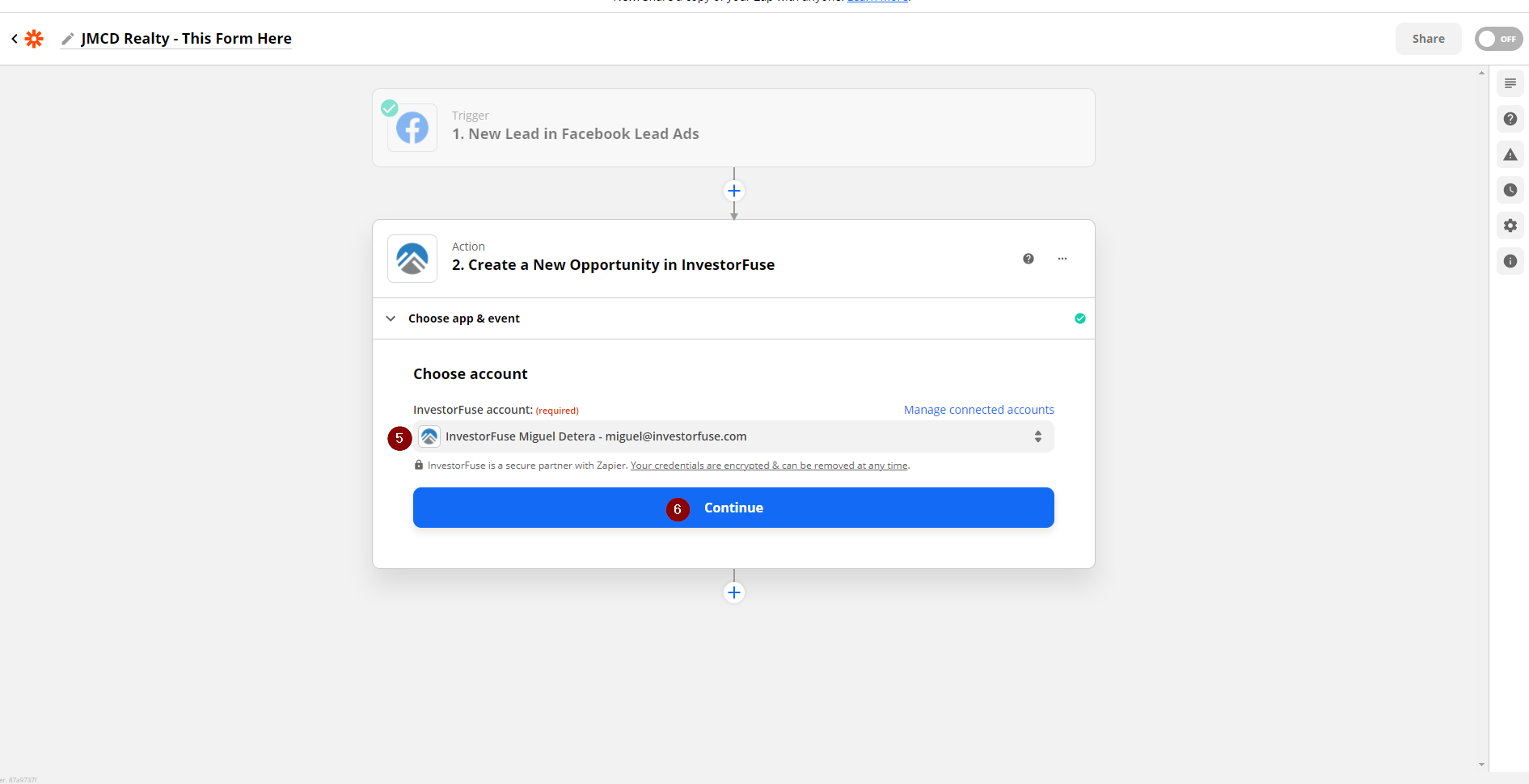
Zapier Field Mapping
1. Choose the name of the market space where you would like to funnel the leads to
2. Ensure that you have a campaign created in InvestorFuse. Add the preferred campaign given out by the list.
3. Fill up the form with the available information that was provided by your trigger app. These bits of information are called Zap Tokens - route these tokens over to fields that you see fit in InvestorFuse.
4. Once you are done mapping the fields, click Continue
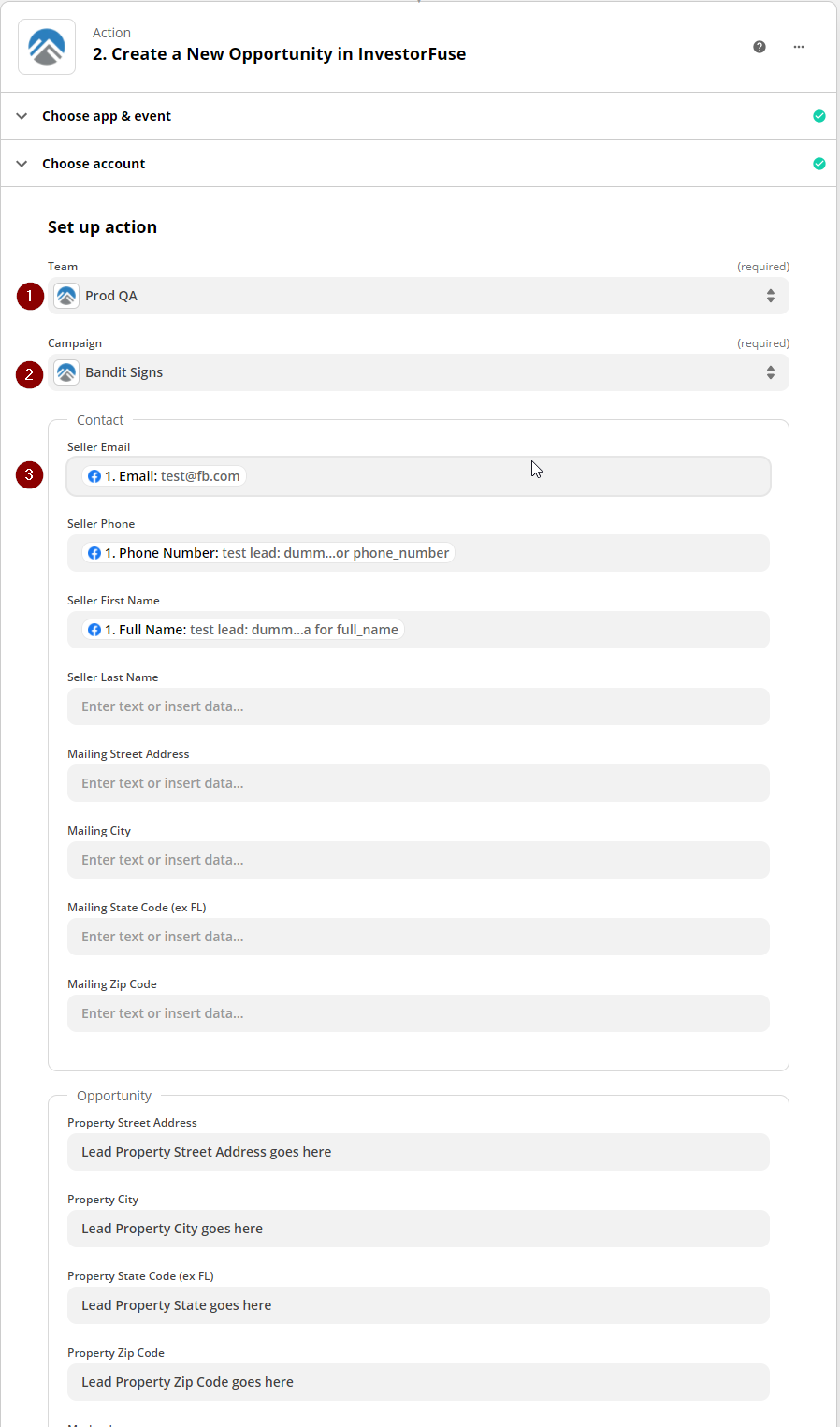
5. After clicking Continue, you will be shown a summary of the fields that you mapped
6. Click Test and Continue
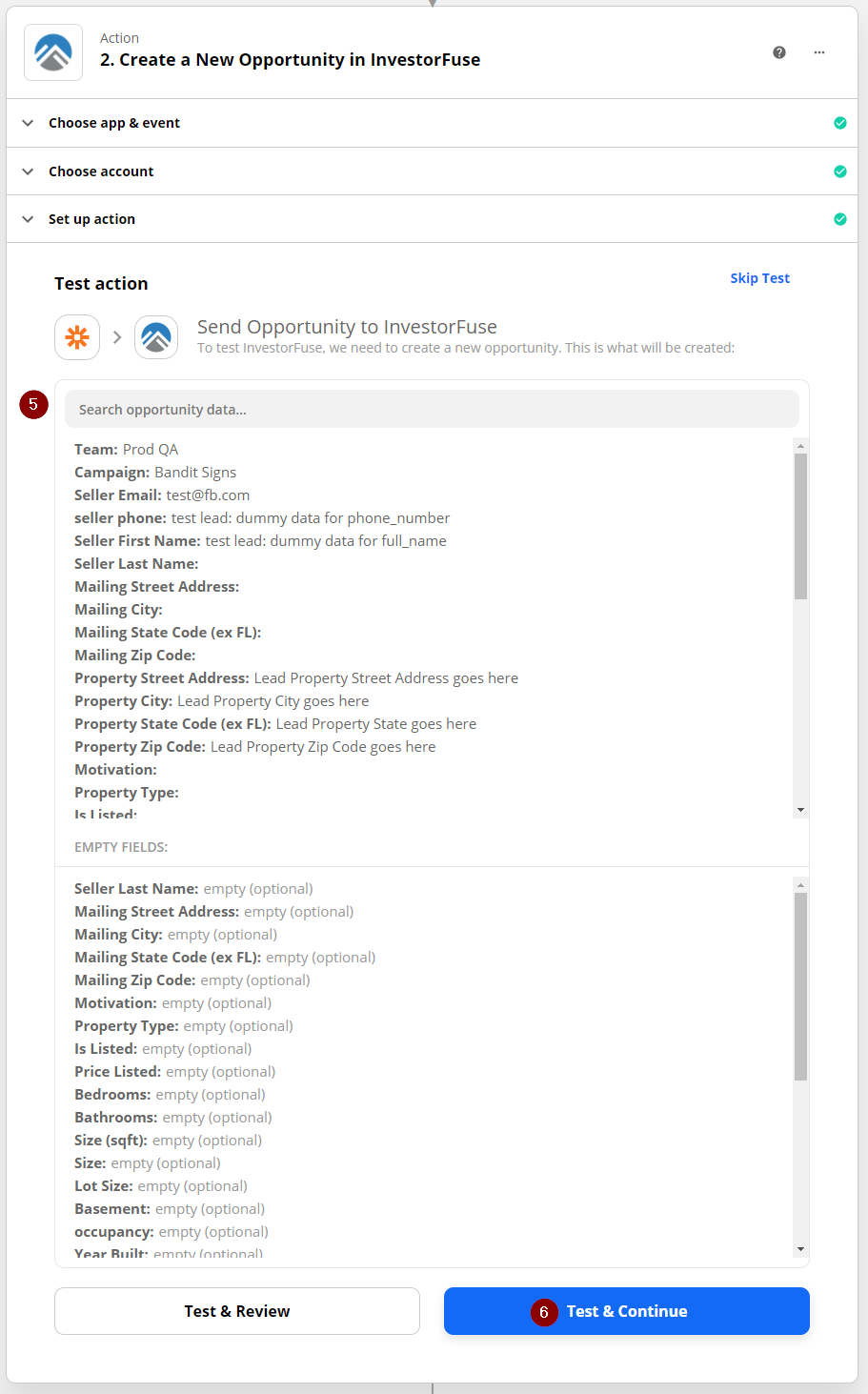
7. A Message in green will then come up confirming that the test you made was successful
8. Click Turn On Zap, this should activate the integration and will start funneling leads into your market space
9. Not sure if you'd like to launch the integration right now? Clicking on Done Editing or Close will save the work you did with the Zap - and you can turn it on at a later time.