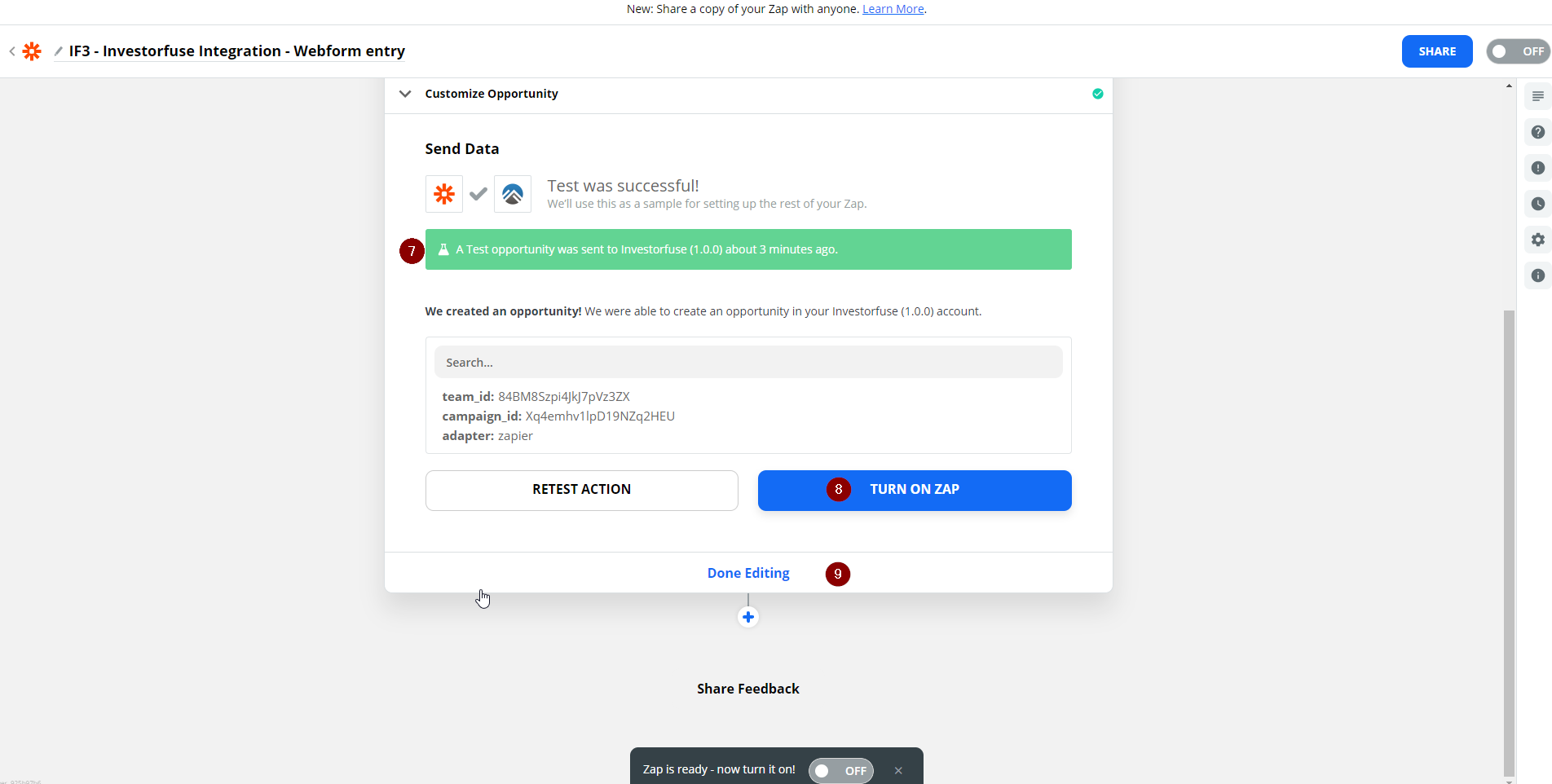- Print
- Comment
- DarkLight
Integrations - REIRail

REIRail is a call tracking software mainly used for Real Estate Investors. REIRail provides tracking phone numbers so you can easily track, manage and record all of your calls so you and your team can review your leads, follow up, and refine your marketing strategies.
Resources Needed
- A Zapier Account
- REIRail account username and password
- The preferred integration method
- The API Key from REIRail
Obtaining the API Key
1. Log in to https://app.reirail.com/login
2. Enter your Password
3. Click Log In

4. Upon logging in, you will be prompted to agree to a Compliance Disclosure agreement in order to proceed. Click on the checkbox for I agree
5. Click Continue

6. Click the Account drop-down
7. Under the drop-down options, click Integrations

8. You will be taken to this page - copy the API key, and store it somewhere, you'll need it when you start building the Zap for the integration

Performing the Integration through Zapier
1. Using Zapier, create a Zap from the homepage and name the Zap something that will be easy to remember, and refer to
2. Choose REIRail as the app & event
3. Choose a Trigger
4. Contact Leads - This is from the CRM side of REIRail, where a user needs to manually tag a contact as a lead for the trigger to happen
5. All Calls - Send all calls that are going to happen from within the Call Activity Screen
6. Call Lead - In the call itself, when a call is tagged as a lead, it will fire off this trigger

7. Paste the API Key that you obtained earlier from REIRail into the field
8. Click Continue
9. The Zap will then ask you to Test your trigger, click Test trigger button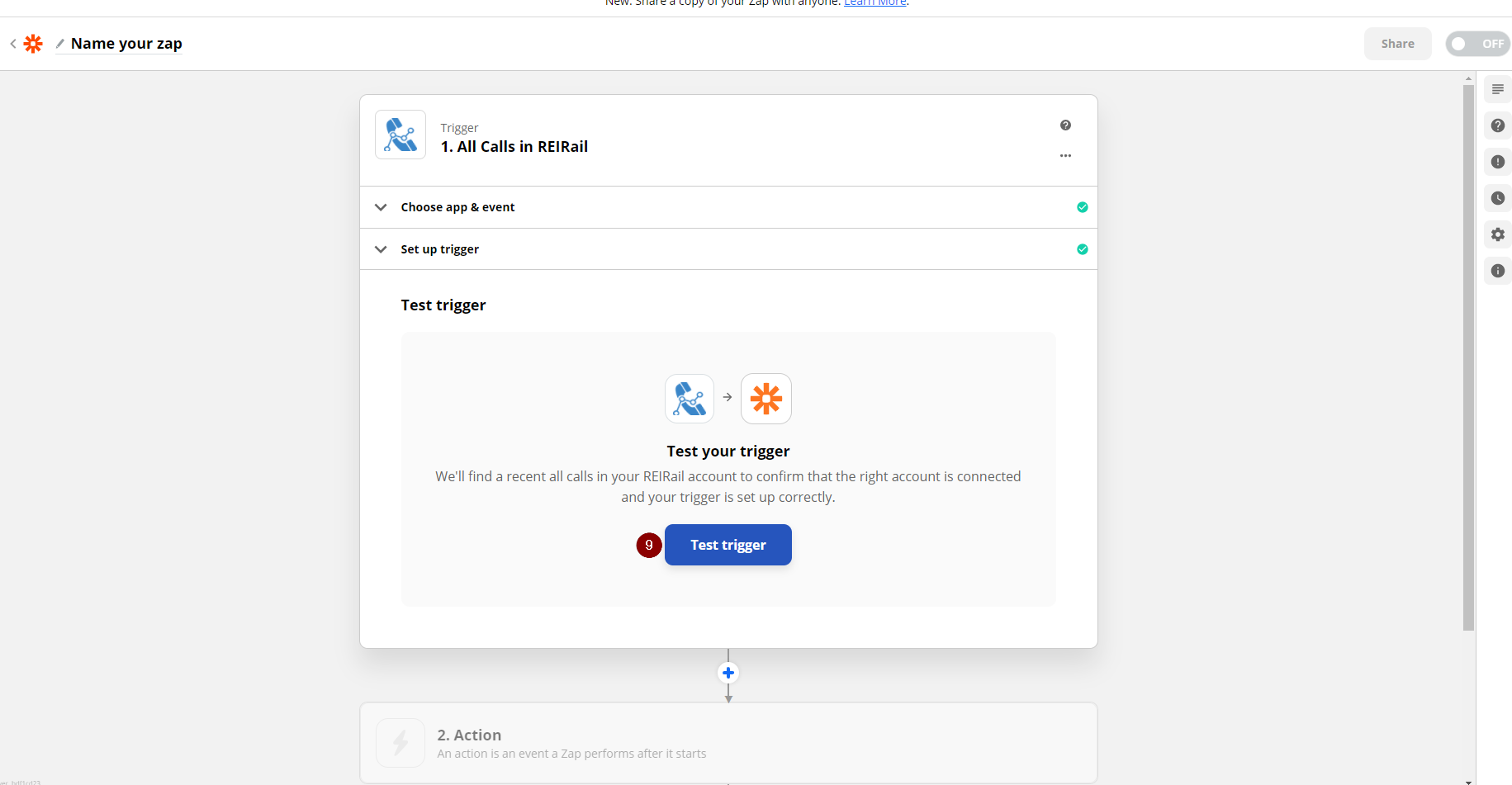
10. If the test was successful, you will be presented with a sample payload from a recent related activity in REIRail
11. Click Continue

Now that the Zapier trigger is set up you need create an action to send REIRail's data into IF3.
Connect to IF3
1. After the trigger section of the Zap has been configured, it will ask you to choose an action. Search for the term InvestorFuse in the search bar.
2. Choose the result InvestorFuse
3. Choose the Action Event; Create New Opportunity
4. Once selected, click Continue

5. After doing so, click on the drop down for accounts associated and choose your account.
6. Click Continue
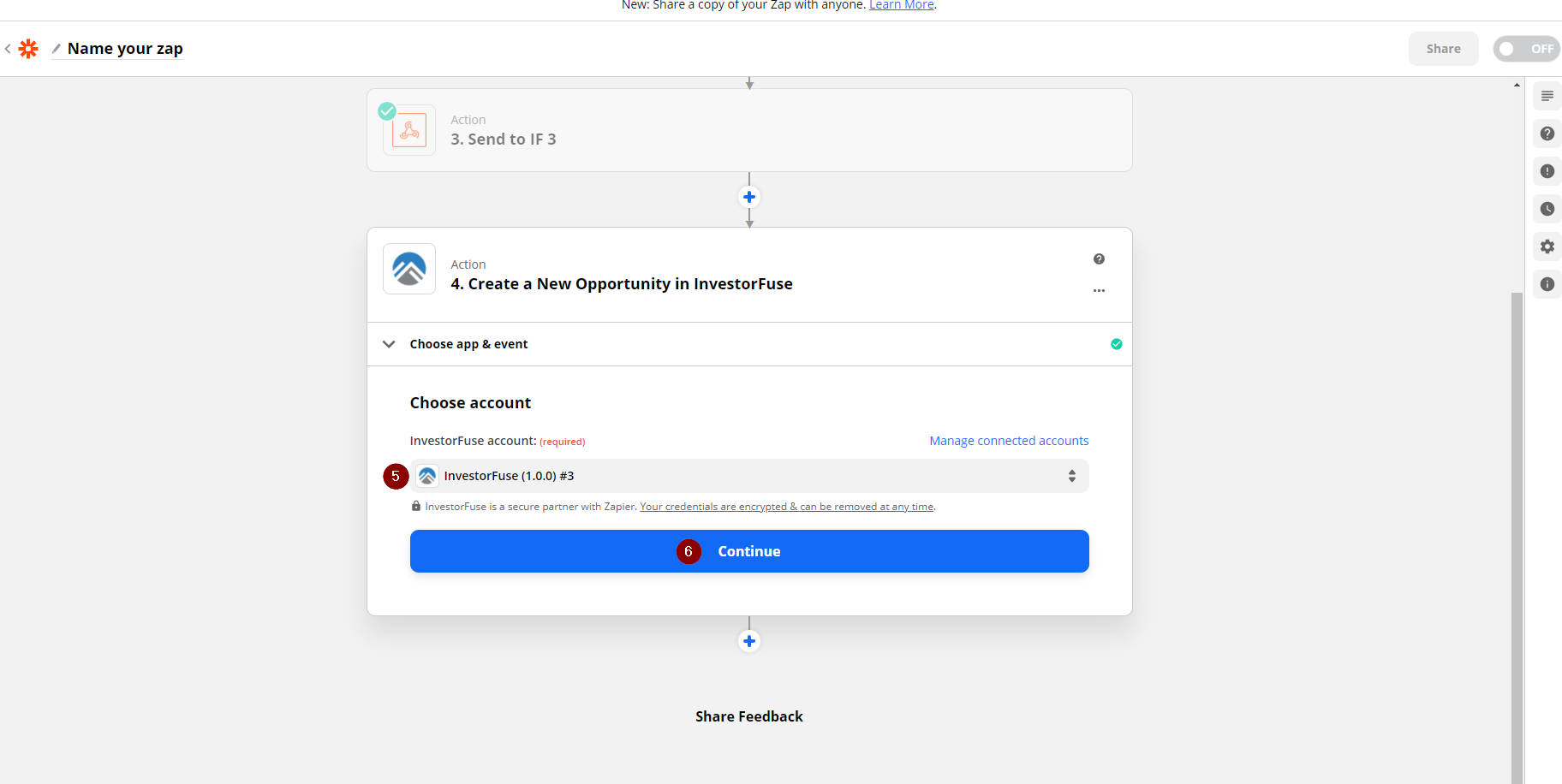
Zapier Field Mapping
1. Choose the name of the Market Space where you would like to funnel the leads to
2. Ensure that you have a campaign created in InvestorFuse. Add the preferred campaign given out by the list.
3. Fill up the form with the available information that was provided by your trigger app. These bits of information are called Zap Tokens - route these tokens over to fields that you see fit in InvestorFuse.
4. Once you are done mapping the fields, click Continue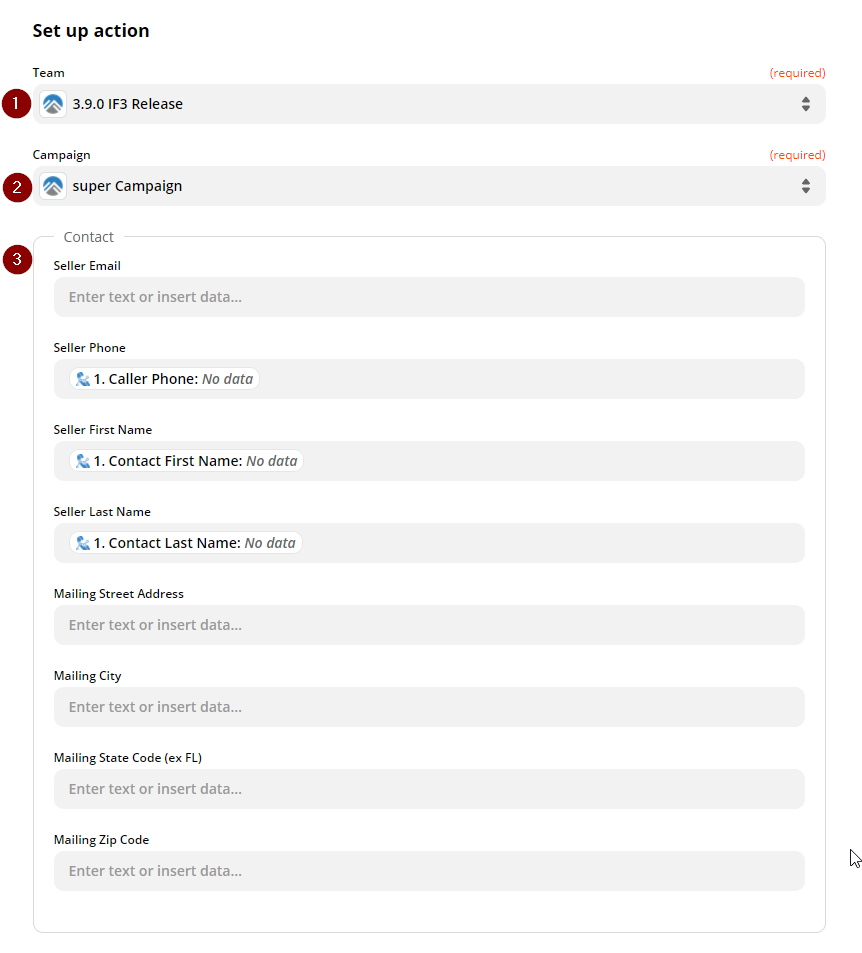


5. After clicking Continue, you will be shown a summary of the fields that you mapped
6. Click Test and Continue

7. A Message in green will then come up confirming that the test you made was successful
8. Click Turn On Zap, this should activate the integration and will start funneling leads into your Market Space
9. Not sure if you'd like to launch the integration right now? Clicking on Done Editing will save the work you did with the Zap - and you can turn it on at a later time.