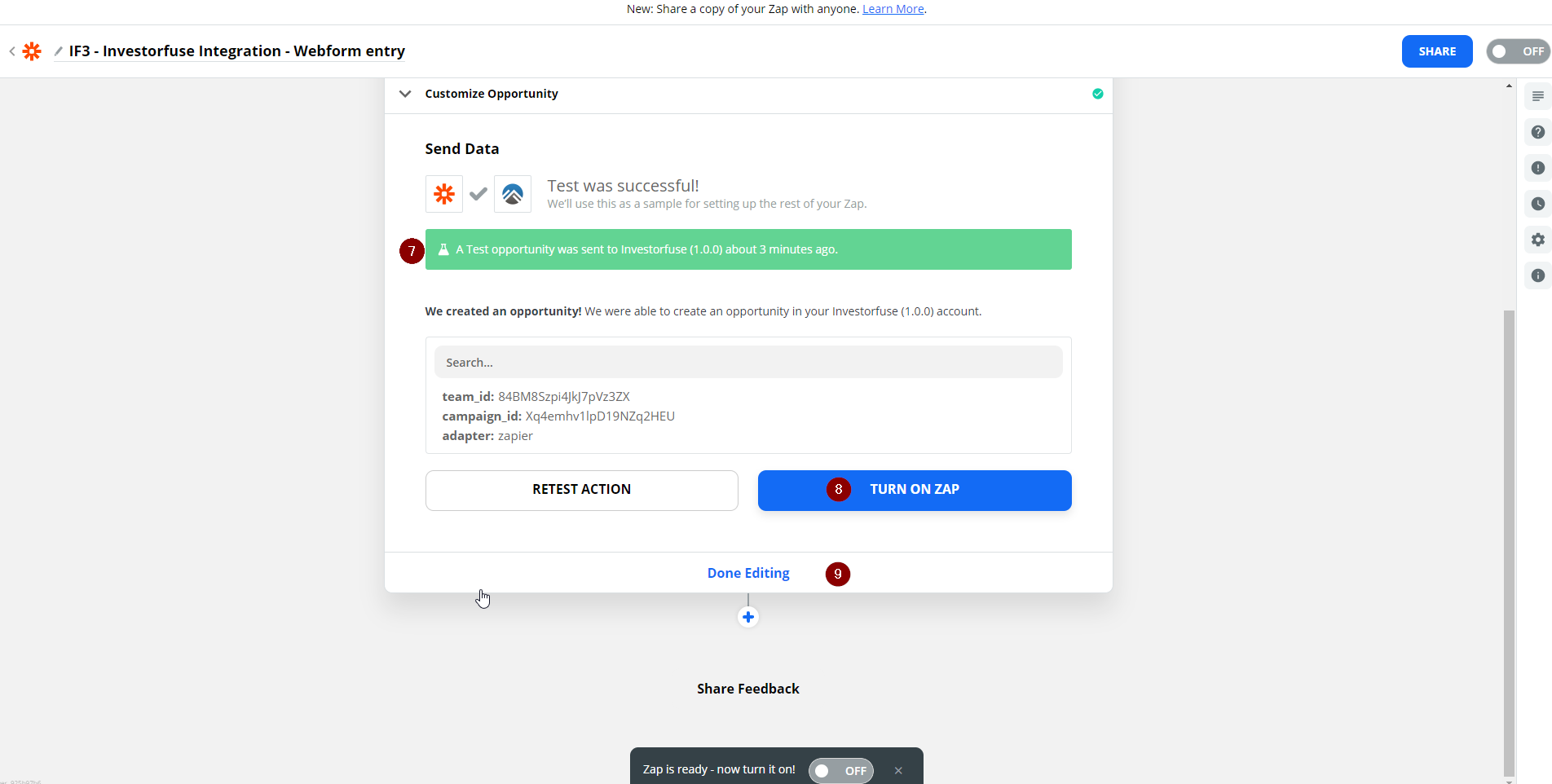- Print
- Comment
- DarkLight
Integrations - Xencall
.png)
Xencall is a web-based predictive dialer application that doubles as a CRM and an SMS prospecting tool. Pushing leads from Xencall to InvestorFuse is as easy as dispositioning them to a status that has an active integration. Of all the dialers that we are able to integrate on your own, Xencall comes as an exception, since the integrating capabilities cannot be accessed by end-user accounts.
Integration takes place on the back-end of the website itself, where only Xencall Support has access.
Resources Needed
2. Type in your Zapier account email address
3. Click Continue 
4. Enter your password
5. Click Continue
6. From the Zapier Account Dashboard, click the Make a Zap button in the upper left
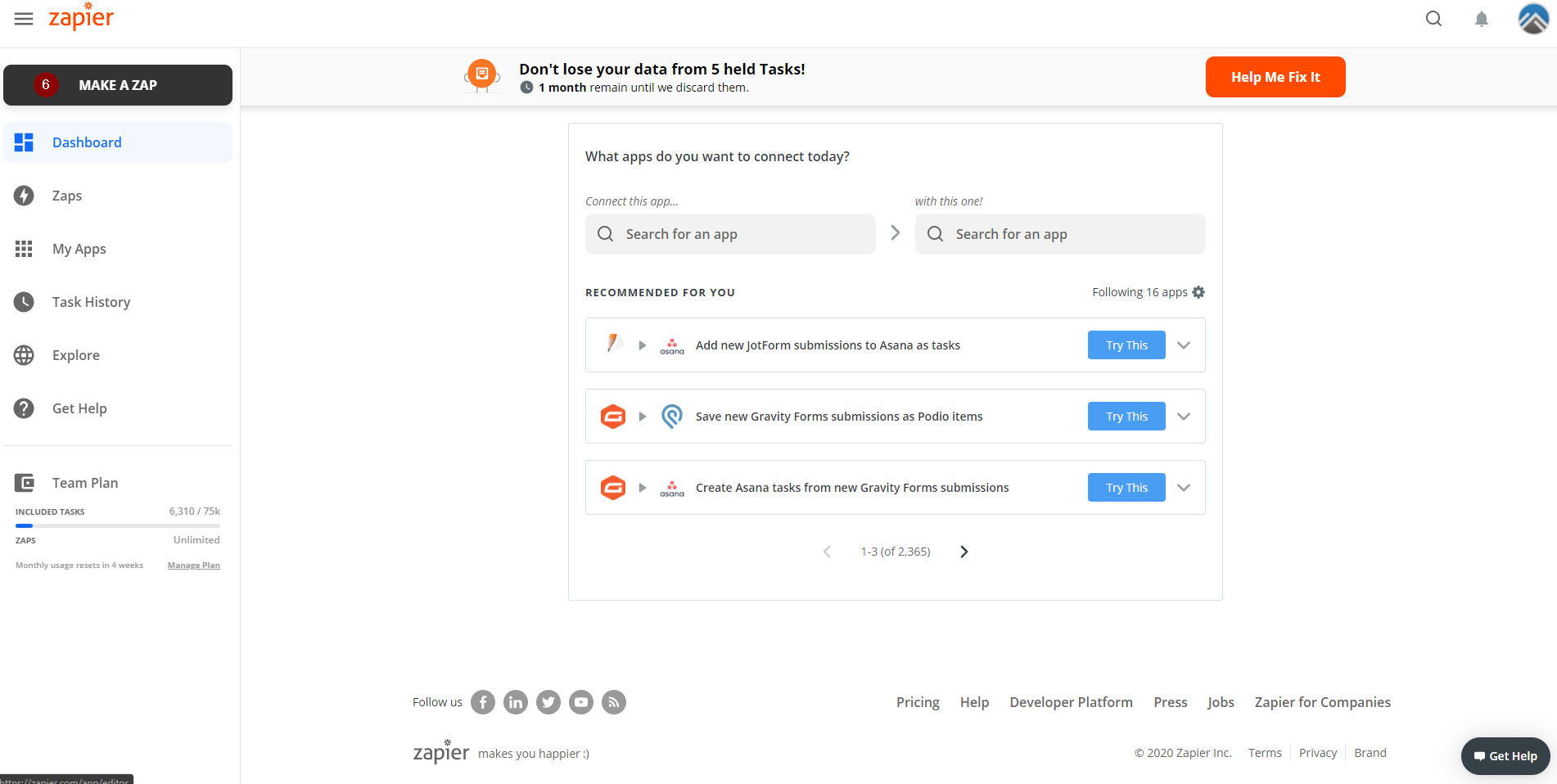
7. In the Zap creation page, name the Zap based on your preferences
8. In the App selection drop down menu, search for Webhooks by Zapier
9. After selecting the above mentioned App, you can now choose the trigger event; choose Catch Hook
10. Once you've selected your trigger event, click Continue
11. You will then be directed to this page, click Copy to copy the webhook URL
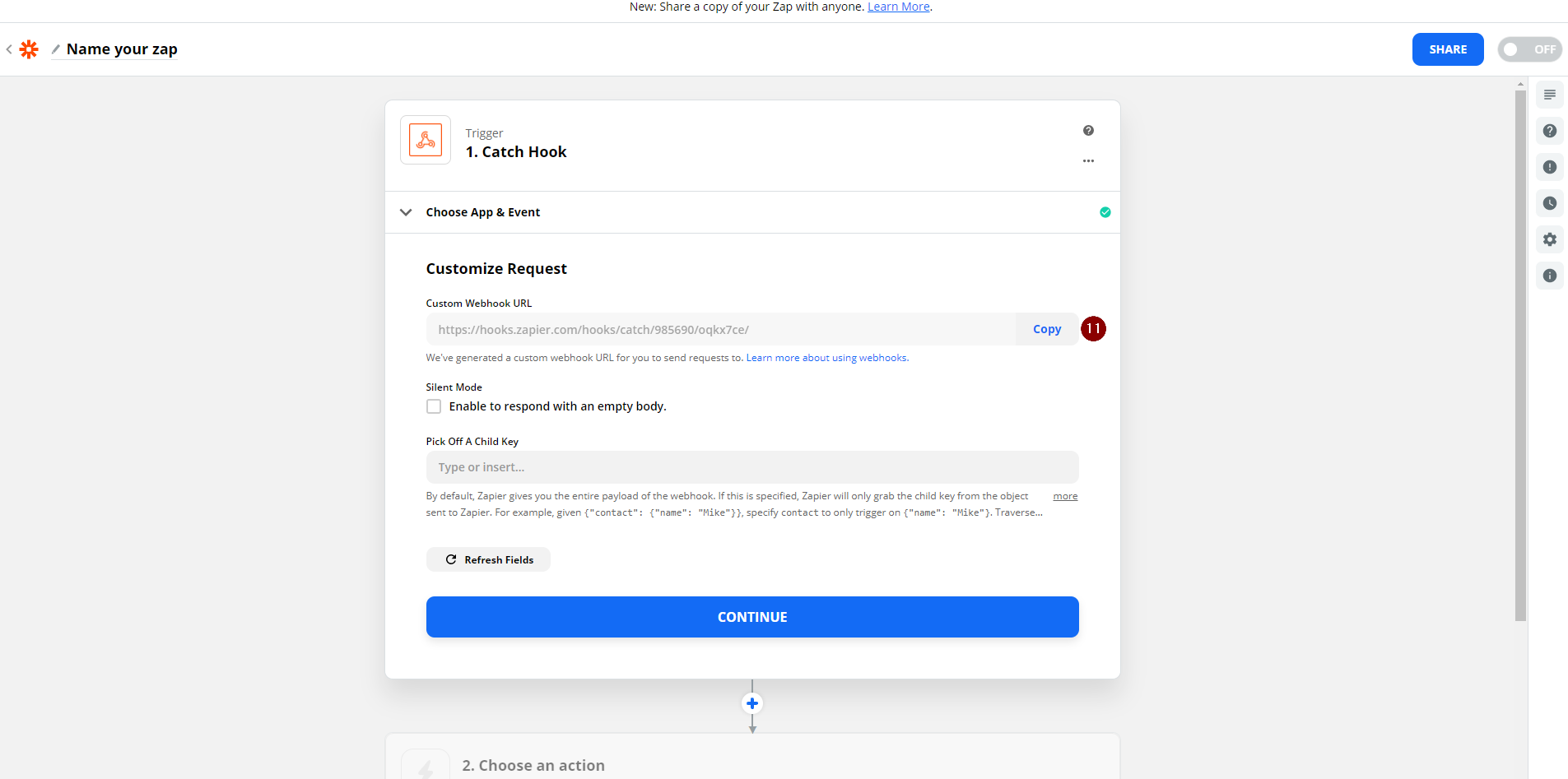
Placing the Webhook
A webhook is a special type of URL that has the capability of receiving data from third party applications. It is however required for that application to have the ability of sending such for it to be able to do integrations via webhooks.
Ensure that you have the correct Webhook URL, and all of the details that were discussed at the beginning of this article.
- The InvestorFuse member email address
- The InvestorFuse member's full name and company name in Xencall
- The webhook URL that will be given to Xencall
Next you'll send an email to the Integrations Team at Xencall
1. Send the email to: integrations@xencall.com
2. CC the member's email address
3. Subject Line: InvestorFuse Integration Request
4. Include the webhook URL in the email body
Once confirmed, go back to the Zap that you are working on and see if your webhook has received the data payload sent by Xencall.
12. Once the webhook has been placed on the Xencall side, go back to the Zap, and click on Refresh Fields - by doing so, the Zap will recognize the test data that was sent over when you placed the webhook url in the webform.
13. Click Continue
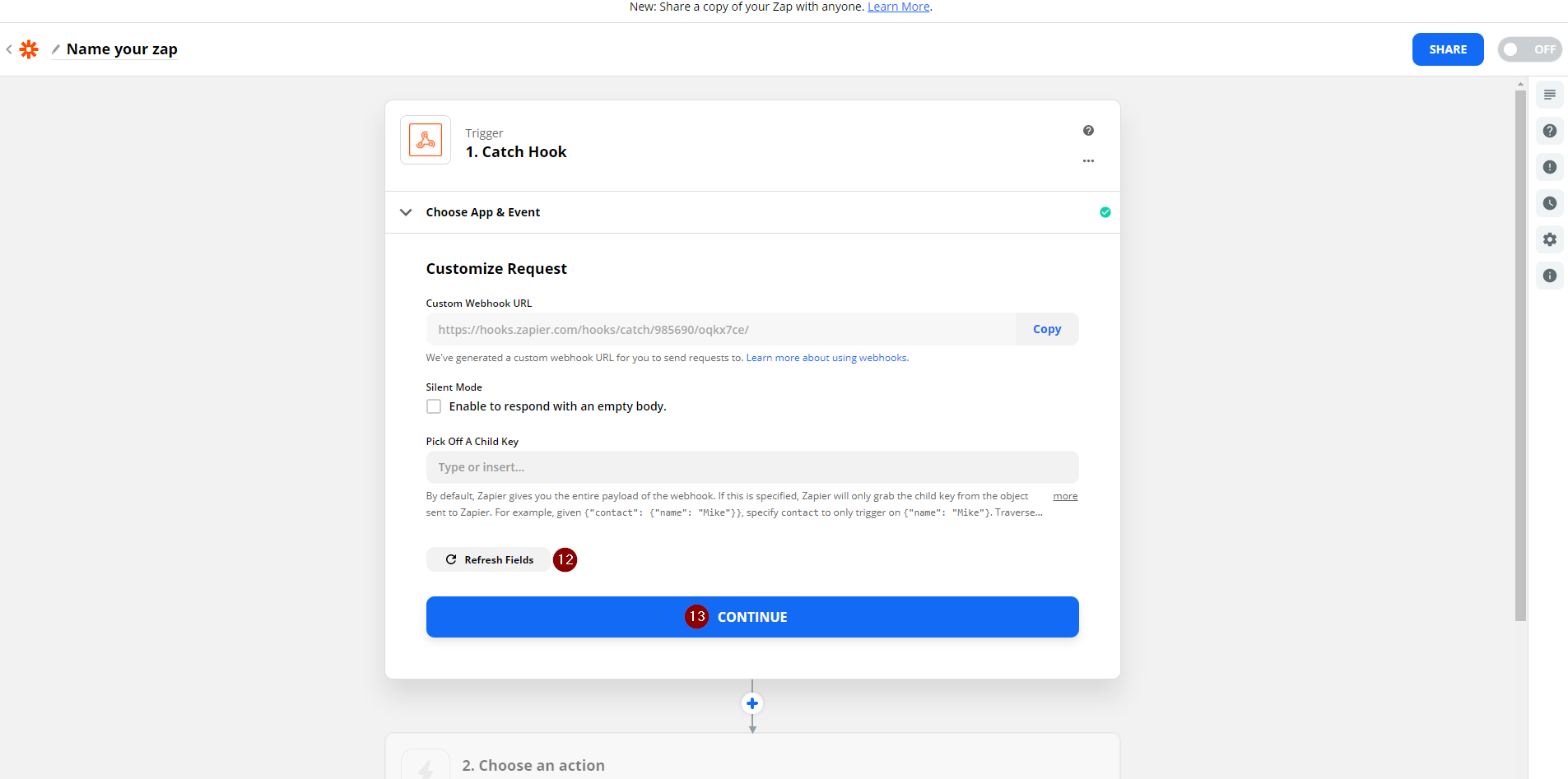
14. You will be brought over to the last part of the Catch Hook trigger section for the Zap - Click on Test Trigger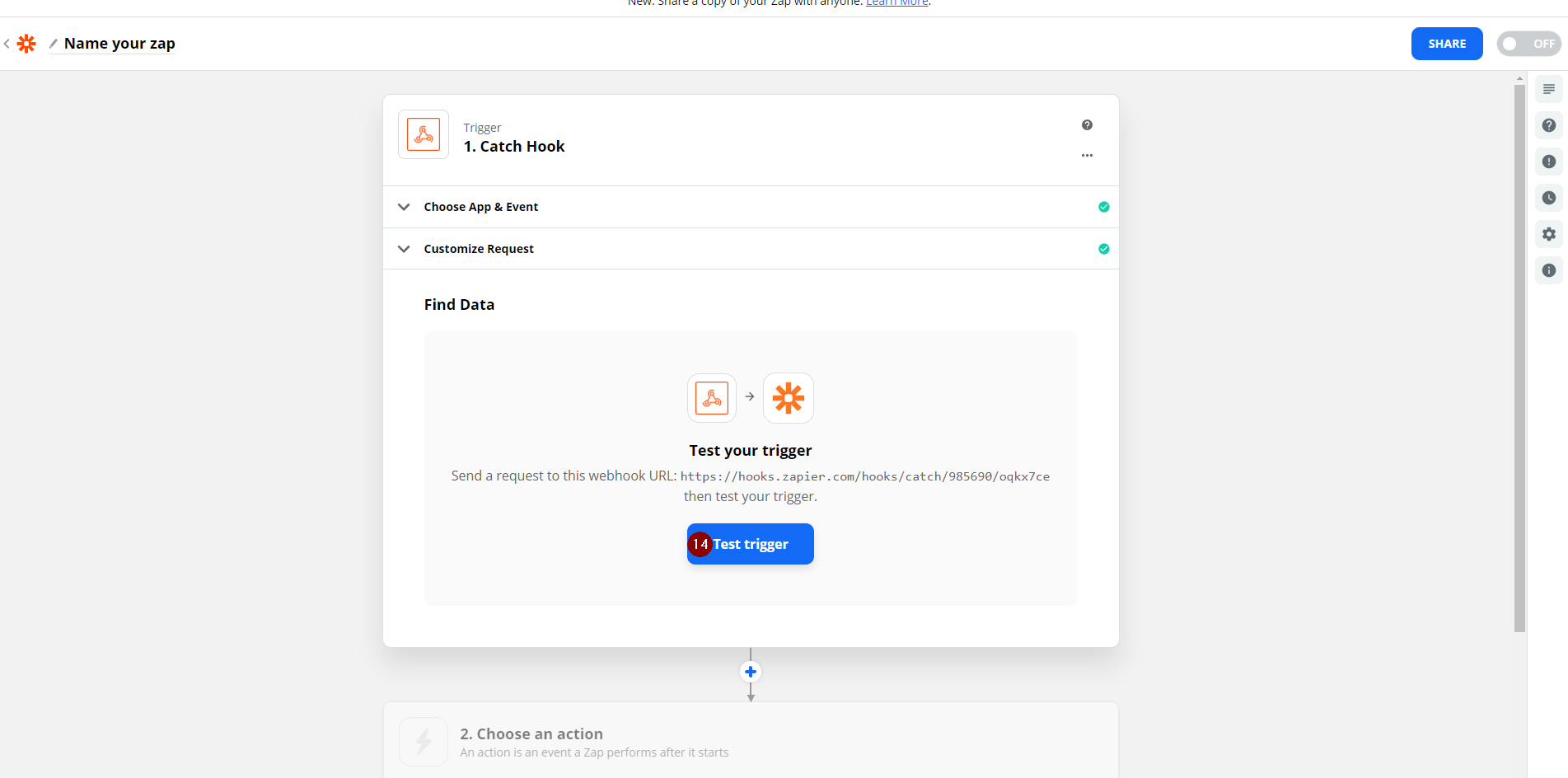
15. The sample data will appear if the placement of the webhook was done correctly, you can click on the drop-down arrow to see all requests made for the webhook URL
16. Click Continue

Now that the Zapier trigger is set up you need create an action to send Xencall's data into IF3.
Connect to IF3
1. After the trigger section of the Zap has been configured, it will ask you to choose an action. Search for the term InvestorFuse in the search bar.
2. Choose the result InvestorFuse
3. Choose the Action Event; Create New Opportunity
4. Once selected, click Continue

5. After doing so, click on the drop down for accounts associated and choose your account.
6. Click on Continue
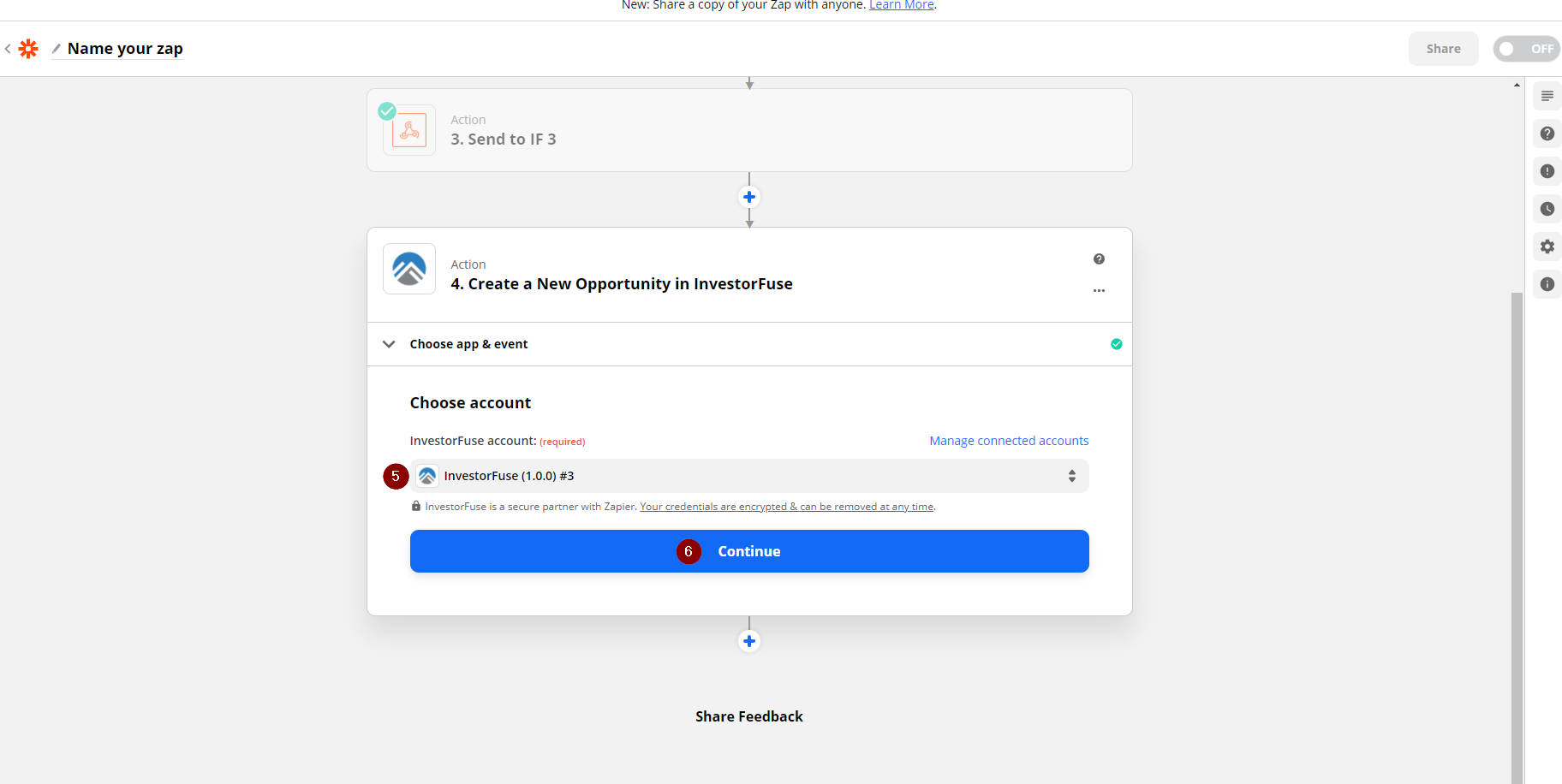
Zapier Field Mapping
1. Choose the name of the Market Space where you would like to funnel the leads to
2. Ensure that you have a campaign created in InvestorFuse. Add the preferred campaign given out by the list.
3. Fill up the form with the available information that was provided by your trigger app. These bits of information are called Zap Tokens - route these tokens over to fields that you see fit in InvestorFuse.
4. Once you are done mapping the fields, click Continue
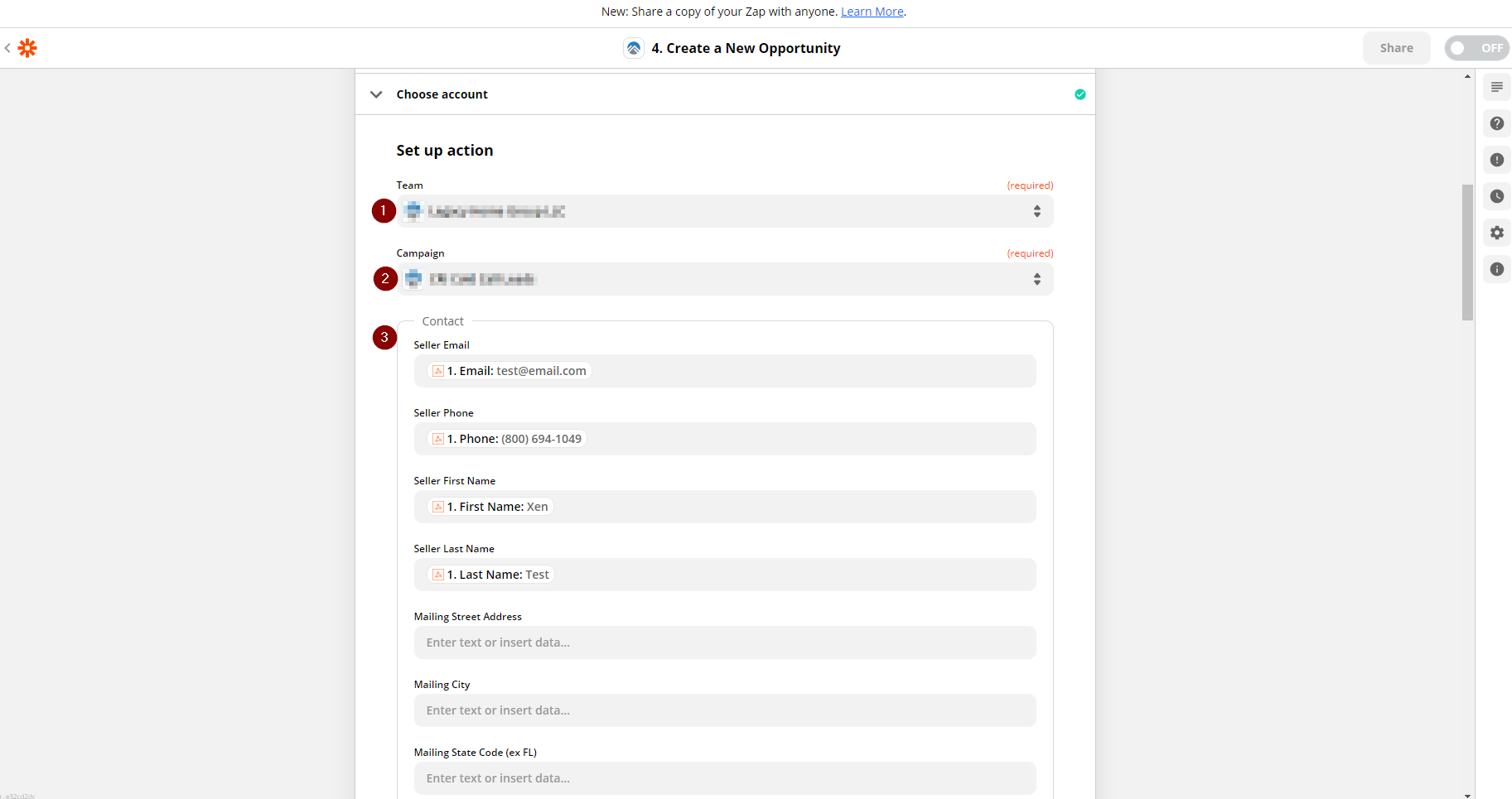
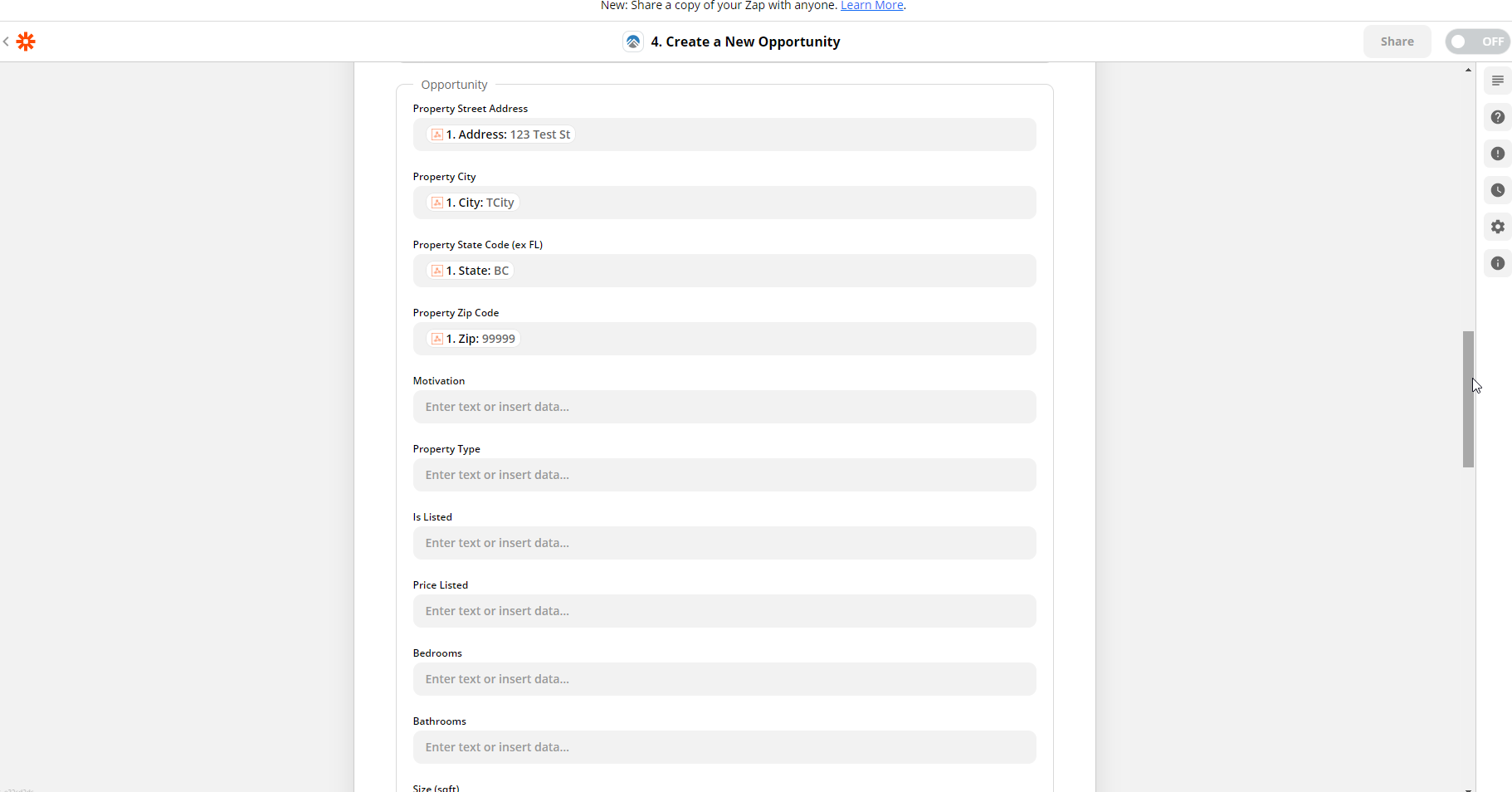
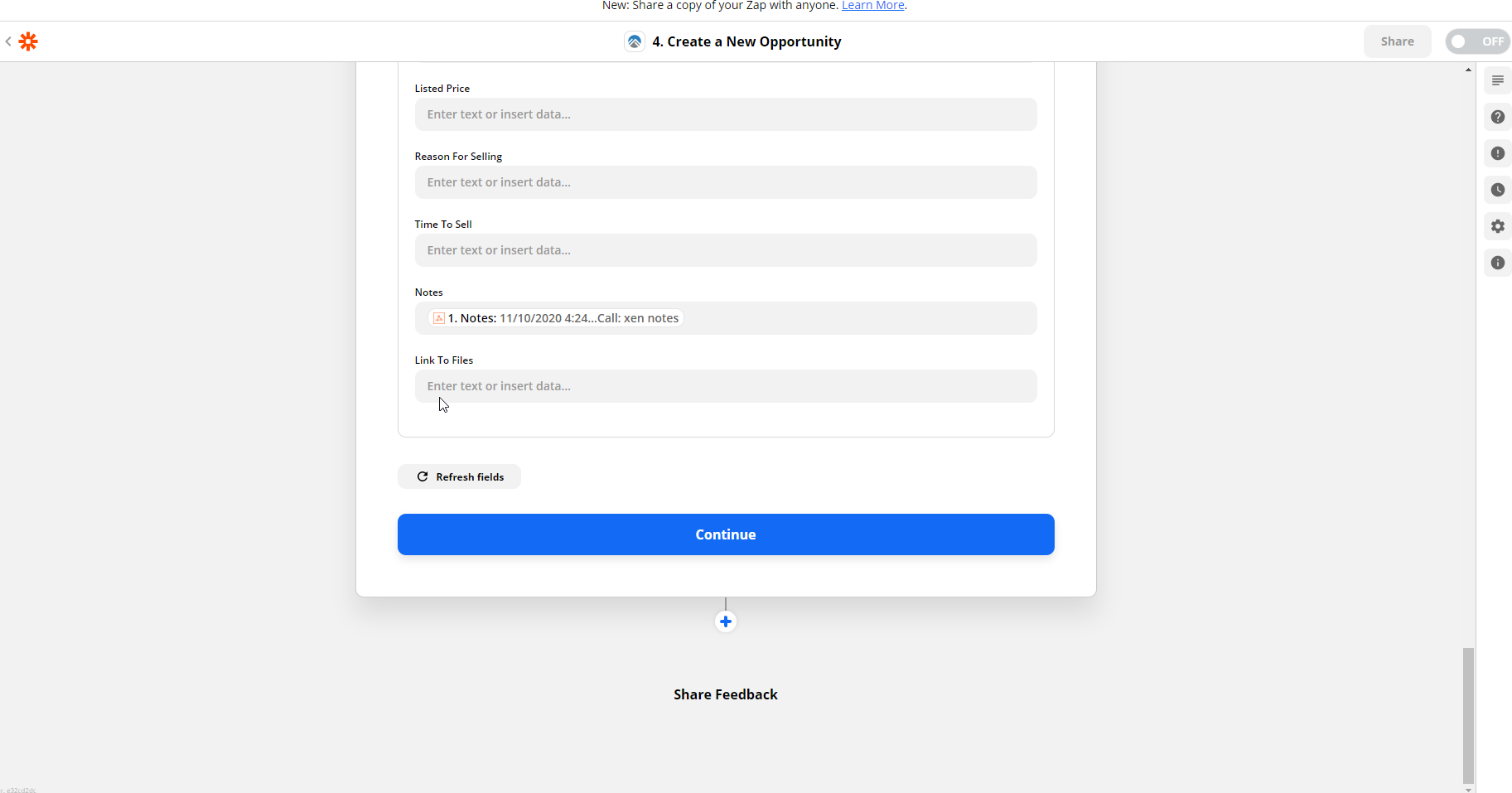
5. After clicking Continue, you will be shown a summary of the fields that you mapped
6. Click Test and Continue
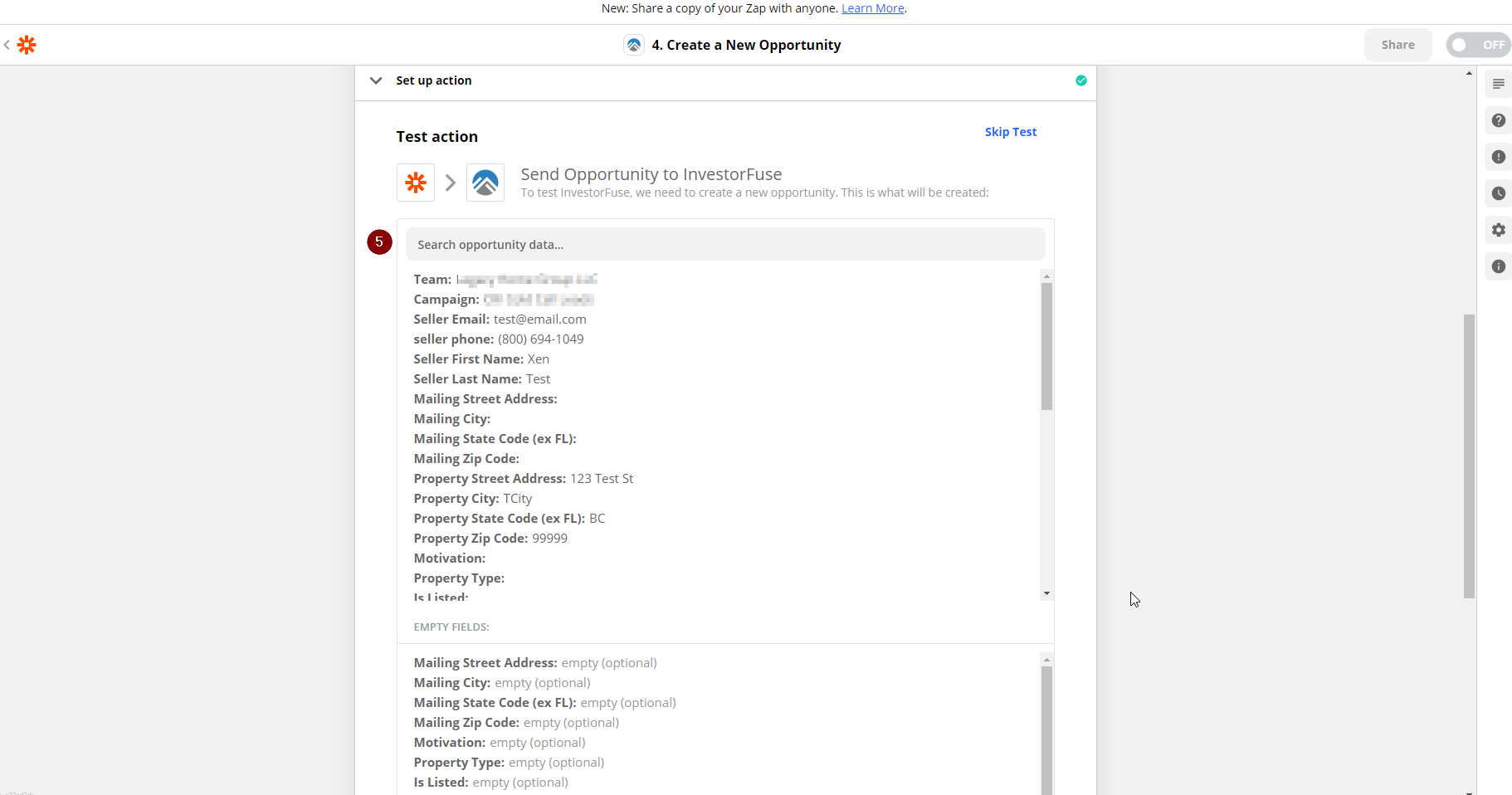
7. A Message in green will then come up confirming that the test you made was successful
8. Click Turn On Zap, this should activate the integration and will start funneling leads into your Market Space
9. Not sure if you'd like to launch the integration right now? Clicking on Done Editing will save the work you did with the Zap - and you can turn it on at a later time.