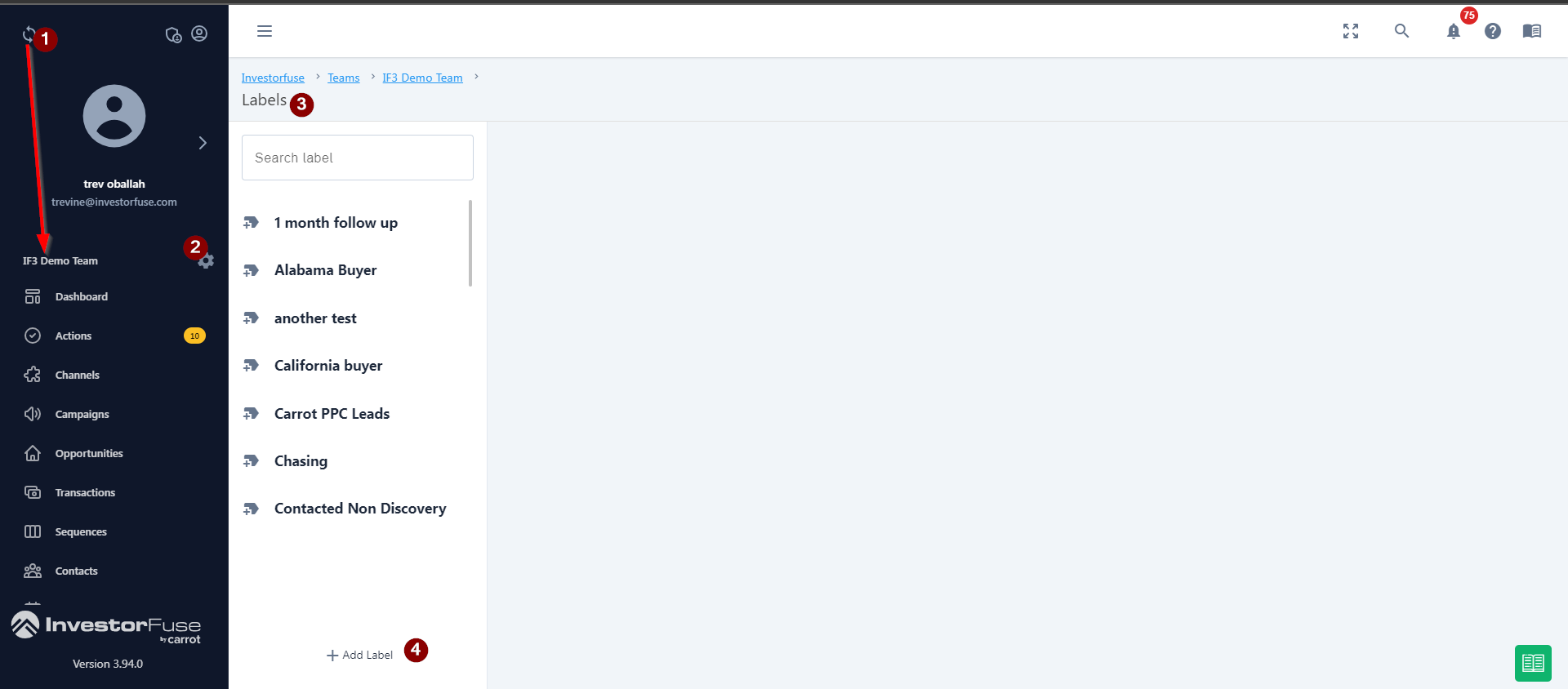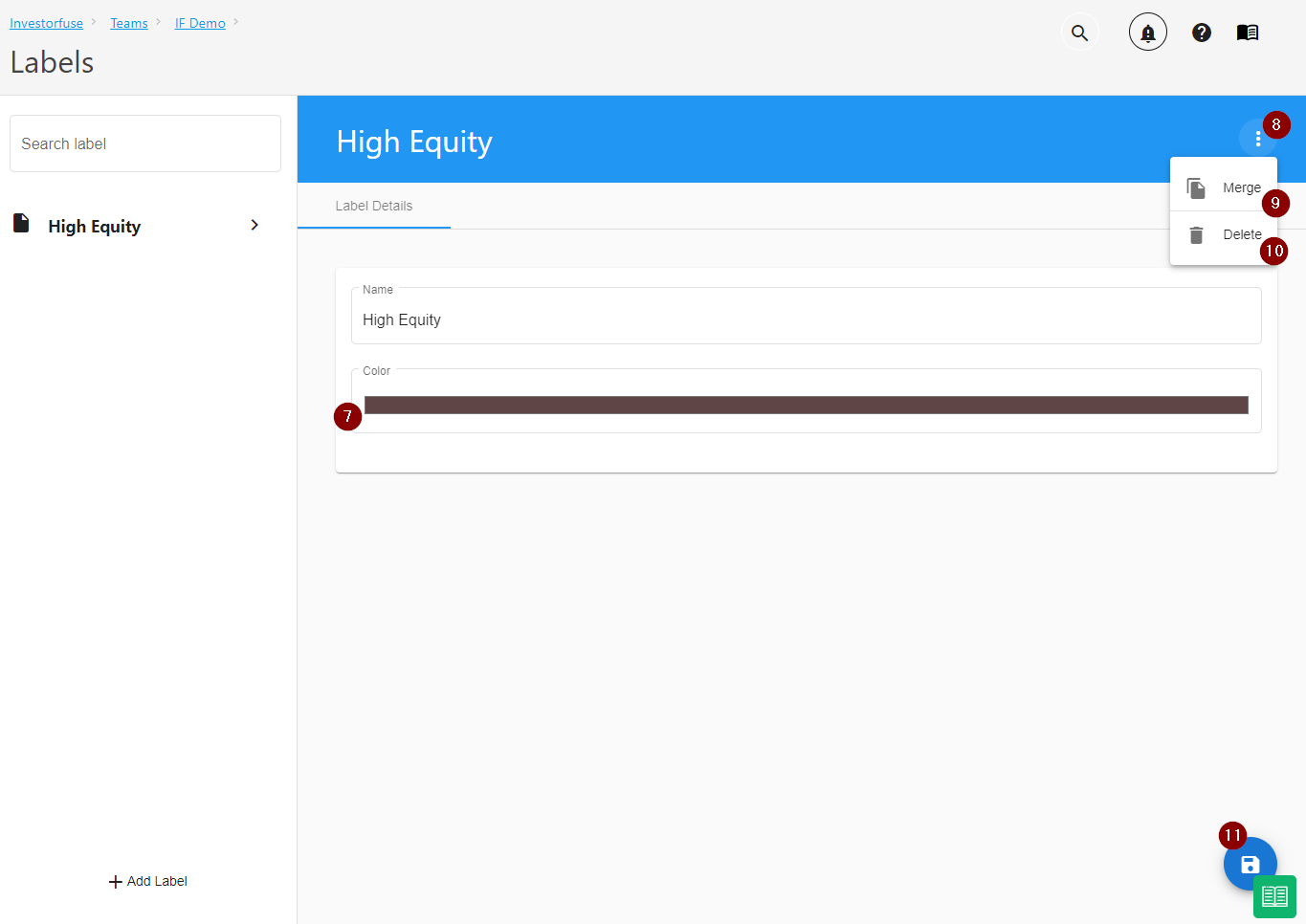- Print
- Comment
- DarkLight
Article Summary
Share feedback
Thanks for sharing your feedback!
You can add labels to opportunities which you can use for filtering from the Actions or Opportunities section. All labels added to the opportunity will appear in the Actions and Opportunity list view to easily see them.
Add label
- Select a Team you wish to view
- Click ⚙️ the gear icon
- Select Labels in the menu
- Click +Add Label at the bottom of the page
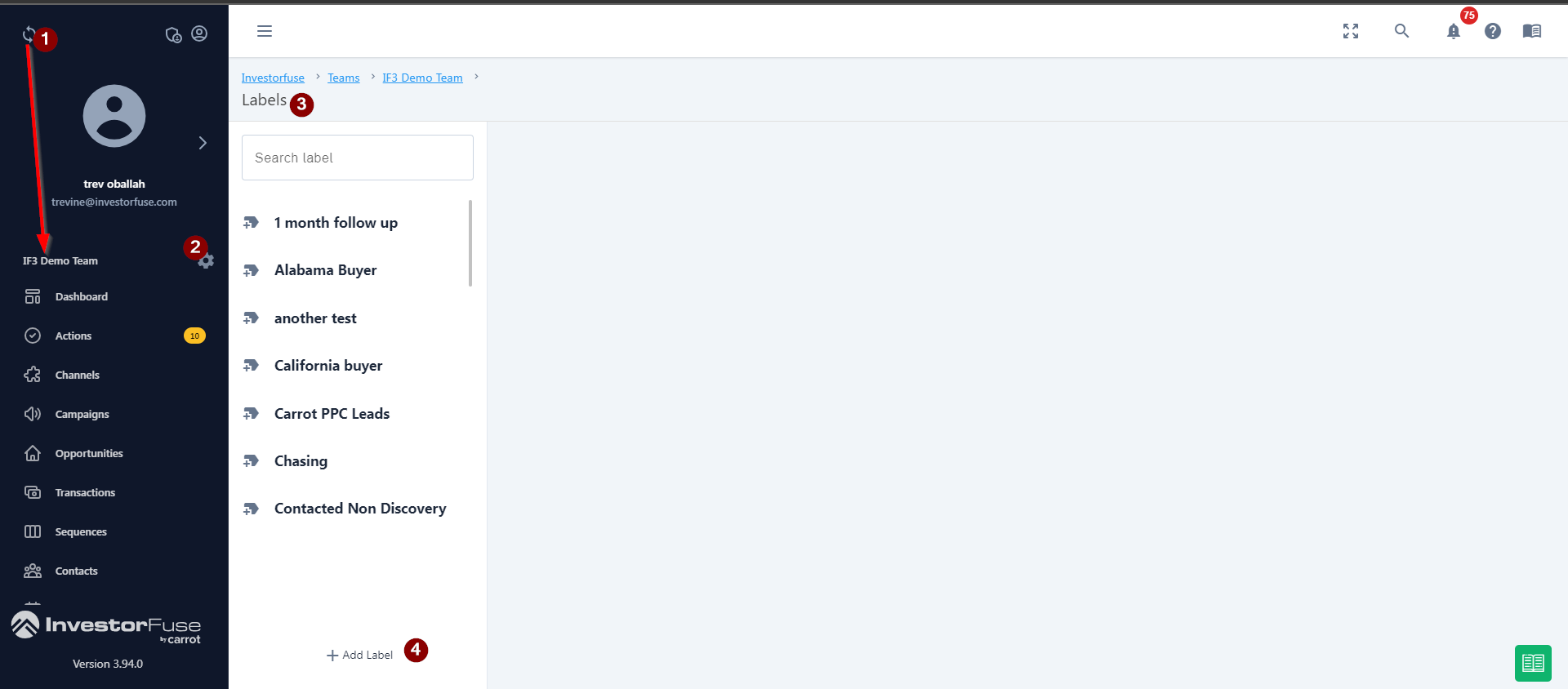
- Type the name of the Label you want to add
- Click Save
- In the Color field, set the color you want the label to appear in the Opportunities list view
- Click ⋮ the three-dot icon to the right to see more options
- Click Merge to merge two labels if there are duplicates
- Click Delete to remove the label
- Click 💾 the save icon at the bottom-right corner
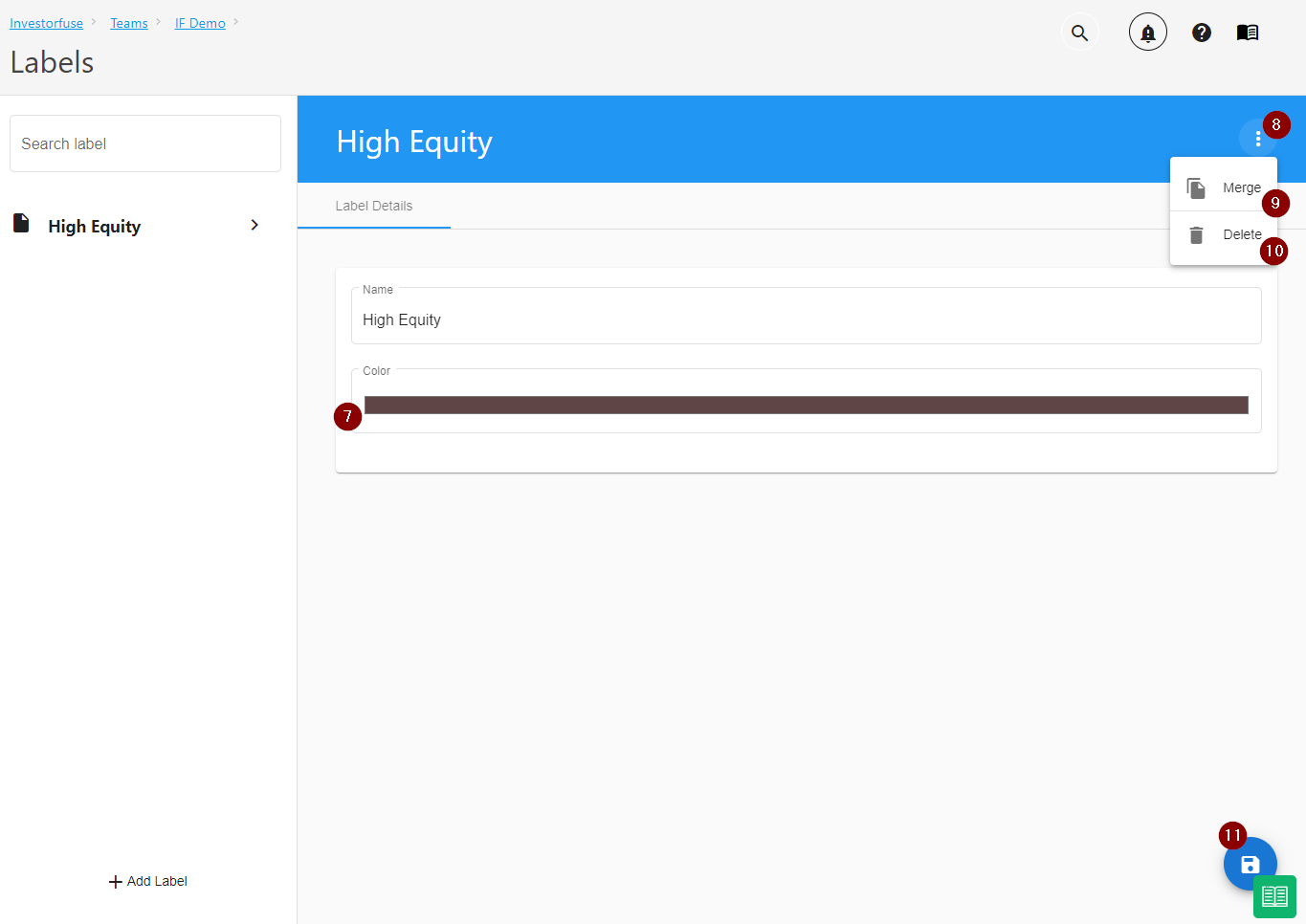
Use Label
- Select a Team you wish to view
- Select Opportunities in the left menu
- Open the Opportunity you want to edit
- In the Label bar, type in the label you want to add
- Select the correct label

Read the article below to learn how to filter by Labels
Filter by Labels
Was this article helpful?