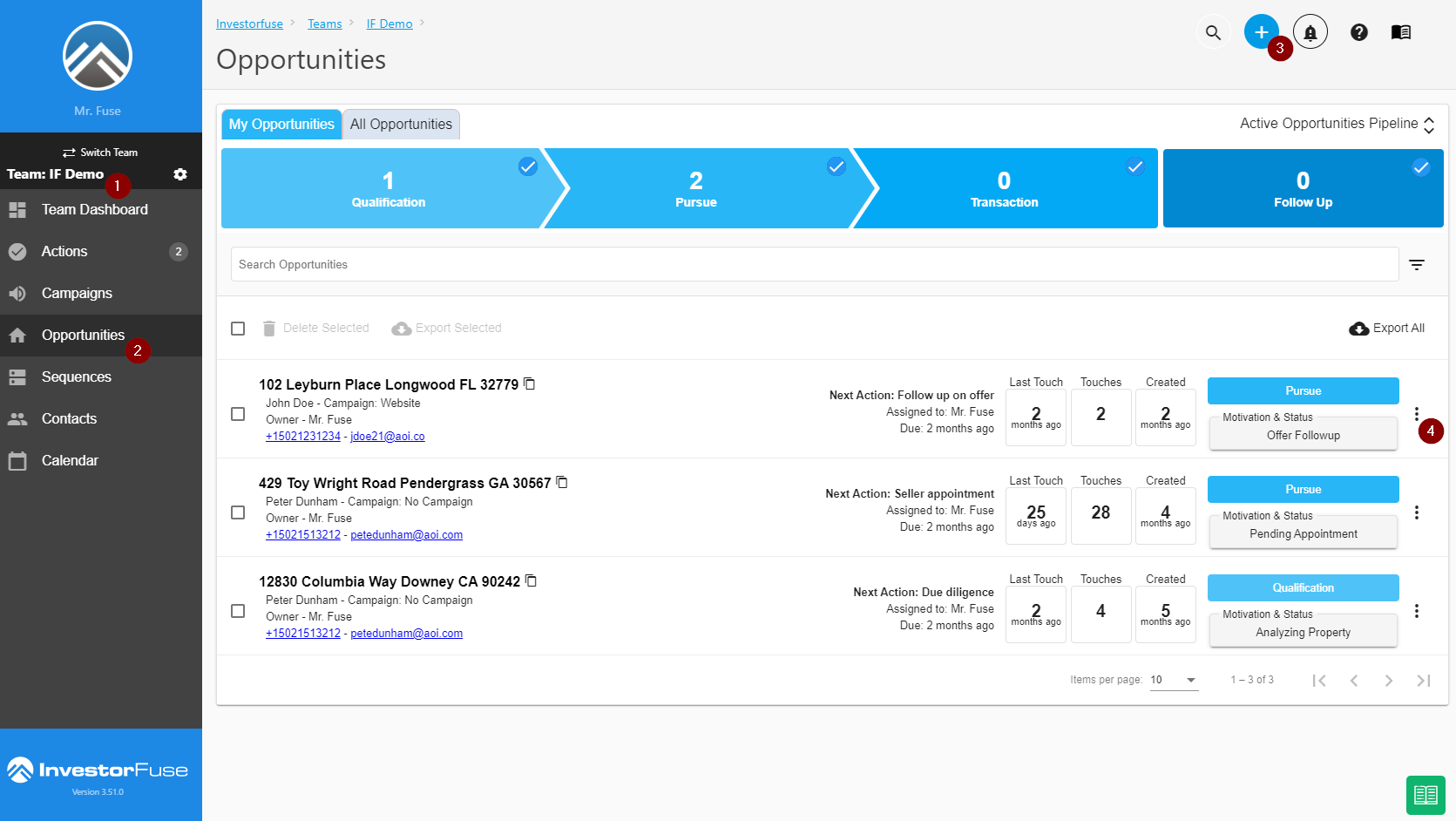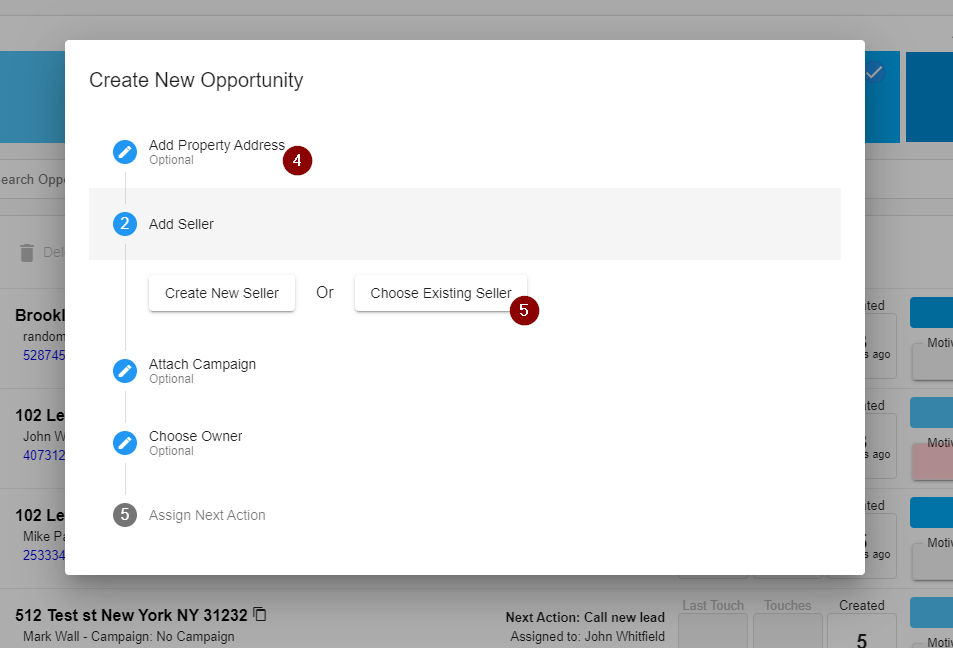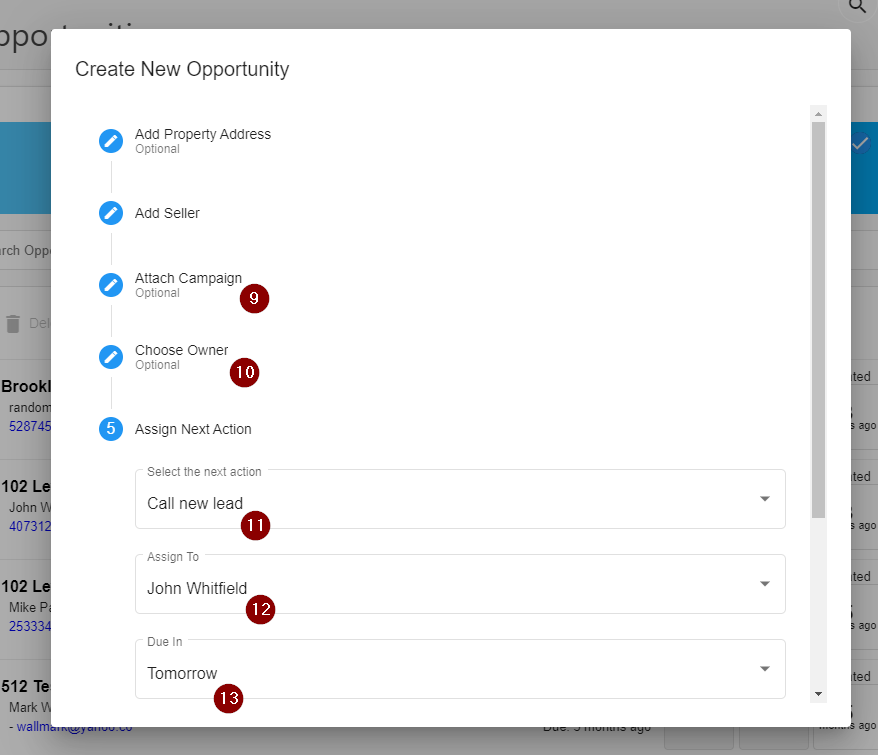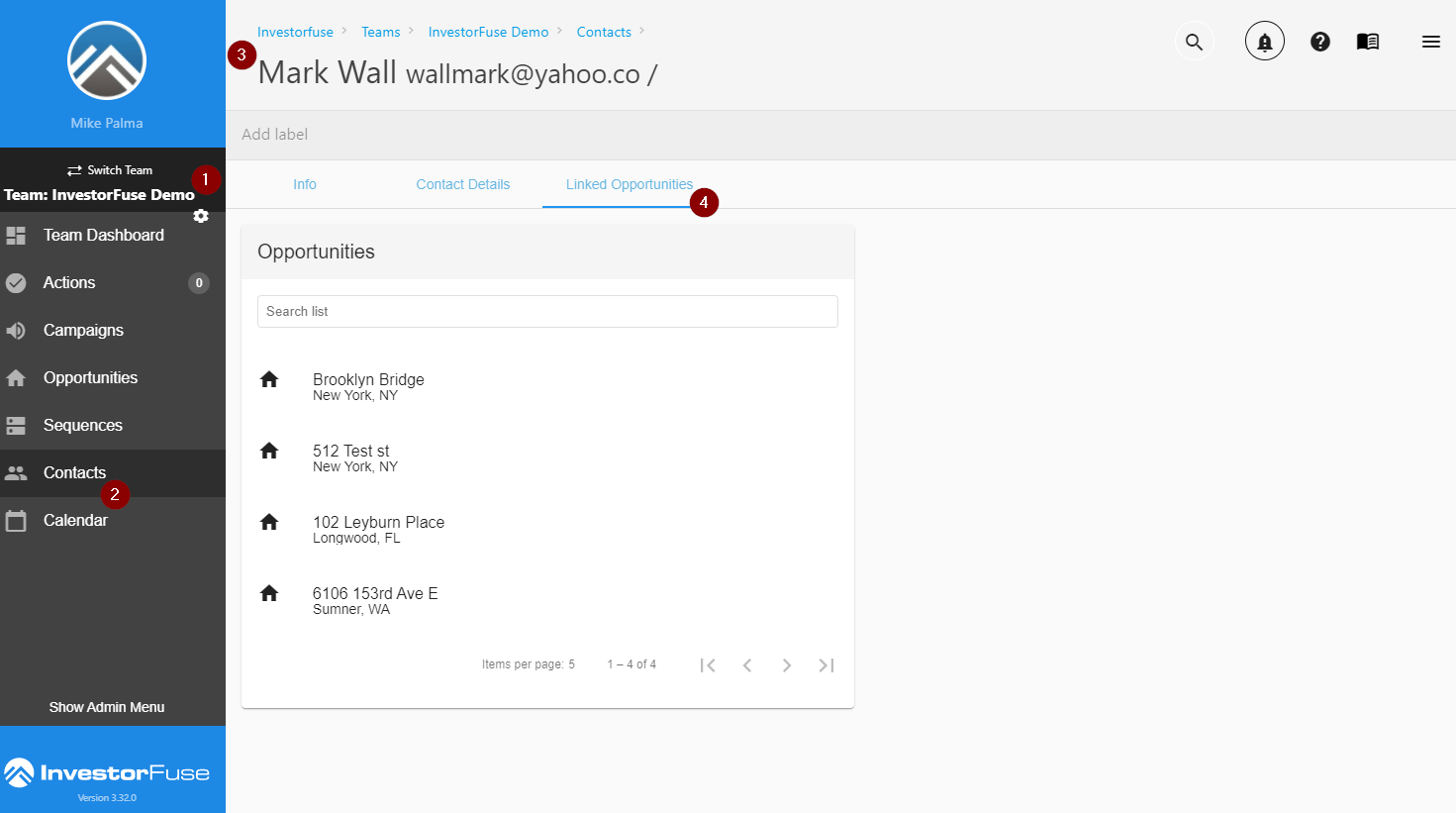- Print
- Comment
- DarkLight
Multiple Opportunities in a Contact
Article Summary
Share feedback
Thanks for sharing your feedback!
You can have multiple Opportunities associated with one contact. This is useful when there are instances when a Contact has two or more properties that they would like to sell to you and you want each property to be its own Opportunity inside of IF3.
Creating Additional Opportunity
- Select a Team on the left menu
- Go to Opportunities
- Select the ➕ icon on the upper right corner
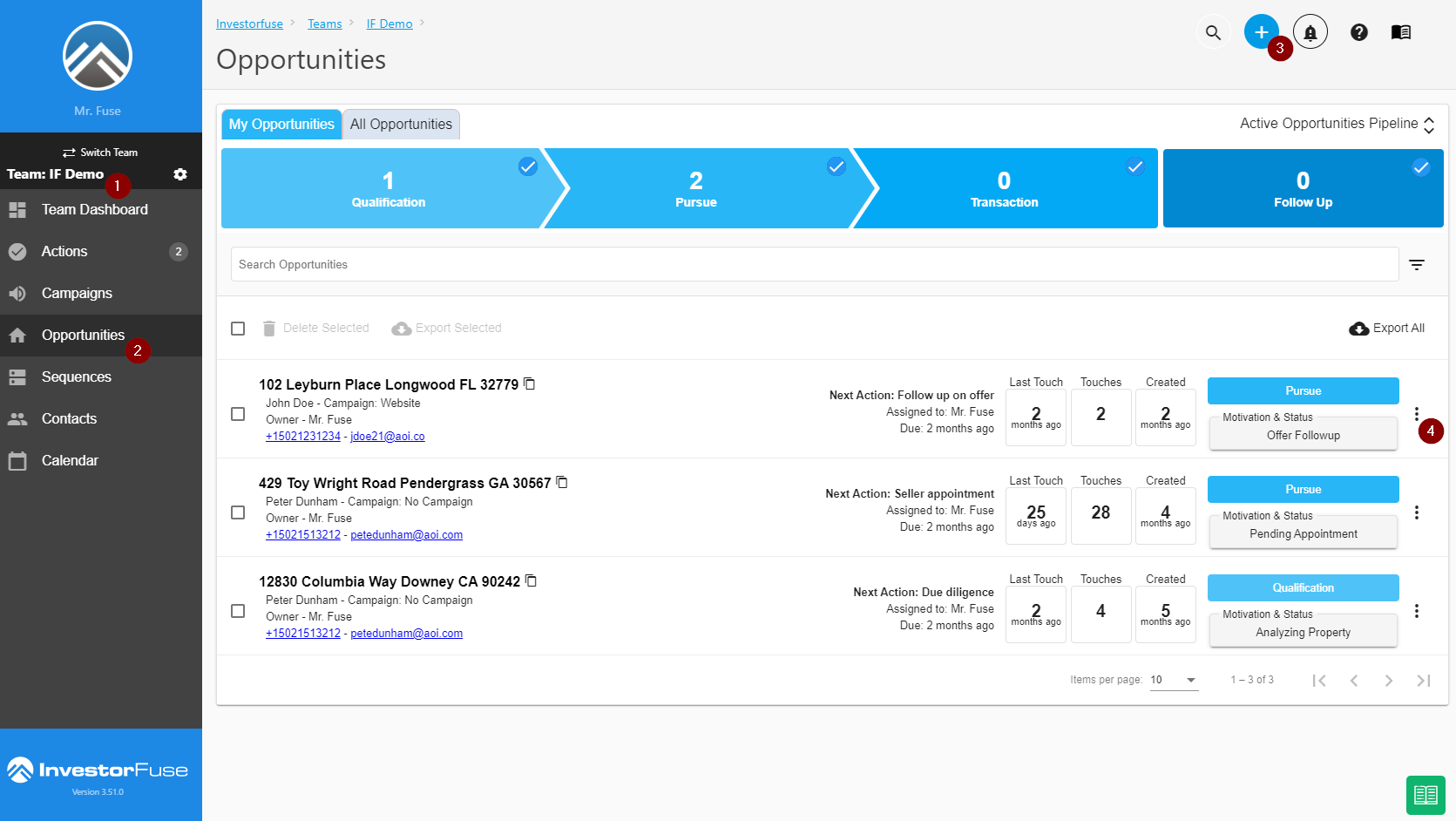
- Enter the address of the property
- Click Next
- Select Choose Existing Seller
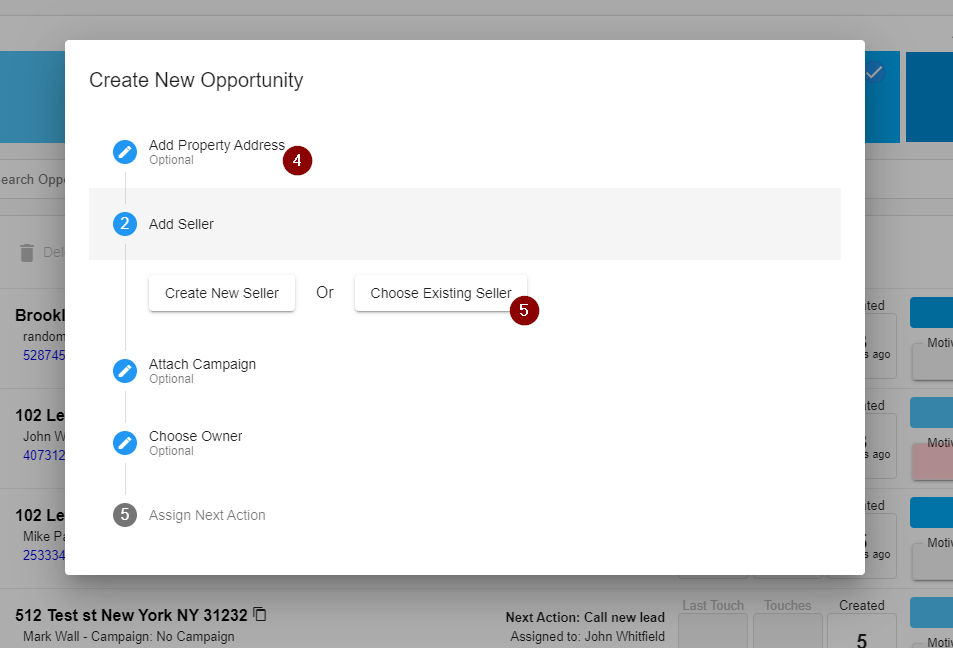
- Search for the existing seller by name, email, or phone number
- Click Attach Seller
- Select a Campaign (optional)
- Choose the Opportunity Owner
- Select the Next Action for the Opportunity
- Set the Assignee
- Select the due date of the action
- Click Assign Action
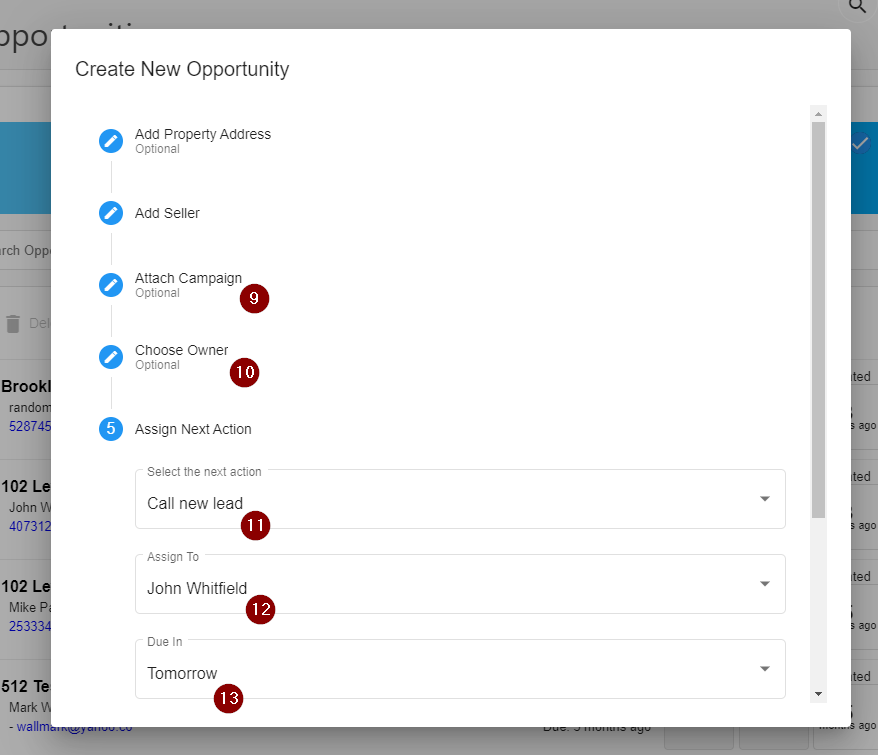
View all Opportunities for a Contact
- Select any Team on the left menu
- Click Contacts
- Find the Contact you want to view
- Select Linked Opportunities
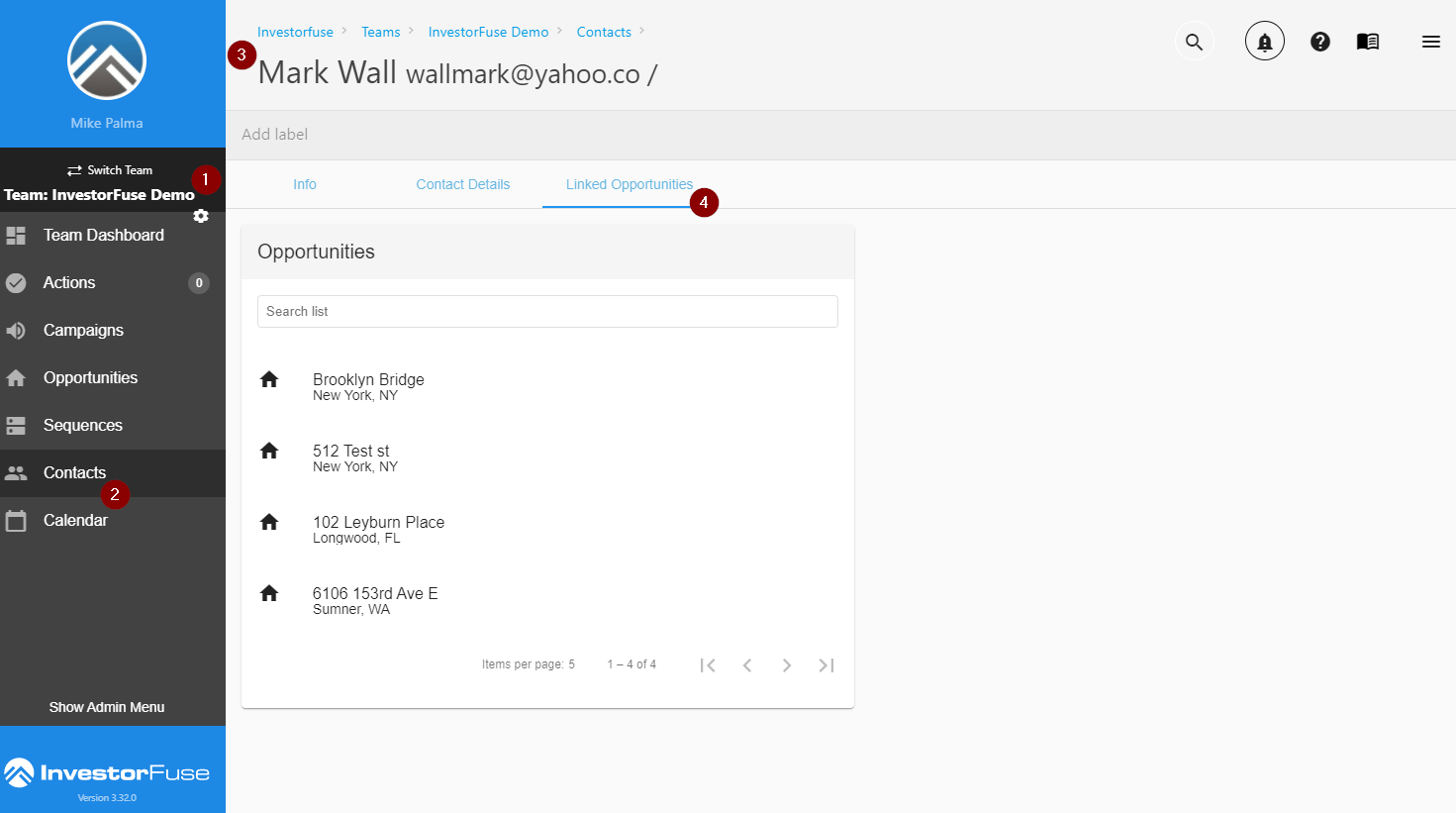
Was this article helpful?