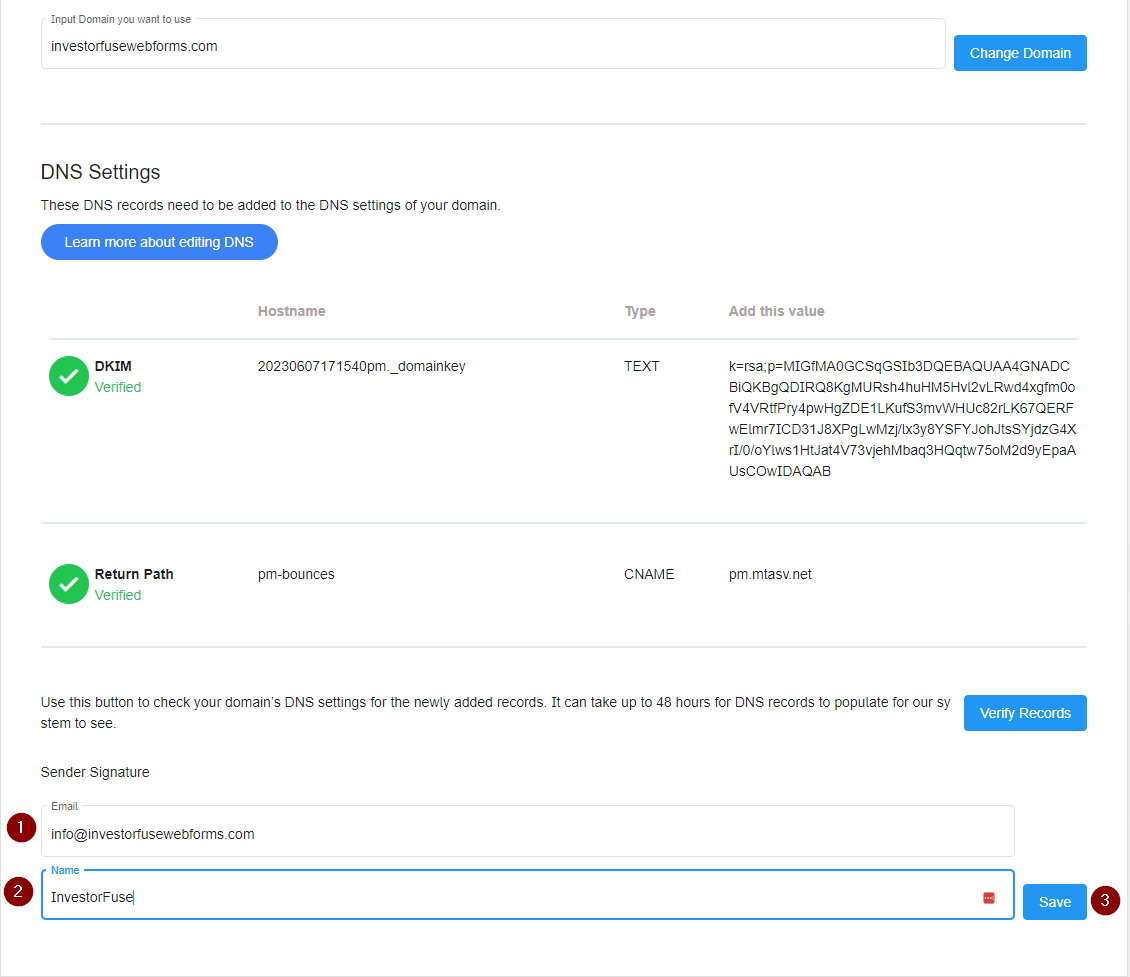- Print
- Comment
- DarkLight
A domain is needed for you to be able to send emails to sellers through InvestorFuse. A domain is a unique address used to access websites like investorfuse.com, carrot.com, etc. It's worth noting though that the domain does not need to have a live website before you can connect it with InvestorFuse. As long as you own the domain through a registrar like Godaddy, Namecheap, Google Domains, etc., it can be connected to the CRM.
Workspace Email
This is going to be the default company email for your workspace. Ideally, this is a generic email like info@yourdomainname.com so that any team members can send an email and not have the message look like it is coming from someone else.
One email for 2 different workspaces
If you have 2 or more different workspaces for situations like having multiple companies or being in multiple markets, we highly recommend using a different domain and email for each workspace. This is because if you use the same email that is in Company A for Company B, the messages that you send from Company B will look like they are coming from Company A which might cause confusion with your sellers.
- Select a team in the left menu
- Click ⚙️ the gear icon to open the menu
- Select Team Settings
- Go to Messaging
- In the Workspace email section, enter the domain name that you want to use for your email i.e investorfuse.com, sellhousequick.com, etc.
- Click the Add button

If you do not have a domain yet, you will need to buy one to be able to send emails through InvestorFuse. The domain does not need to have a live website nor does it need an email functionality. As long as you own the domain, you will be able to use it for sending emails.
Follow this guide to learn how to set up a domain
DNS Settings
After entering your domain name, the system will generate 2 DNS records - TXT and CNAME records. You will need to add the records to wherever the nameservers are for your domain i.e. Godaddy, Namecheap, Google Domains, etc, in order to allow InvestorFuse to send emails using your domain.
If someone set up your domain for you, you will need to contact that person and they should be able to help you with adding the records.

How to add DNS records to your domain
Following the instructions below on how to add the TXT and CNAME DNS records to your domain. If your domain provider is not listed, go here to look up instructions specific to what you are using. In the videos, only look for instructions on adding the DKIM and Custom Return-Path records.
After adding the DNS records to your domain, click the Verify Records button until the records are displayed as verified. It might take around 48 hours for the DNS changes to propagate in some domain providers.
Set Up Workspace Email Name and Address
After adding the DNS records to the domain and verifying them, we can now connect a general company email address to the workspace. We recommend connecting a general email like info@, sales@, offers@, etc., for the default email so that anyone can send an email and not have it look like the message is coming from someone else. You will learn how to assign a specific email per user later in this article.
- Enter the company email that you want to use for the team
- Add a name to the email which is what the seller will see when they receive your emails
- Click Save
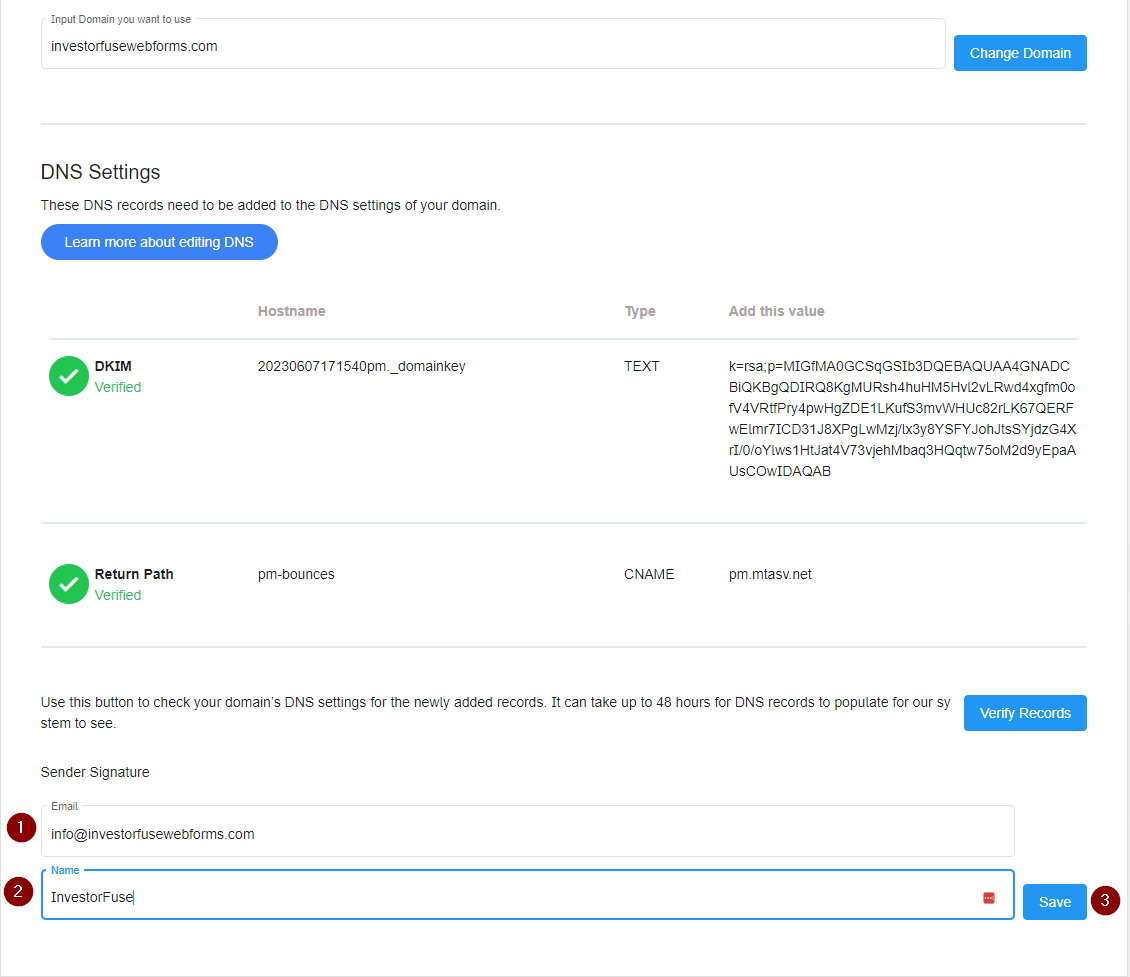
You are done after this point. You can now send emails from InvestorFuse and it will come from the email you connected. We can move on to the next part which is assigning an email for a specific user.
Individual Email Addresses for Users
After assigning a general company email address to the workspace, we can proceed with setting up our own personal emails. You can only set up your own personal email so everyone in the team will have to do this part individually. If you do not set up a personal email in your profile, the system will use the general company email in your workspace when sending messages.
- In the left menu, click your profile icon
- Select My Settings in the drop-down
- Go to Messaging
- Select a team to which the personal email should be assigned. If you have 2 or more teams, you can assign different personal emails for each one.
- Enter your personal email and use the same domain name as your general company email. E.x. john@yourdomainname.com
- Add a name to the email. The seller will see this name when they receive an email from you.
- Click Save

And that's it! Now if you send an email, InvestorFuse will use your personal email and if you did not set that up, the system will use your general company email instead.