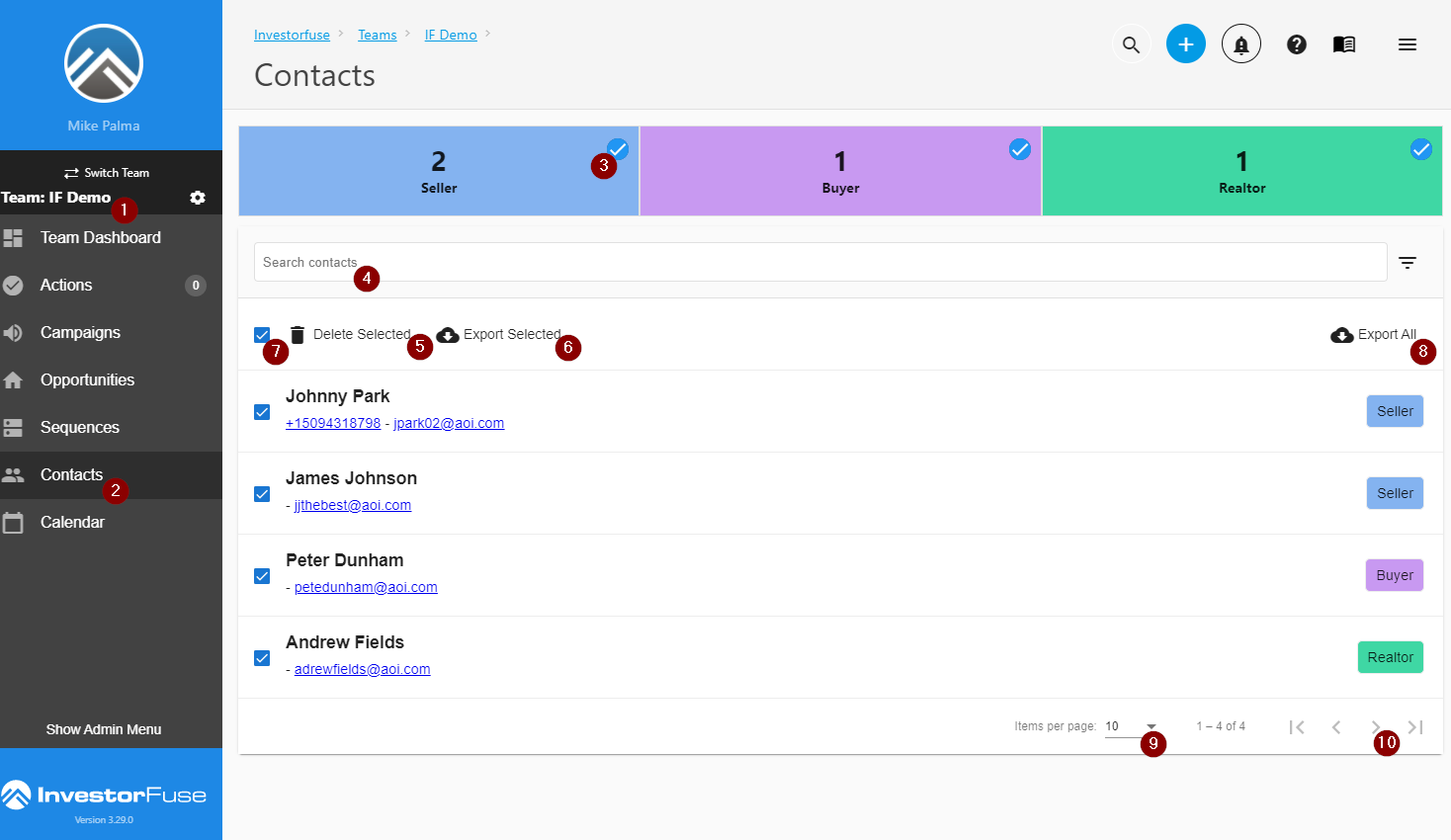- Print
- Comment
- DarkLight
Article Summary
Share feedback
Thanks for sharing your feedback!
You can add as many Contacts as you want to your Market Space and you are able to either connect them to an Opportunity or leave them as uncategorized for your contractors, lawyers, title companies, etc. The Contacts section also allows for a ratings systems so you can see at a glance what the odds are of your sellers making a deal with you. This section also pulls in Activities so you can see the internal activities you've already completed for the particular person.
View Contact List
- Select any Team in the left menu
- Click Contacts
- You'll see your list of Contacts including the name, phone, email address and if they are populated you'll see their rating as well. Depending on how or if you have set up Contact Types in your Market Space you'll see a list of Contact Types at the top of your screen.
- To filter the list click or un-click each Type and it will add/remove your selections
- Search your Contacts by name, email address or phone number
- Bulk delete Contacts by clicking on your selected Contacts and then click the Delete Selected icon
- Export selected Contacts by clicking on your selections and then click the Export Selected icon
- Select all Contacts (on the screen) by clicking the checkbox in the list header. Note this will select what is on your screen, not all contacts in your market space.
- Export your Contacts by clicking the Export All icon which will return an Excel spreadsheet of your entire contact data set
- Change the Items per page up to 50 if you want your list to show more contacts on screen
- Click the arrows left and right to scroll your list of contacts
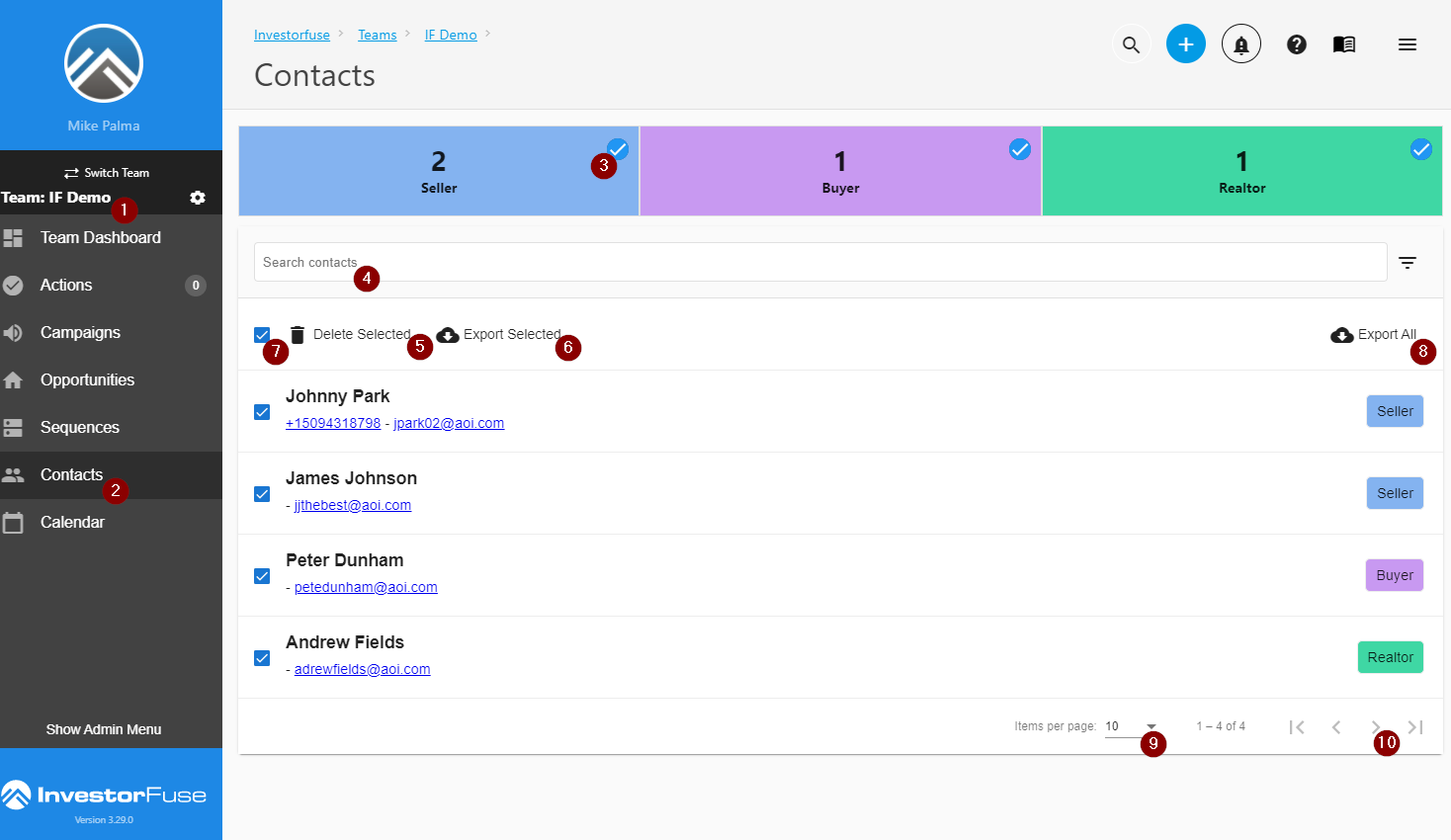
Was this article helpful?