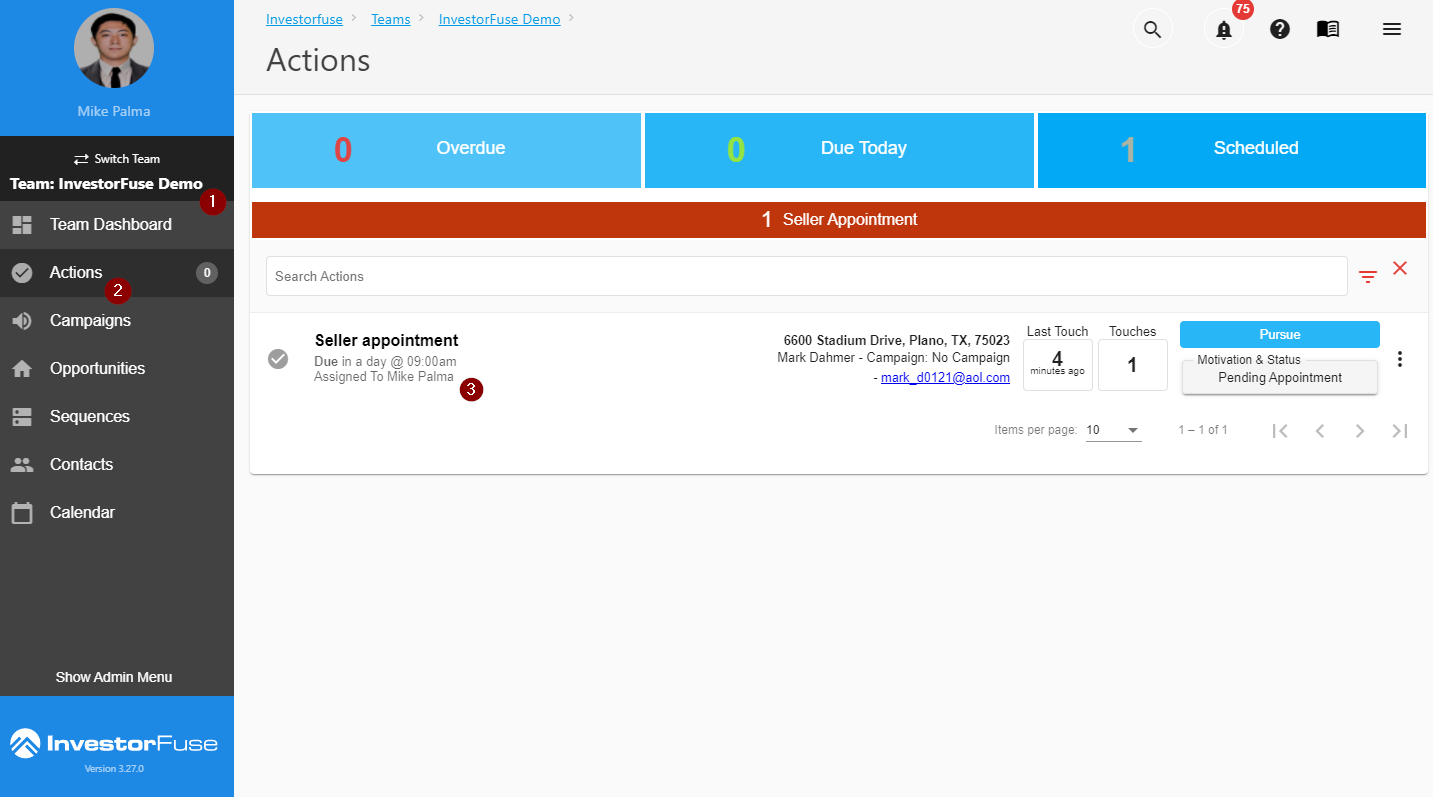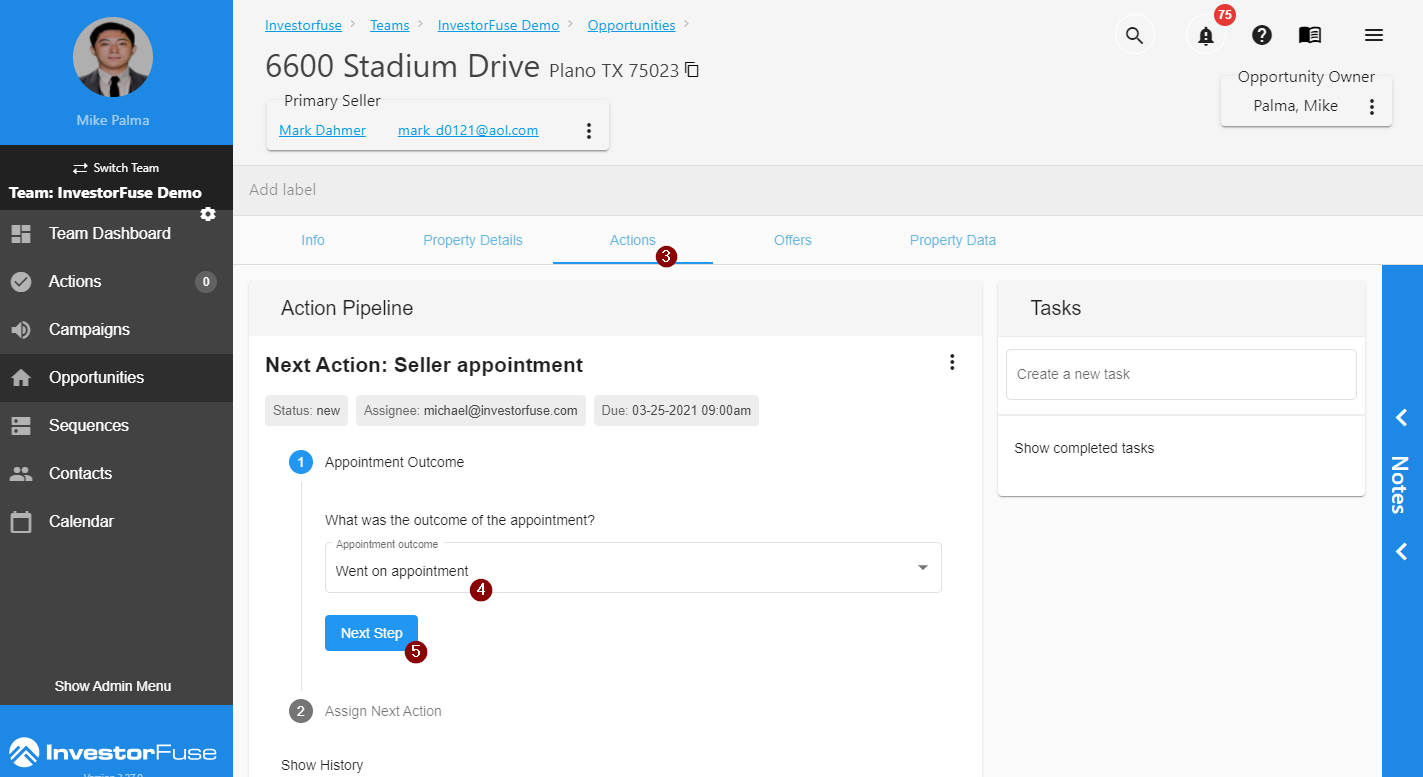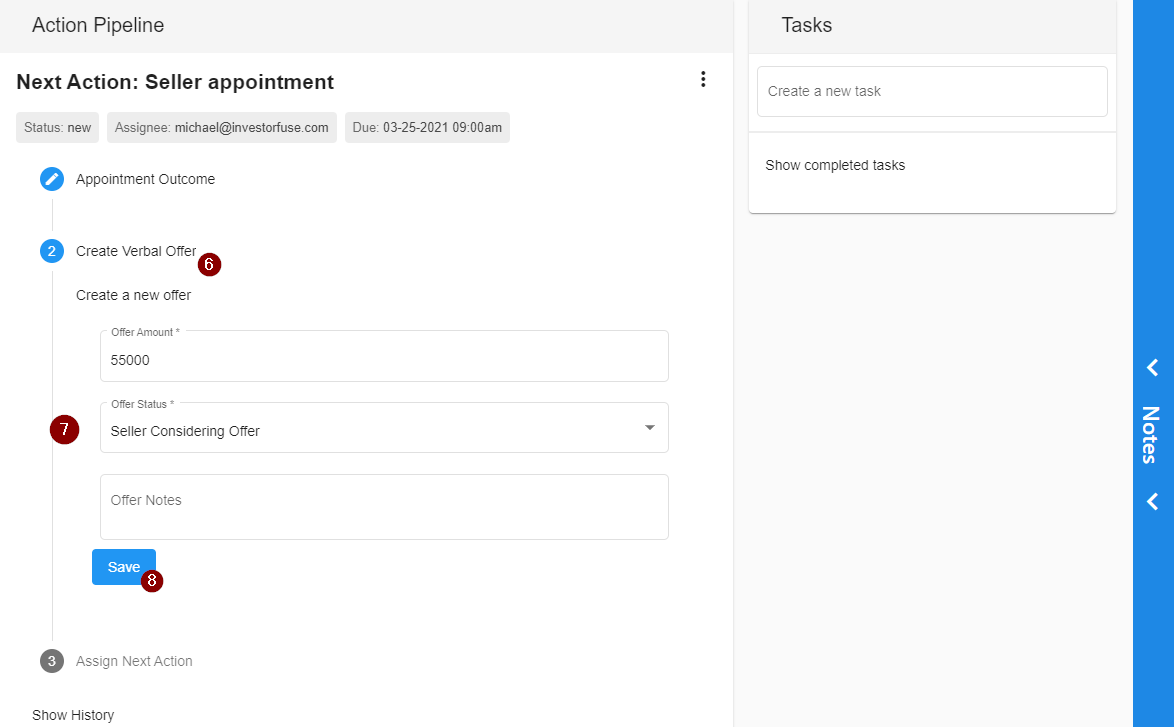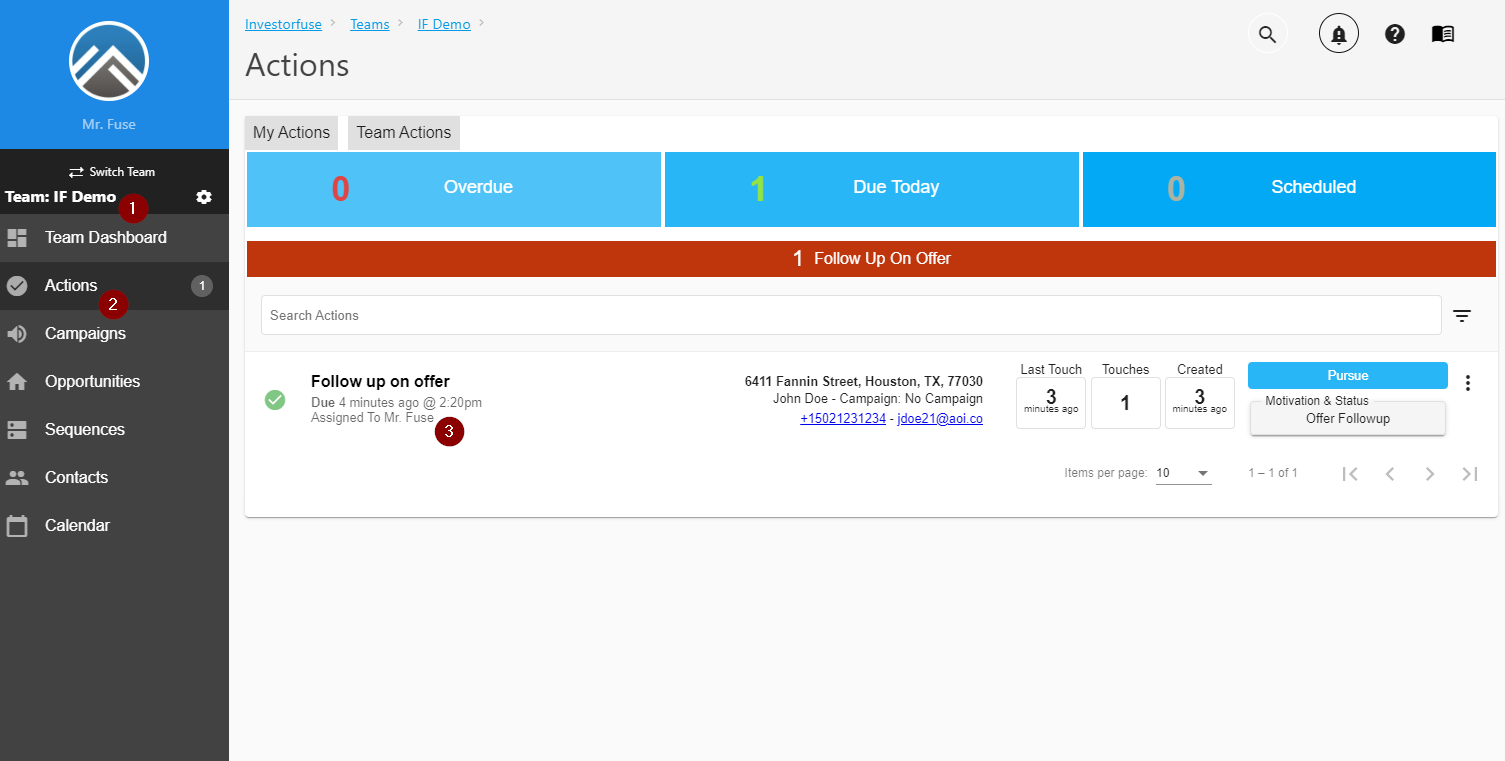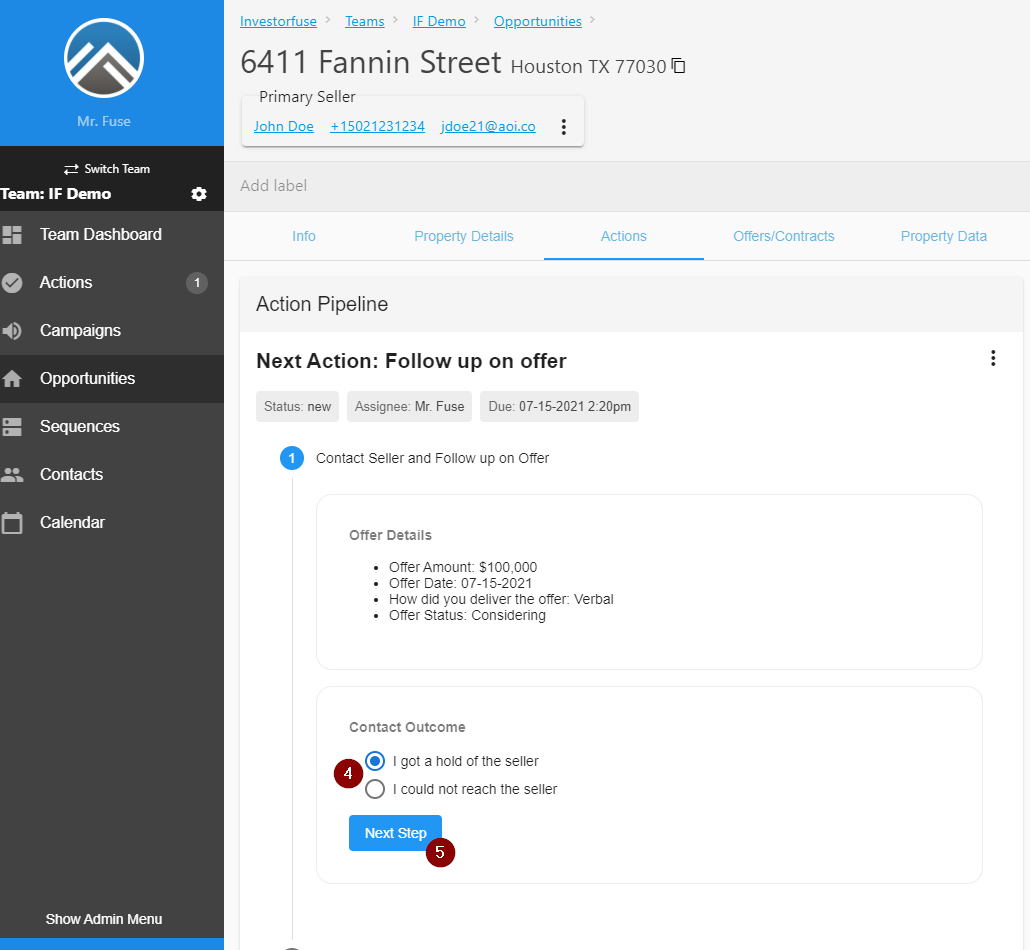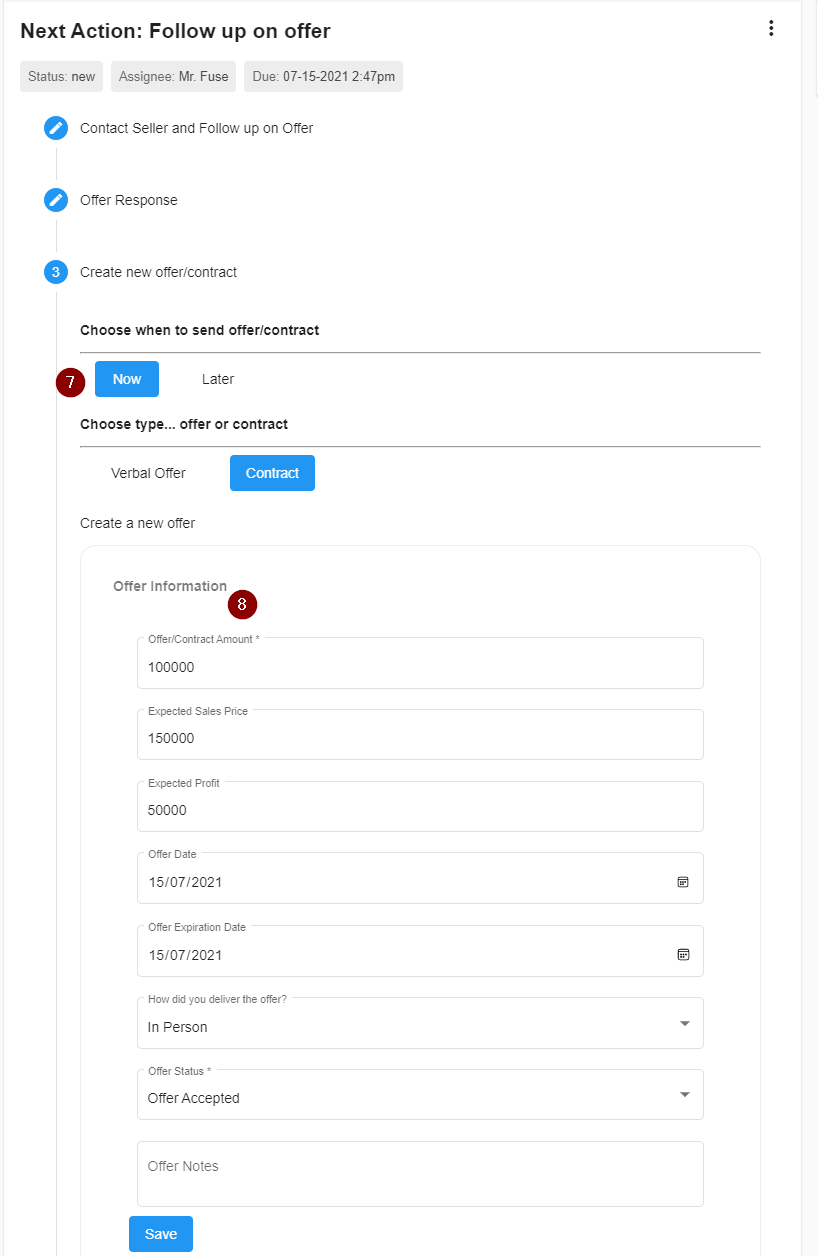- Print
- Comment
- DarkLight
Make Offer or Put Under Contract
An Offer is a conditional proposal made by a buyer or seller to buy or sell an asset, which becomes legally binding if accepted. There are two parts to making an offer and that is recording a Verbal Offer and Sending the Contract. These are necessary steps to put an Opportunity Under Contract.
Record Verbal Offer
A Verbal Offer is an informal offer usually made over the phone or in person.
- Select a team in the team picker
- Click Actions or you can find it via the Opportunities section
- Locate and open the Action within the Opportunity for which you made a verbal offer
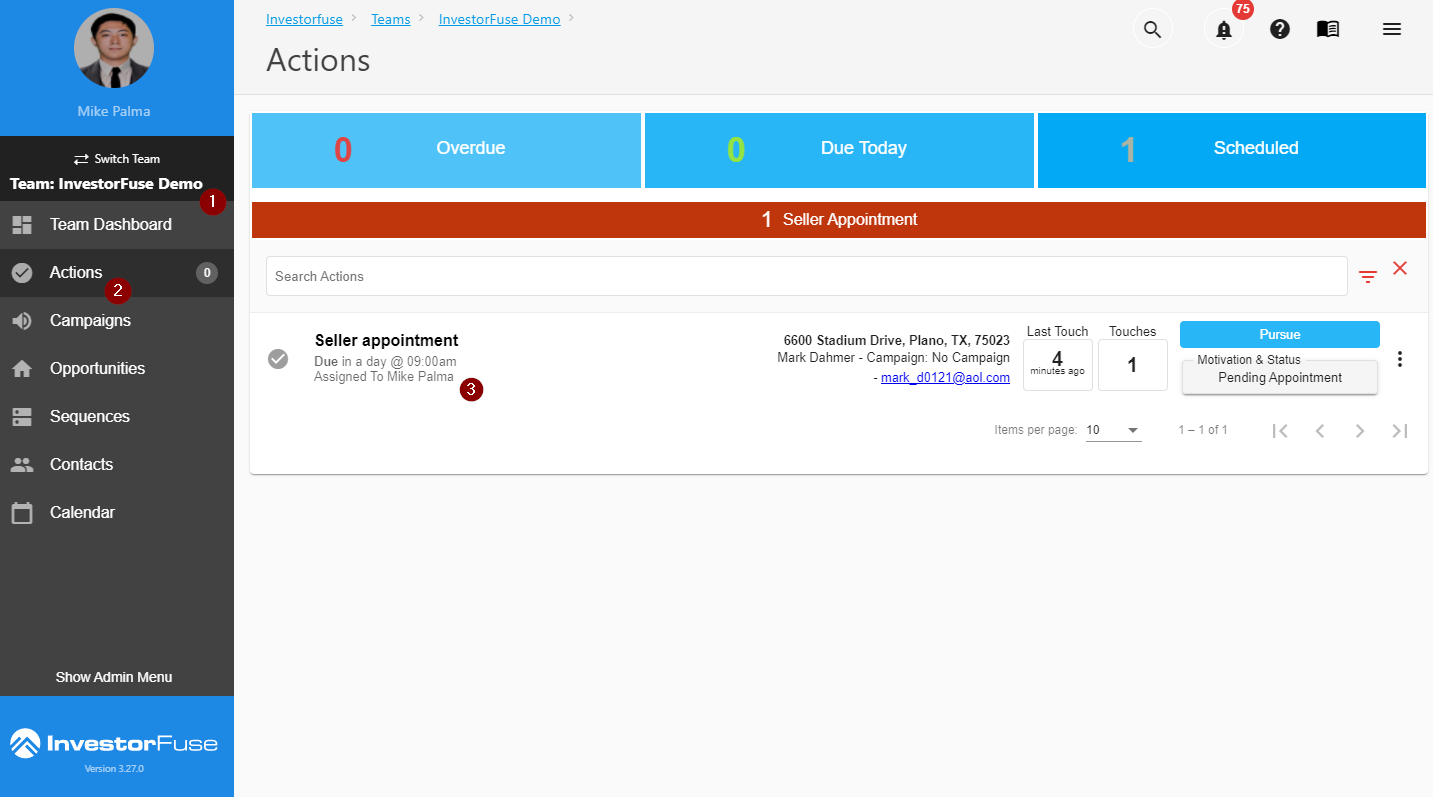
- Select the outcome of the current Action
- Click Next Step
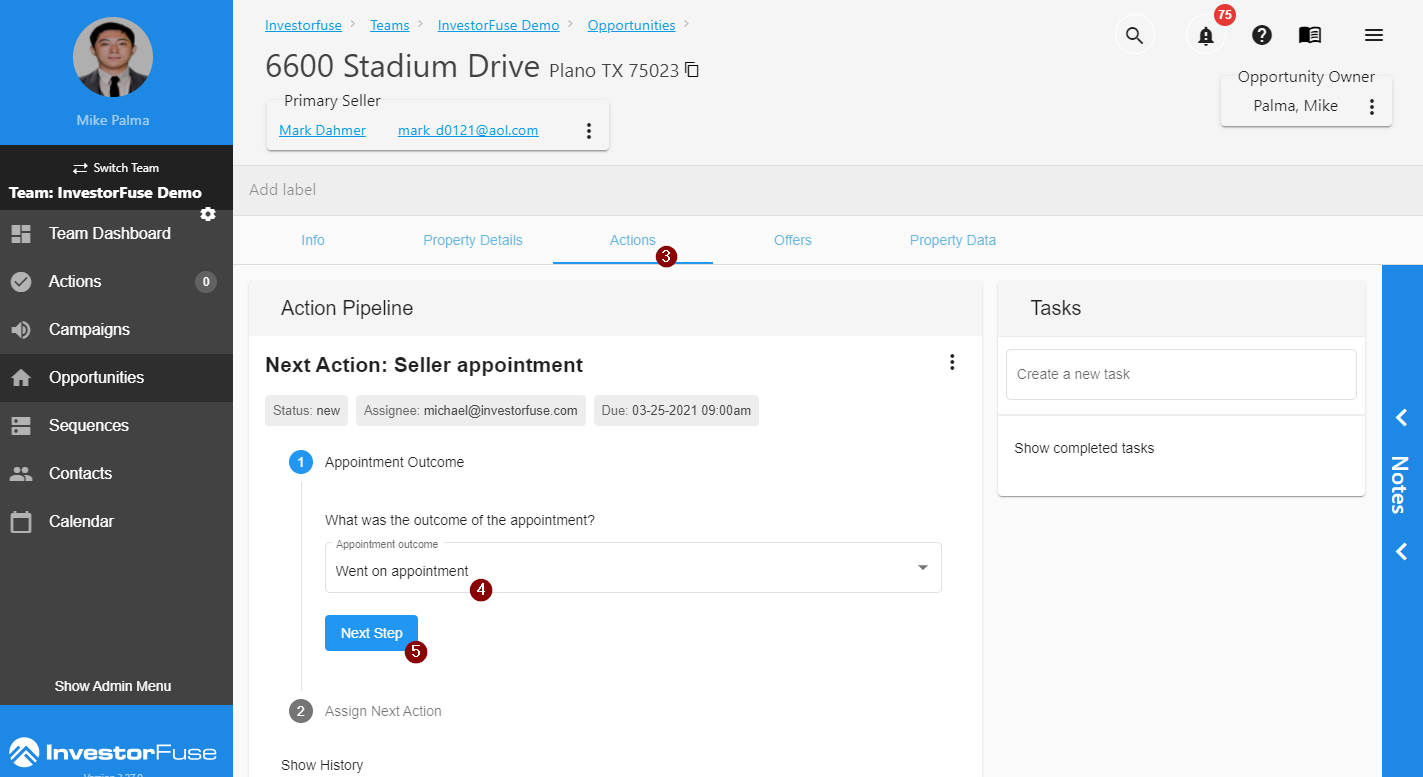
- Select the Record Verbal Offer Action
- Enter the Verbal Offer details
- Click Save
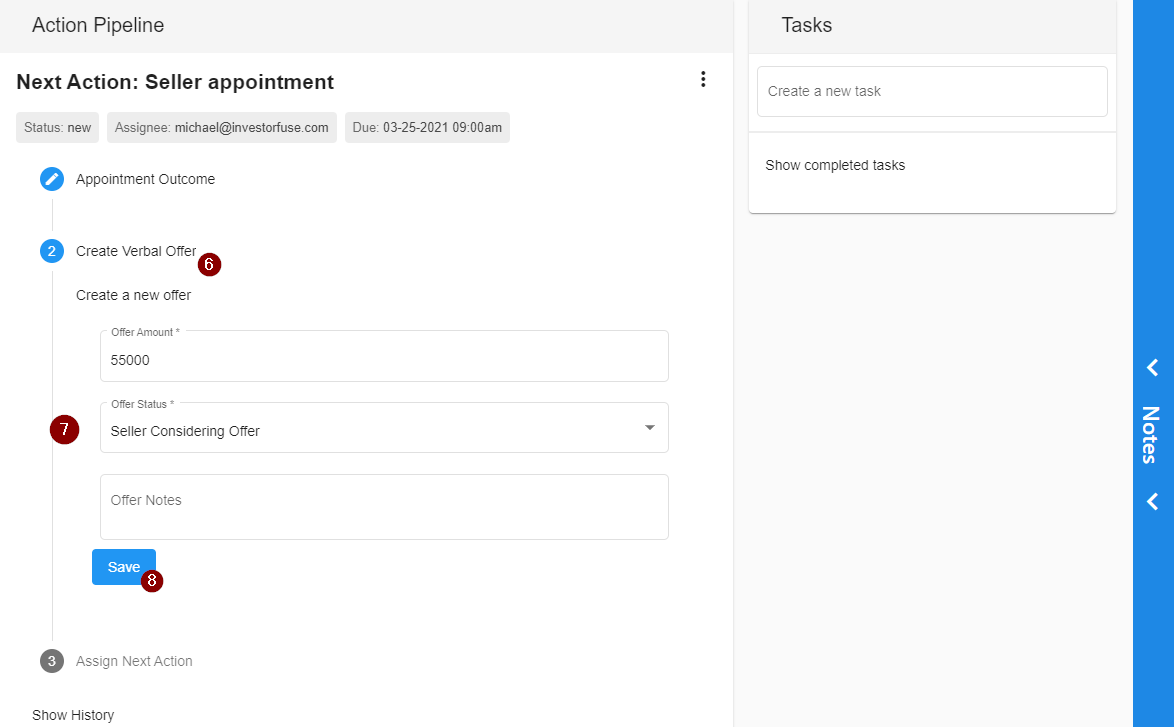
- Create the appropriate next Action - the system will default to Follow up on Offer
- Select an assignee for the Action
- Set the due date of the Action
- Click Complete Action
Verbal Offer Accepted
- Open the Action of the Opportunity with the offer you want to mark as accepted
- Here you'll see your open Offer for the property
- Click on the Contact Outcome I got a hold of the seller
- Click Next Step

5. Click the pertinent Outcome - in this instance "Offer Accepted...send contract" since a Verbal Offer is an informal Offer type, the next step would be to send the contract and any other documentation.
6. Click Next Step
7. Complete Send contract

Send Contract
Change your Action to the next step when you have agreed upon the offer verbally and you're ready to send the contract.
- Select a team in the team picker
- Click Actions or you can find it via the Opportunities section
- Locate and open the Action within the Opportunity for which you made a verbal offer
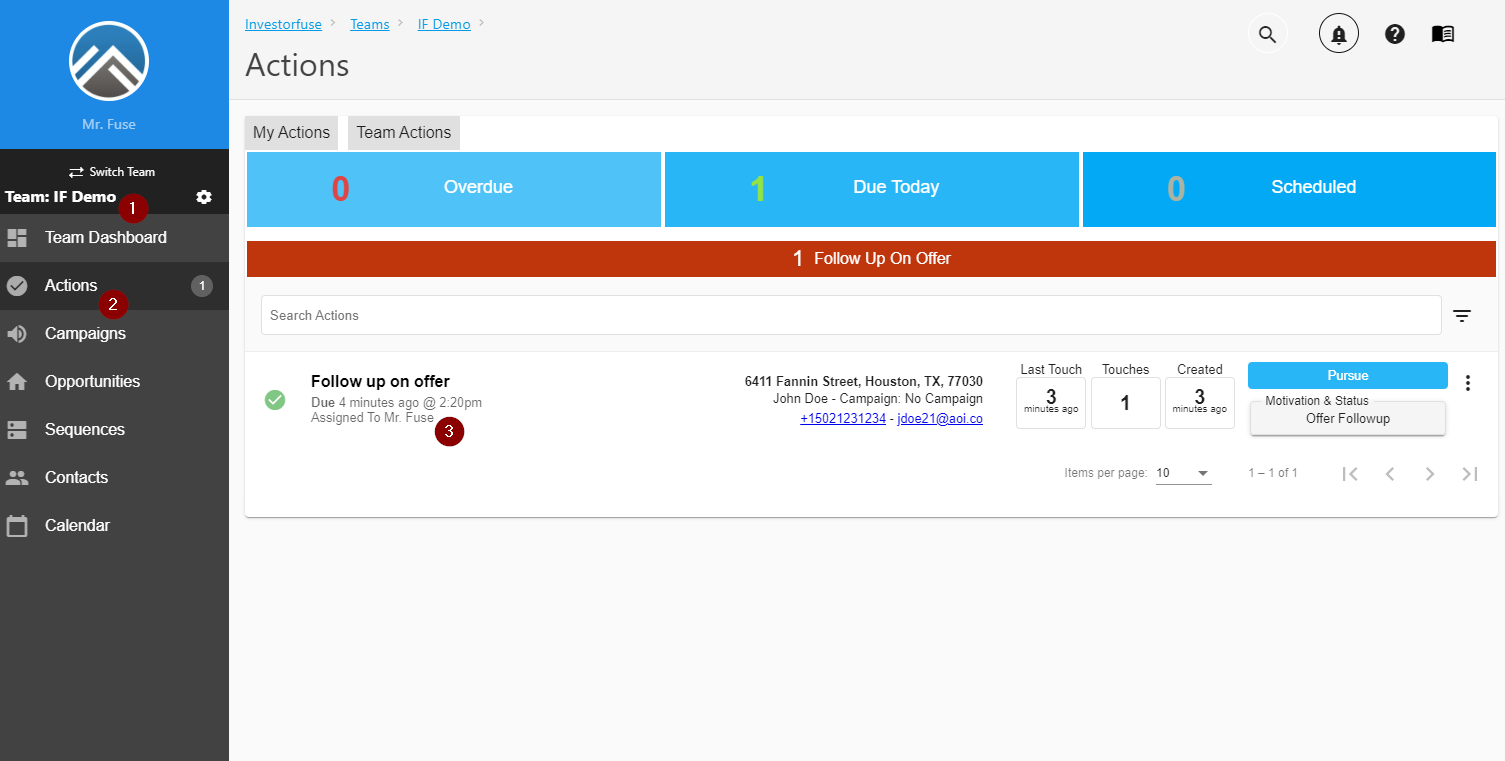
- Select the outcome of the current Action
- Select Next Step
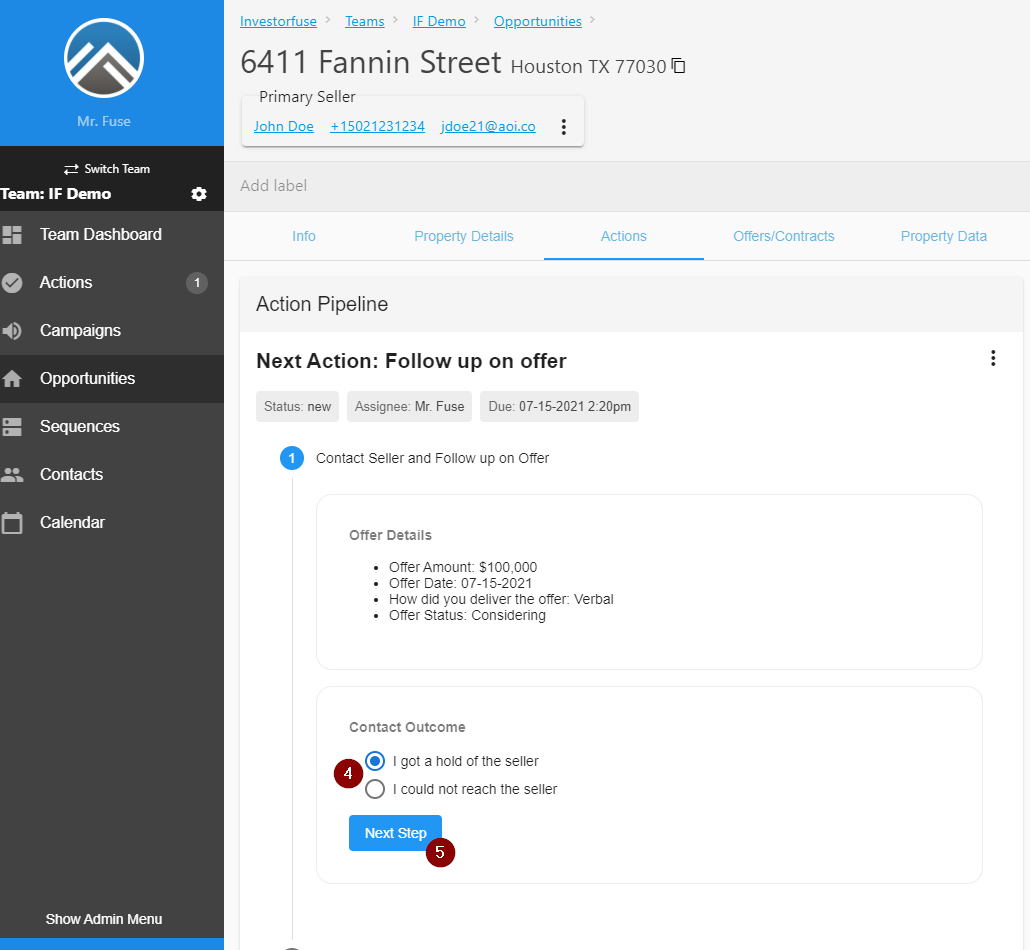
- Select Offer Accepted... send contract. If you're not updating a Verbal Offer action, you can create the Send Contract action right away.
- Choose when to send offer/contract
- Without Contract Document. If you select Now, fill in all fields possible. The Offer Amount is required and you can also put in "Expected Sale Price" to calculate the "Profit" automatically. Keep in mind this drives your offer document (for print or save) and some of this information drives your KPI stats so filling in as much detail as possible is best. If you select Later, set the due date of the Action and follow step 6 when it's time to send the Contract.
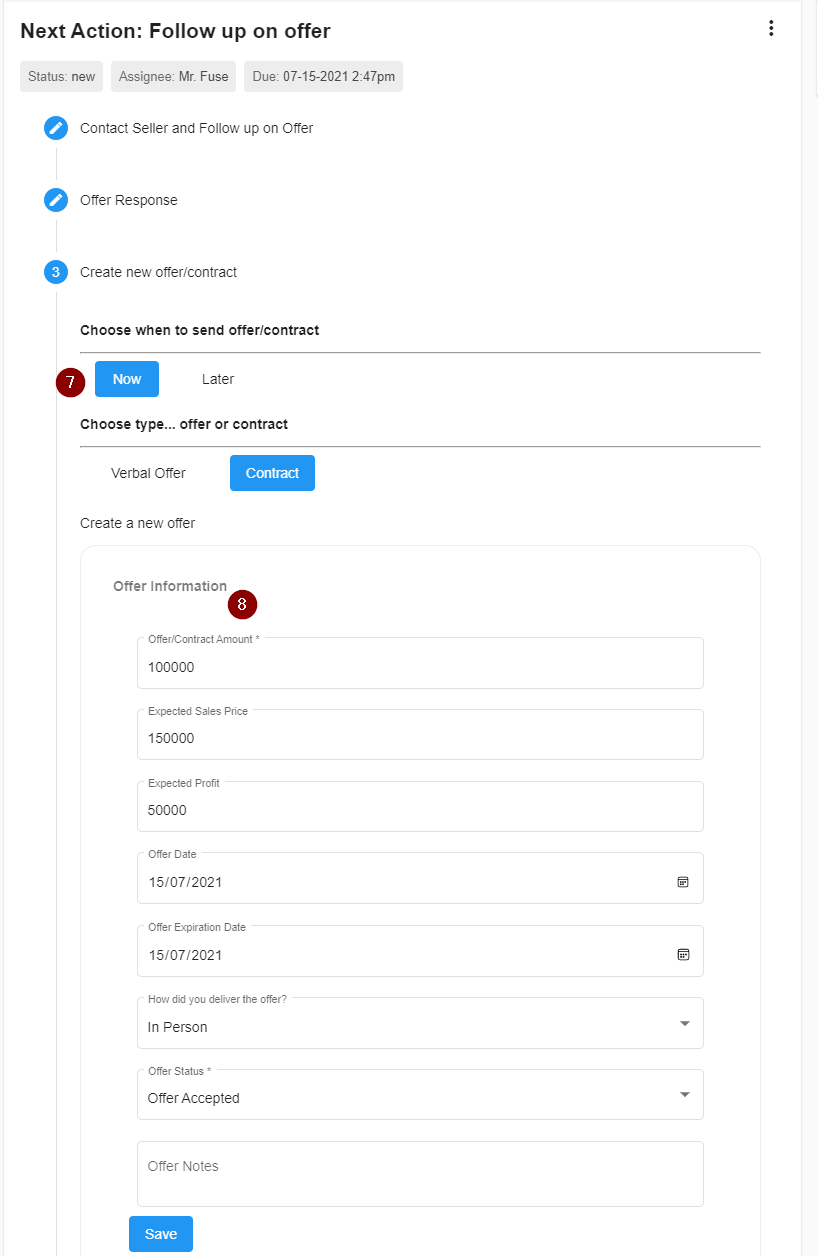
Offer Fields
- Offer Amount - the price you are offering to the seller
- Expected Sales Price - the amount you expect to pay them
- Expected Profit - the amount of gross profit you expect from the sale
- Offer date
- Offer Expiration Date
- Delivery Method
- Offer Status
- Other Notes
- With Contract Document. If you select Now you will be prompted to select Contract. Once you selected a contract, fill in all fields possible (Contract Fields section and IF3 Tracking Fields section). Under IF3 Tracking Fields section the Offer Amount and Expected Sale Price is required to calculate Profit field automatically. You can also add Offer Notes which can be viewed under "Activity and Communication Log" or "Presented Offers/Contract" section.
- Without Contract Document. If you select Now, fill in all fields possible. The Offer Amount is required and you can also put in "Expected Sale Price" to calculate the "Profit" automatically. Keep in mind this drives your offer document (for print or save) and some of this information drives your KPI stats so filling in as much detail as possible is best. If you select Later, set the due date of the Action and follow step 6 when it's time to send the Contract.
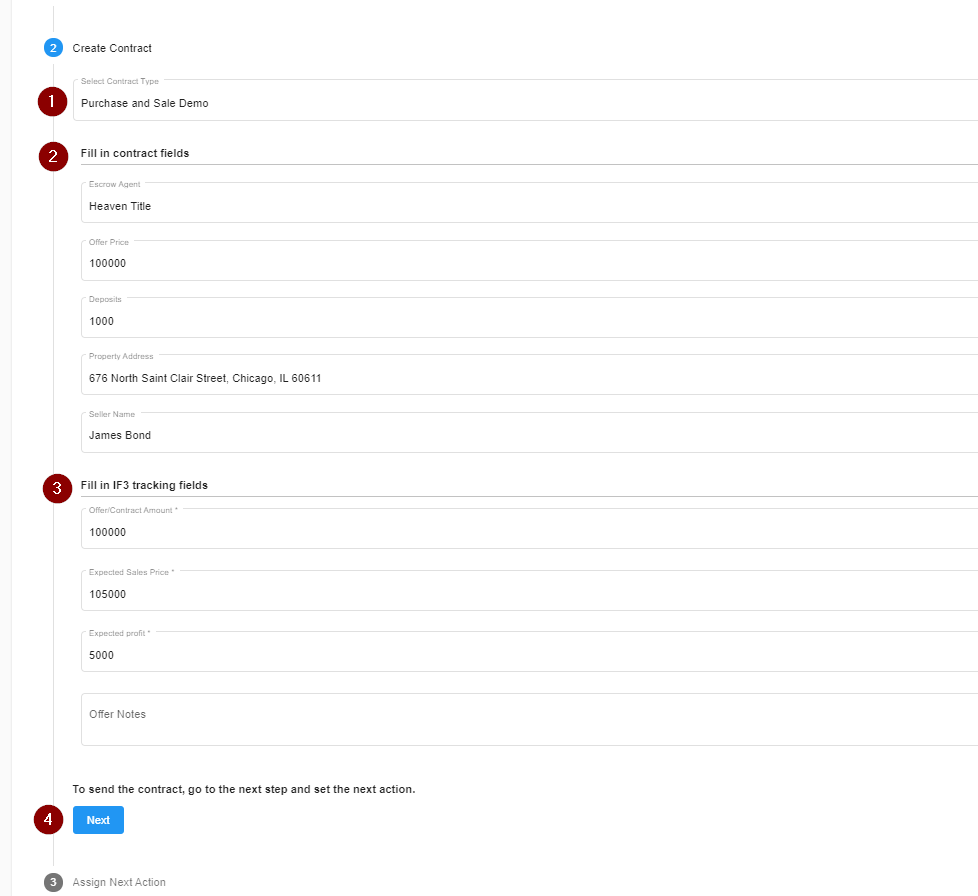
7. Click Save/Next
8. Create the appropriate next Action - the system will default to Follow up on Offer
9. Select an assignee for the Action
10. Set the due date of the Action
11. Click Complete Action
Your offer/contract has now been recorded/sent and the next Action has been set for the next step.
Presented Offers/Contract
This section will display all recorded or sent offer/contract to the seller. You will see everything on this section like who sent/recorded the contract (document/verbal). The notes they added along with status.
- Go to Offers/Contract tab.
- On the left side, see Presented Offers/Contract, here you will see the list of verbal offer or contract you sent.
- Click one to open, on the right side panel it should display the information about the contract/offer.

Offer Accepted
Once all of the terms of the offer are agreed to by all parties you will move the Action forward by Accepting the Offer. If you changed the status of your Offer to Follow up on Offer this is easy to do.
Offer/Contract Accepted
- Open the Action of the Opportunity with the written offer you want to mark as accepted
- Here you'll see your open Offer for the property
- Click on the Contact Outcome I got a hold of the seller
- Click Next Step

5. Select the pertinent outcome (in this instance - Offer Accepted)
6. Click Next Step
7. Select the Next Action Accept Offer from the drop-down menu
8. Update or change any dollar figures and add the Expected Close Date
9. Click Pending
10. Complete a Quick Add (email, text message, notes) if needed
11. Click Complete Action